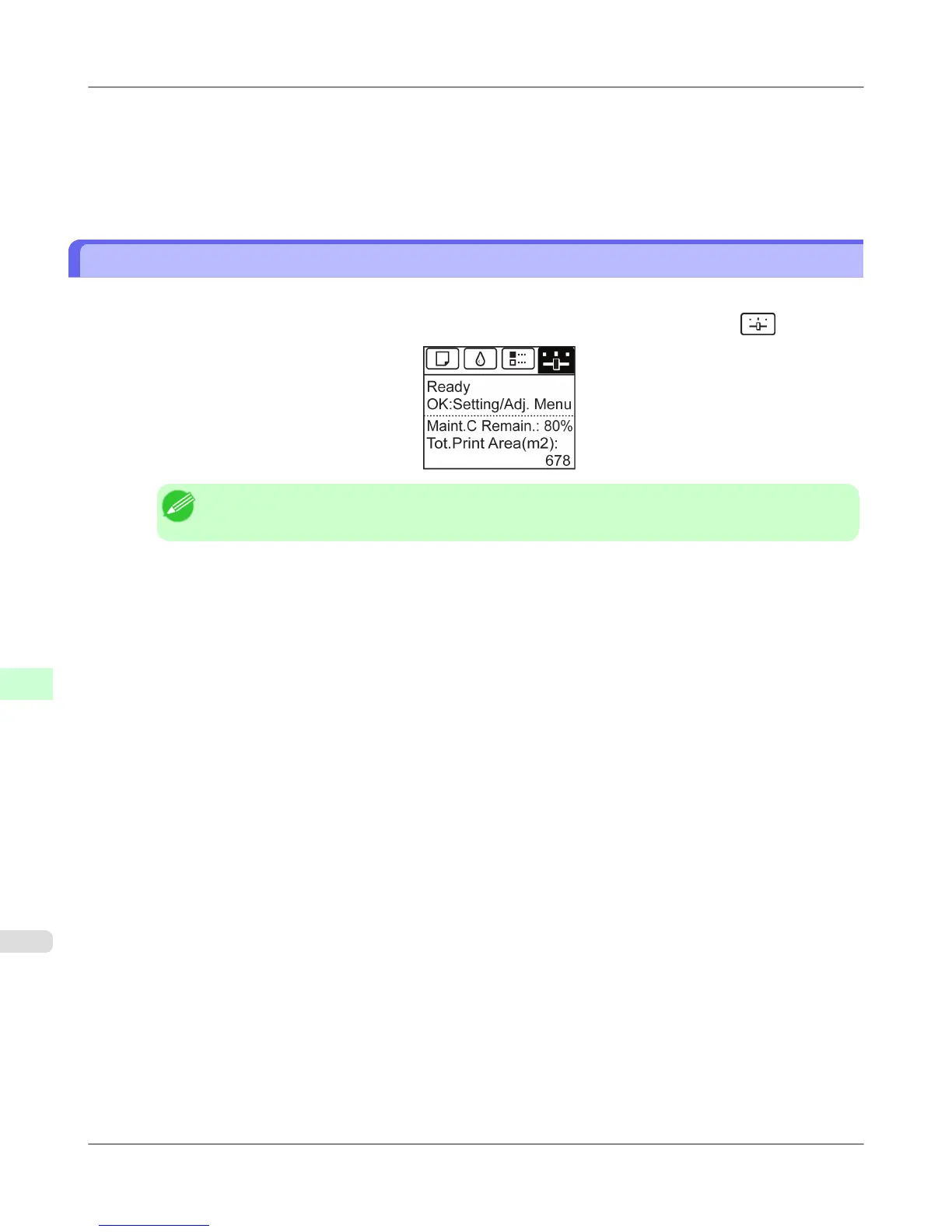*1: On the Security settings screen, besides entering a password, you can specify other security-related information,
such as IP address-based SNMP or TCP usage restrictions, MAC address-based access restrictions, or IPP and
FTP authentication settings.
7. Click OK to activate the settings.
Configuring the Communication Mode Manually
This topic gives instructions for configuring the communication mode manually.
1. On the Tab Selection screen of the Control Panel, press ◀ or ▶ to select the Settings/Adj. tab ( ).
Note
• If the Tab Selection screen is not displayed, press the Menu button.
2. Press the OK button.
The Set./Adj. Menu is displayed.
3. Press ▲ or ▼ to select Interface Setup, and then press the OK button.
4. Press ▲ or ▼ to select Ethernet Driver, and then press the OK button.
5. Press ▲ or ▼ to select Auto Detect, and then press the OK button.
6. Press ▲ or ▼ to select Off, and then press the OK button.
The display reverts to the Ethernet Driver menu.
7. Press ▲ or ▼ to select Comm.Mode, and then press the OK button.
8. Press ▲ or ▼ to select the communication mode, and then press the OK button.
The display reverts to the Ethernet Driver menu.
9. Press ▲ or ▼ to select Ethernet Type, and then press the OK button.
10. Press ▲ or ▼ to select the Ethernet type, and then press the OK button.
The display reverts to the Ethernet Driver menu.
11. Press ▲ or ▼ to select Spanning Tree, and then press the OK button.
12. Press ▲ or ▼ to enable or disable spanning tree support, and then press the OK button.
The display reverts to the Ethernet Driver menu.
Network Setting
>
Other Settings
>
Configuring the Communication Mode Manually iPF6300S
10
968
