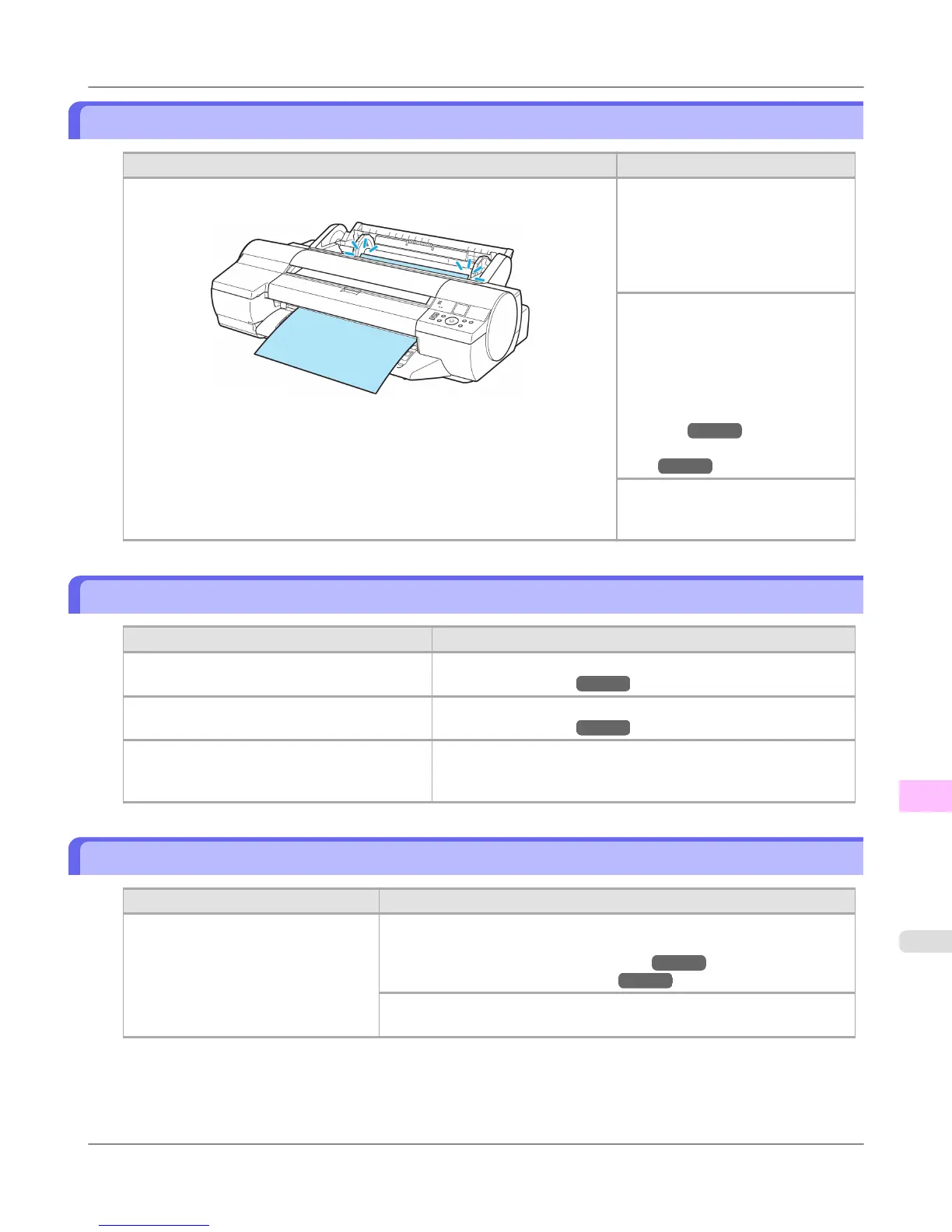Insufficient paper for job
Cause Corrective Action
The printer has received a print job longer than the amount of roll paper left
when ManageRemainRoll in the Control Panel menu is On.
Press ▲ or ▼ to select Print, and
then press the OK button to resume
printing.
However, the roll paper may run out
during the print job and you may not
be able to print all of the document.
Press ▲ or ▼ to select Change Pa-
per, and then press the OK button.
Change the Paper Source of the
printer driver, or replace the roll
with a roll that has enough paper for
the print job, and then print.
(See "Removing the Roll from the
Printer.")
→P.790
(See "Loading Rolls in the Print-
er.")
→P.784
Press ▲ or ▼ and select Stop
Printing or press the Stop button to
stop printing.
This paper cannot be used.
Cause Corrective Action
Paper that is too large for the printer has been
loaded.
Press the OK button and load paper of the correct size.
(See "Paper Sizes.") →P.774
Paper that is too small for the printer has been
loaded.
Press the OK button and load paper of the correct size.
(See "Paper Sizes.") →P.774
Paper has been loaded that is too small to print
the test pattern for printhead adjustment or noz-
zle checking.
Press the OK button and load unused paper A4/Letter (vertical) or
larger. More than one sheet may be required depending on the ad-
justment.
Roll printing is selected.
Cause Corrective Action
You have attempted to print on a roll,
but no roll is loaded.
Press ▲ or ▼ to select Load Roll Paper, and then press the OK button.
Load the roll, and then print.
(See "Loading Rolls on the Roll Holder.") →P.781
(See "Loading Rolls in the Printer.") →P.784
Press ▲ or ▼ and select Stop Printing or press the Stop button to stop
printing.
Error Message
>
Messages regarding paper
>
iPF6300S Insufficient paper for job
13
1055
