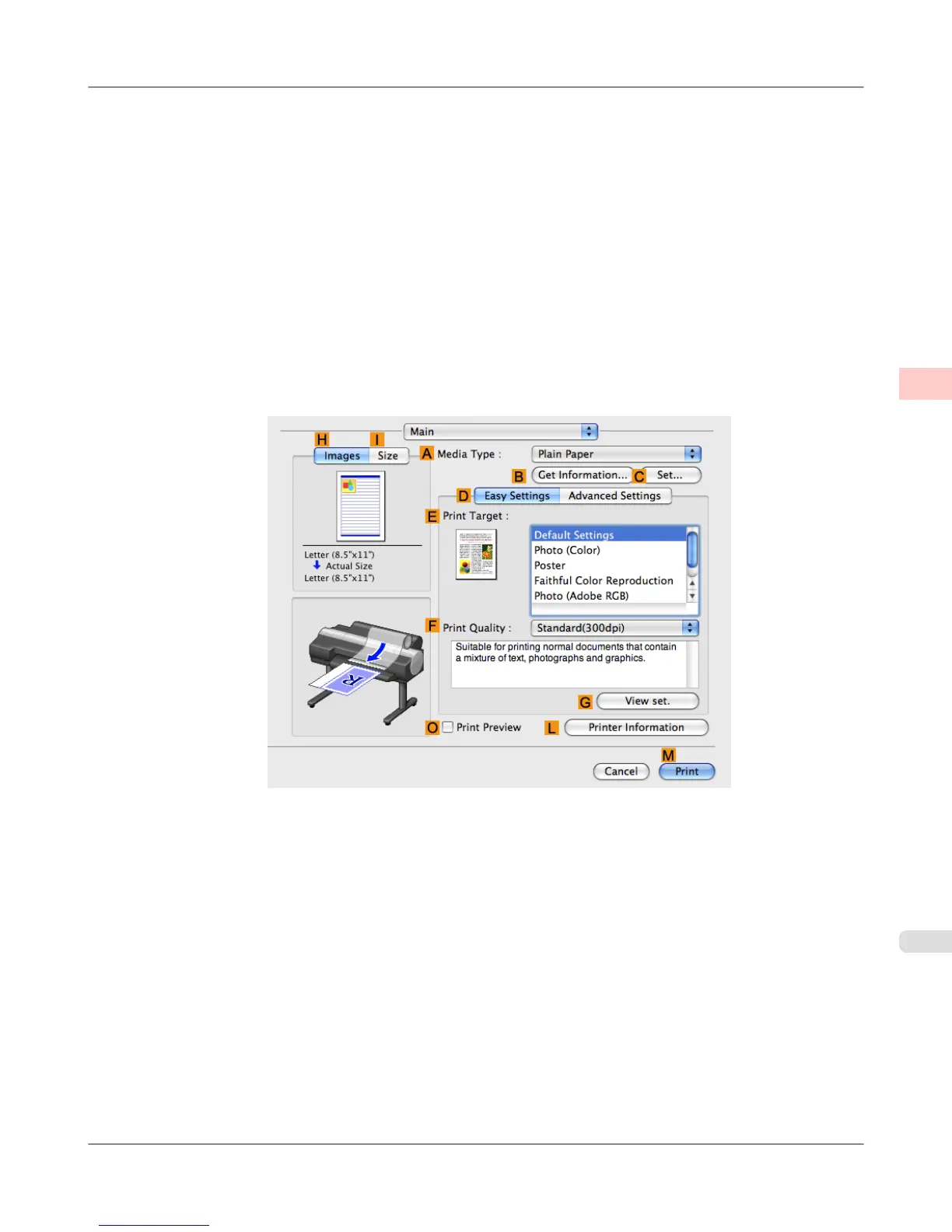7. In Printer Margins, enter 0.5 for the top and side margins and 2.3 for the bottom margin. Here, measurements are
entered in centimeters.
8. Double-click Untitled in the list at left in the Custom Page Sizes dialog box and enter the paper name—in this case,
430*430.
9. Click OK to close the Custom Page Sizes dialog box.
10. In the C Paper Size list, click the size of the original. In this case, click 430*430, the size you registered.
11. If you configured the settings using the Page Attributes dialog box, click F OK to close the dialog box, and then
select Print from the application software menu.
12. Access the Main pane.
13.
In the A Media Type list, select the type of paper that is loaded.
14. After confirming that D Easy Settings is selected, select from the E Print Target list.
15. Make your selection in the F Print Quality list.
Enhanced Printing Options
>
Printing banners or at other non-standard sizes
>
iPF6300S Printing on Non-Standard Paper Sizes (Mac OS X)
2
137