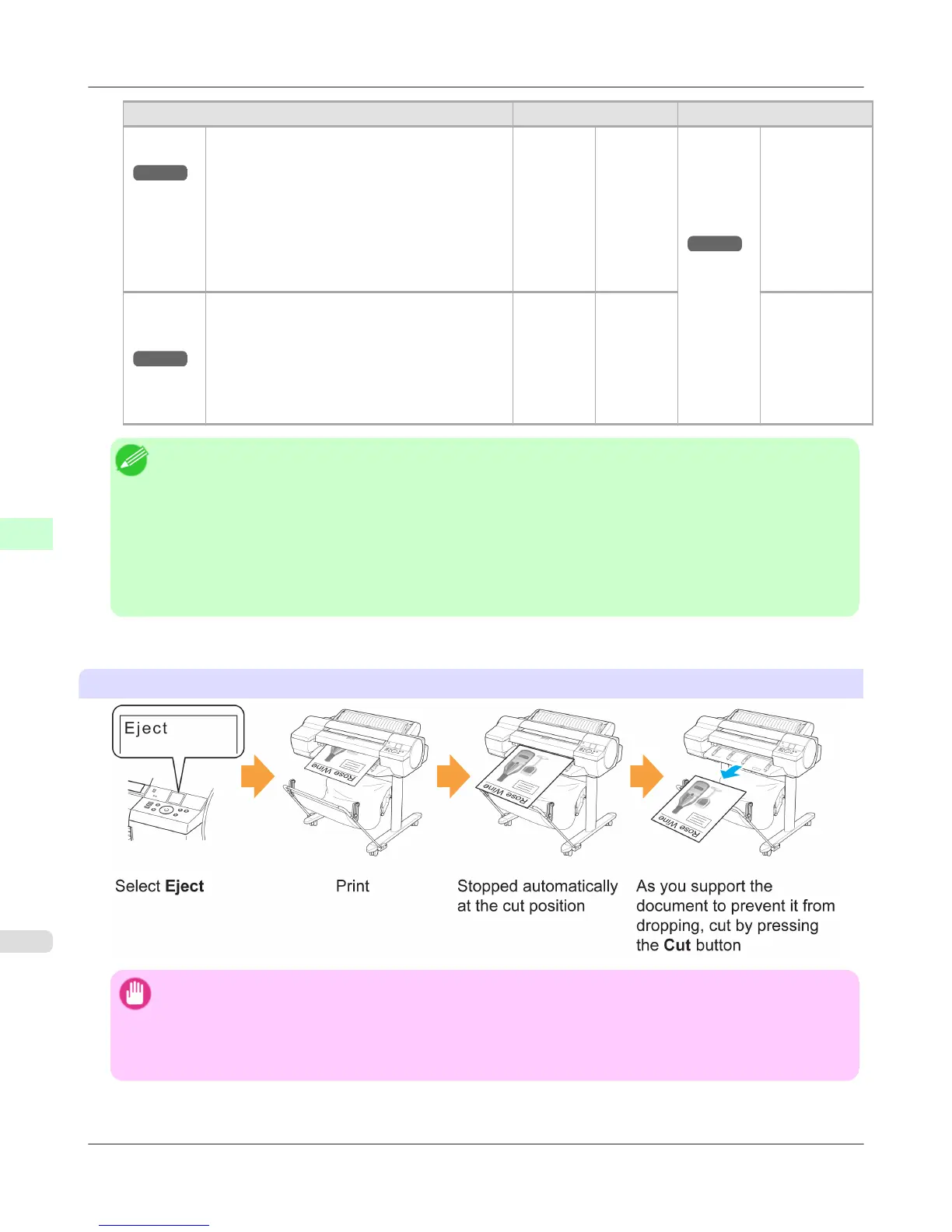Cutting Method Printer Setting Driver Setting
Man-
ual
→P.800
Use scissors to cut each document from the roll
after printing. For continuous printing (if you
will cut each page later), select Auto Cut > Yes
or select Print Cut Guideline.
Media
Menu >
Paper
Details >
(Various
Types of
Paper) >
Cutting
Mode
Auto Cut
(See
"Cutting
Roll Pa-
per After
Printing.")
→P.196
Manual No Yes Print
Cut Guideline
Paper
Cut-
ting
→P.801
Choose this option if you want to cut pages by
pressing Cutter Unit buttons for manual cutting
after printing when Auto Cut > No is selected
or Print Cut Guideline is selected in the printer
driver.
Otherwise choose this option if you want to cut
the roll edge after loading a roll.
Cut but-
ton press-
ed
Yes No Print Cut
Guideline
Note
• Automatic and Eject are valid only when you have selected Auto Cut > Yes in the printer driver.
• With Eject, printing does not resume after a series of jobs have been printed continuously until the roll is cut.
• Eject is the preset selection in Cutting Mode for some types of paper. For this paper, we recommend keep-
ing the preset cutting mode.
• If documents printed using Automatic, Eject, or manual cutting are short, rolls are advanced a specific
amount before cutting to prevent problems with cutting and paper ejection. This may create a wider bottom
margin, in some cases.
Cut rolls manually in the following cases:
Eject (when the paper surface is being scratched / to wait for ink to dry)
Important
• When cutting wide printed documents after ejection, have two people support the documents. If the paper
drops, printed documents may be damaged.
• Do not lift the paper when holding printed documents before cutting. If the paper rises, it may affect the
printing quality or cause rough cut edges.
Handling Paper
>
Handling rolls
>
Specifying the Cutting Method for Rolls iPF6300S
6
798