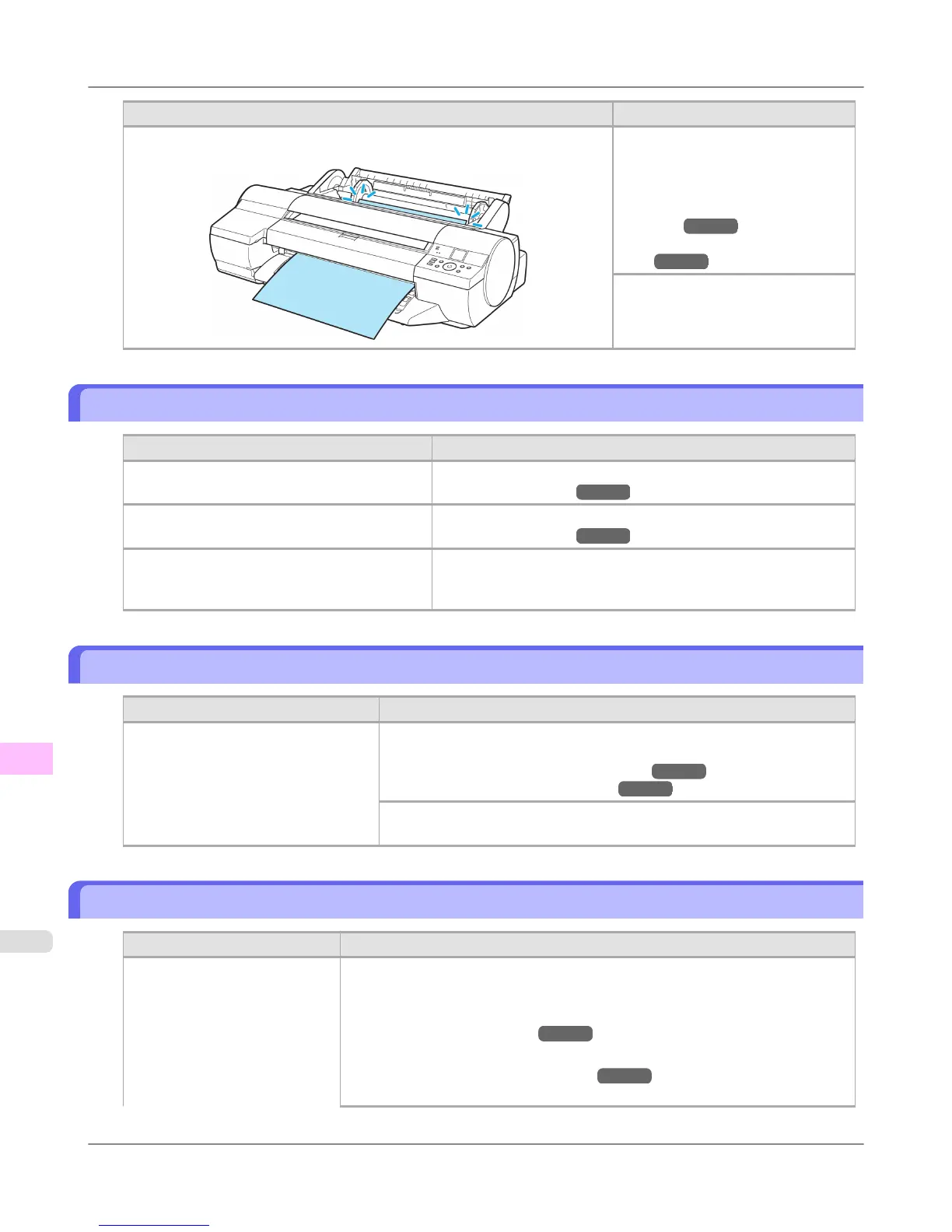Cause Corrective Action
The printer has received a print job longer than the amount of roll paper left
when ManageRemainRoll in the Control Panel menu is On.
Either change the printer driver Pa-
per Source setting or replace the pa-
per with paper long enough for the
print job, and then try printing again.
(See "Removing the Roll from the
Printer.") →P.728
(See "Loading Rolls in the Print-
er.")
→P.722
Press ▲ or ▼ and select Stop Print-
ing or press the Stop button to stop
printing.
This paper cannot be used.
Cause Corrective Action
Paper that is too large for the printer has been
loaded.
Press the OK button and load paper of the correct size.
(See "Paper Sizes.") →P.715
Paper that is too small for the printer has been
loaded.
Press the OK button and load paper of the correct size.
(See "Paper Sizes.") →P.715
Paper has been loaded that is too small to print
the test pattern for printhead adjustment or noz-
zle checking.
Press the OK button and load unused paper A4/Letter (vertical) or
larger. More than one sheet may be required depending on the ad-
justment.
Roll printing is selected.
Cause Corrective Action
You have attempted to print on a roll,
but no roll is loaded.
Press ▲ or ▼ to select Load Roll Paper, and then press the OK button.
Load the roll, and then print.
(See "Loading Rolls on the Roll Holder.") →P.718
(See "Loading Rolls in the Printer.") →P.722
Press ▲ or ▼ and select Stop Printing or press the Stop button to stop
printing.
Roll printing is selected, but manual paper is loaded.
Cause Corrective Action
A print job for rolls was received
when a sheet is loaded.
Follow these steps to load and print on a roll.
1. Press ▲ or ▼ to select Eject Paper, press the OK button, and remove the
sheet.
(See "Removing Sheets.") →P.755
2. Load a new roll.
(See "Loading Rolls in the Printer.") →P.722
The printer now starts printing the print job.
Error Message
>
Messages regarding paper
>
This paper cannot be used. iPF6300
12
982
