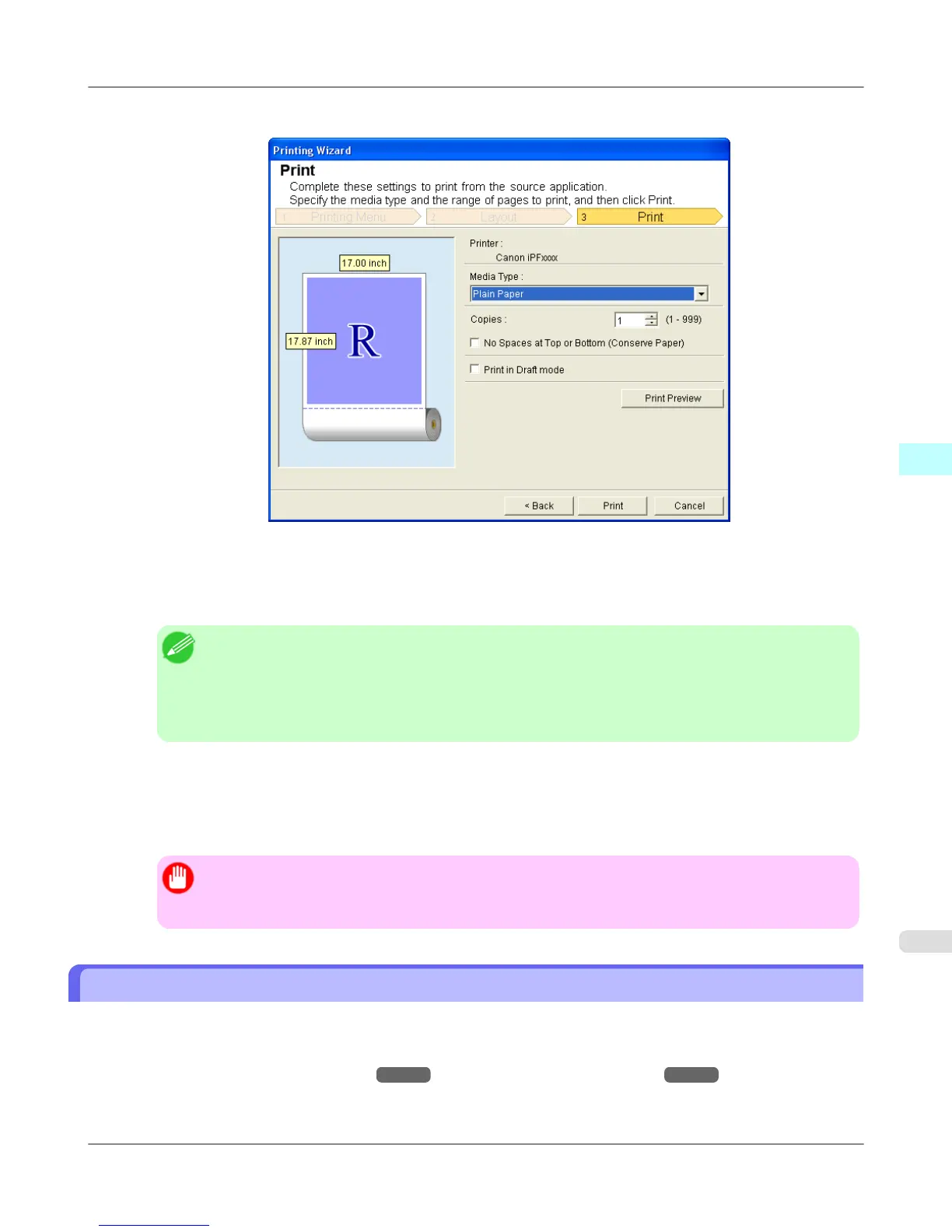9. Select Next.
10. Select Media Type.
11. Enter Copies.
Note
• When Print in Draft mode is selected, printing is fast but the print quality is poor.
• Press the Print Preview button to display the preview screen. You can check and make changes to
the layout in the preview screen.
• When you print to the edge of the roll width, the maximum print length is 18.0m.
12. If the upper and lower margins are too wide, check No Spaces at Top or Bottom (Conserve Paper).
The upper and lower margins can be checked in Print Preview.
13. Press Print to start printing.
Important
• If divided into plural pages, try reducing the data size or the range you select.
• You cannot run Print or Print Preview if you select it for a worksheet with no data displayed.
Configuring Binding (Excel)
You can configure Binding margins for binding printouts.
1. Configure the settings up to Layout Selection in the Layout screen in Print Entire Sheet or Print Selected Area.
Refer to Print Entire Sheet (Excel) →P.409 and Print Selected Area (Excel) →P.412 for the configuration
methods.
Windows Software
>
Print Plug-In for Office
>
iPF6300 Configuring Binding (Excel)
4
415