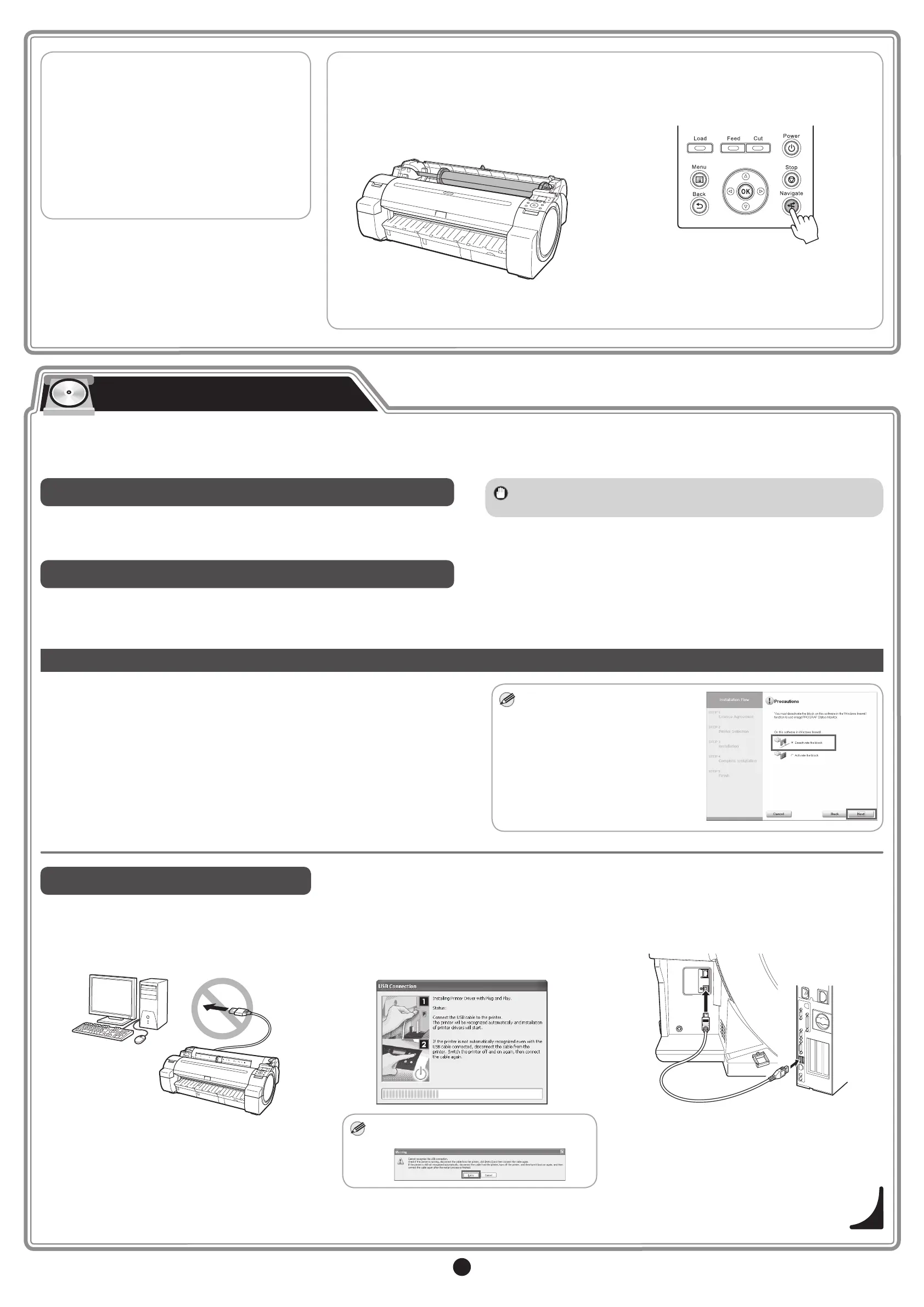4
■
How to Adjust the Printhead
Once the setup has nished, it is
recommended that you execute
Auto(Standard) in Head Posi. Adj. to adjust
the printhead before printing.
The method for adjusting the printhead is
given in "Automatic Adjustment to Straighten
Lines and Colors" in the User's Guide, which
can be accessed using the procedure in
"How to Display the Electronic Manuals"
(P.5).
■
How to Load Paper
The method for loading paper is given in
the User's Guide which can be accessed
using the procedure in "How to Display the
Electronic Manuals" (P.5) and the control
panel navigation function.
Follow the procedure below to display the
navigation on how to load roll paper.
1. Press Navigate.
2. Use the ▲ and ▼ keys to select Load Roll
Paper and press OK.
3. Use the ▲ and ▼ keys to select View Op.
Guide and press OK.
The navigation starts.
Install the Software
Check your OS, and install the software using the following method.
Install the software by following the instructions on the screen that is displayed.
For Windows (64-bit)
Install the software from the included UserSoftware CD-ROM.
Insert the UserSoftware CD-ROM into the CD-ROM drive of the computer
and install the software.
For Windows (32-bit) and Mac OS
The software is not included.
Download and install the necessary software from the Canon website.
• Always login as a user who has administrator privileges when
installing the software.
For USB connections
• Use a USB cable that conforms to the Hi-Speed
USB specication.
• Before turning on the computer, check that the
printer is not connected to the computer.
• If you are using Windows, connect the USB cable
after the following screen is displayed during
the printer driver installation. If you connect the
USB cable rst, the printer driver might not install
correctly.
• If a warning message is displayed, click
Retry to try again.
• When connecting the USB cable to the printer,
take care to avoid inserting it into the LAN
connector.
This completes the cautions during USB
connection.
Proceed to "How to Display the Electronic
Manuals" on P.5.
Connect the computer and printer during installation or after installation of the
printer driver. This printer can be used connected by USB or connected via
the network.
Take care of the details in "For USB connection" and "For network
connection" below depending on the connection method.
The screen on the right may be
displayed during the installation
depending on the security
settings of your computer.
• Select Deactivate the block
and click Next.
Cautions When Connecting the Printer