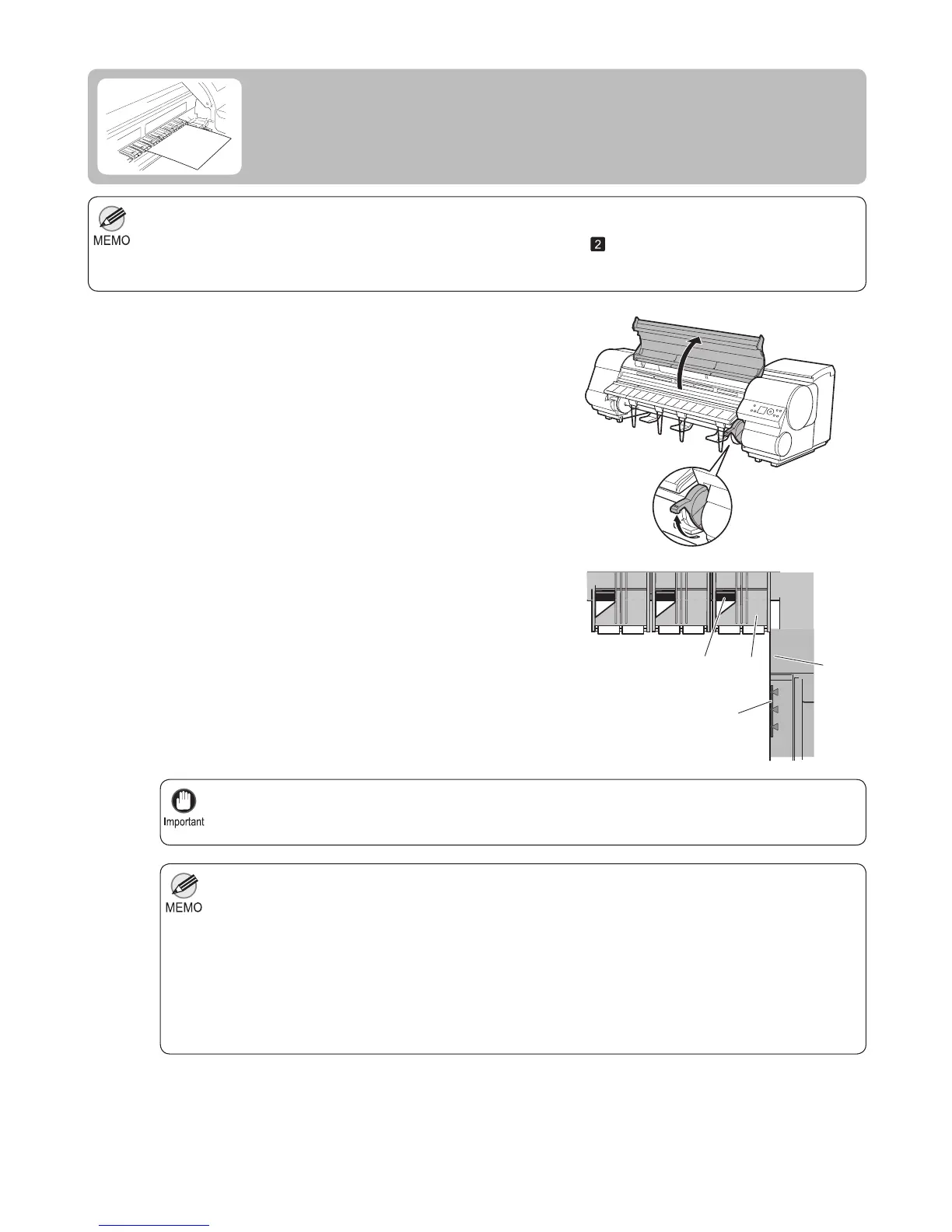22
For details on supported types and sizes of paper, see " Paper Sizes " or the Paper Reference Guide . (→"Paper
Sizes," User Manual) , (→"Types of Paper," User Manual)
•
If the Platen is dirty, clean inside the Top Cover before loading paper. (→
, If Paper is Soiled) •
After pressing the Load/Eject button, you can refer to instructions on the Display Screen as you load the paper.
(→"Checking Instructions During Printer Operations," User Manual)
•
You can adjust the strength of vacuum holding paper against the Platen when the Release Lever is up.
If it is diffi cult to load paper, press the ▲ or ▼ button on the Control Panel to adjust the strength. Set
vacuum stronger by pressing the ▲ button or weaker with the ▼ button. Three settings are available.
•
Load a sheet so that it is parallel to the Paper Alignment Line at right (c). Loading paper askew will
cause an error.
•
Warped paper may rub against the Printhead . Straighten paper if it is warped before loading it.•
However, even if you increase the vacuum, it may not be suffi cient to hold some types of paper against
the Platen well. In this case, use your hand to load the paper.
Sheets are held in place by suction through holes on the Platen . Although the suction may produce a
noise when paper is loaded in some positions, it does not indicate a problem. If the noise is distracting,
try moving the paper over slightly to the left or right (up to 1 mm [0.039 in]) while keeping it parallel to
the Paper Alignment Line .
•
The suction remains on for about 30 seconds during loading. If you cannot fi nish loading a sheet during
this time, pull the sheet away and reinsert it to start the suction again.
•
1
2
If you send a print job from a computer beforehand, the
type and size of paper are shown on the Display Screen .
Lift the Release Lever and open the Top Cover .
With a sheet lengthwise and printing-side up, insert it
between the Platen (a) and the Paper Retainer (b). Align
the edges of the sheet as follows.
When inserted, sheets are automatically held by suction
against the Platen .
Align the sheet with the Paper Alignment Line (c) at
right.
Align the inserted edge of the sheet with the leading
edge of the Paper Alignment Line (d), as shown.
1.
2.
Loading Sheets in the Printer
Load sheets in the printer as follows.
c
d
a
b