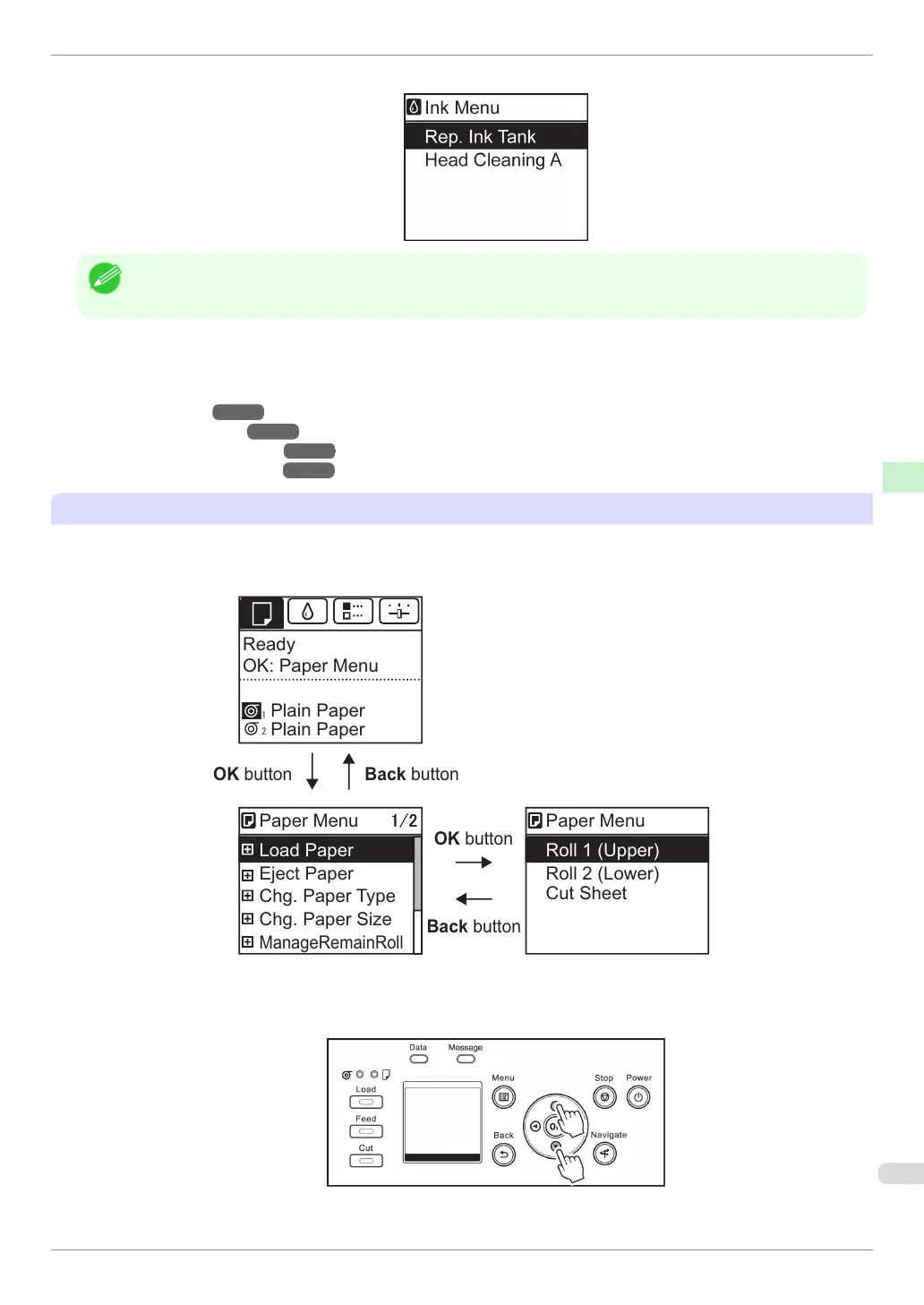•
Menus (when the Ink tab is selected and the OK button is pressed)
Note
•
If the Tab Selection screen is not displayed, press the Menu button.
Simply press buttons on the Control Panel to access menus on various tabs from the Tab Selection screen and
set or execute Menu items.
The following section describes menu operations.
•
Accessing menus ➔P.57
•
Specifying menu items ➔P.58
•
Specifying numerical values ➔P.58
•
Executing menu commands ➔P.59
Accessing menus
Printer menus are grouped by function.
Menus are displayed with the upper line selected. You can use the buttons on the Control Panel to access each
menu.
buttonOK
buttonOK
Back button
Back button
㻝㻛㻞
Load Paper
Paper Menu 㻝㻛㻞
Eject Paper
Chg. Paper Type
Chg. Paper Size
ManageRemainRoll
Roll 1 (Upper)
Paper Menu
Roll 2 (Lower)
Ready
Plain Paper
OK: Paper Menu
Cut Sheet
Plain Paper
•
Press Back to access a higher menu in the menu list, and press OK to access a lower one. If not all menu
items are displayed, hold down ▲ or ▼ to scroll through higher and lower menu items. Items you select are
highlighted.
The scroll bar at right indicates the current position in the overall menu.
iPF840 Series
Menu Operations
Basic Guide
Printer Parts Operations and Display Screen
57
