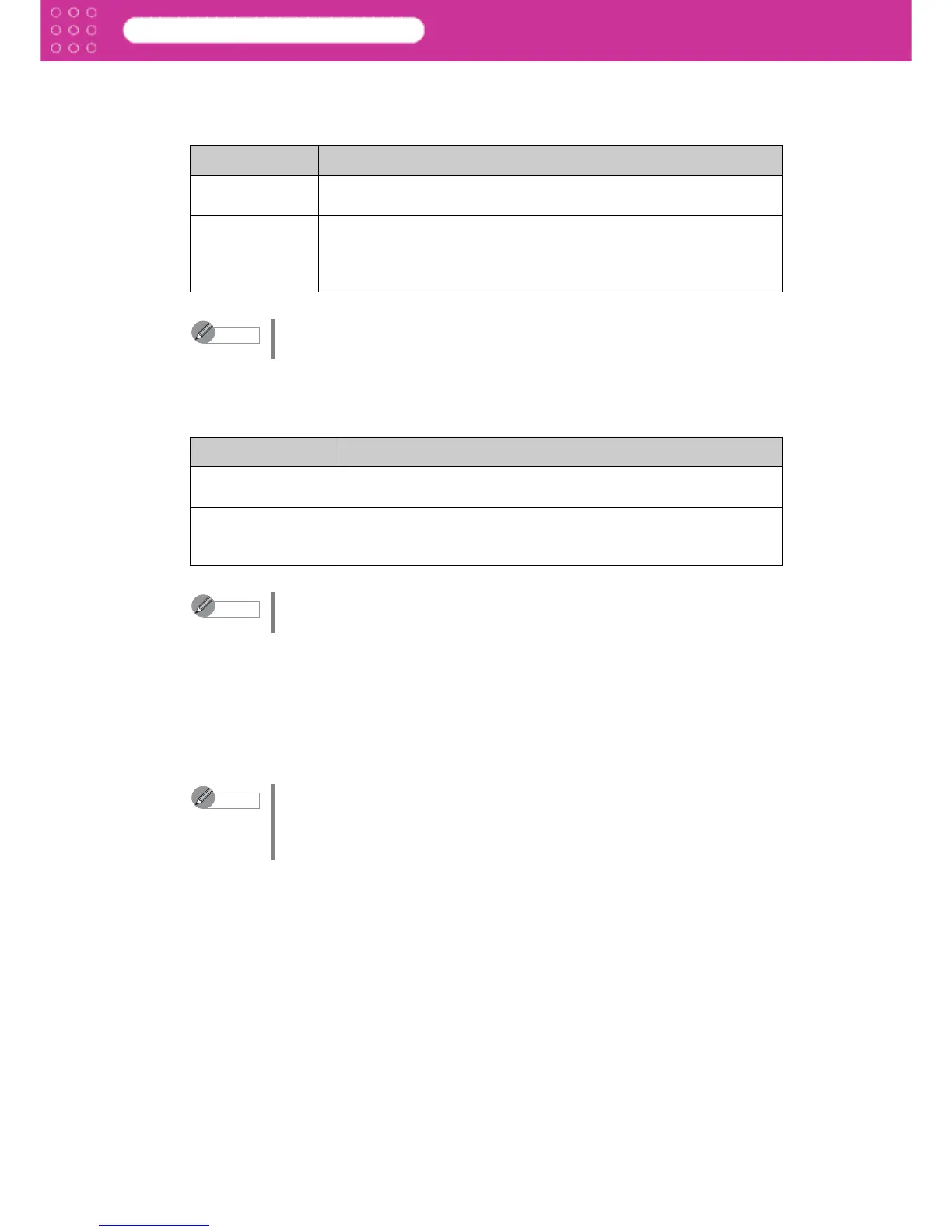2-6
Print Plug-In for Photoshop
Chapter 2 Functions of Print Plug-In
3 Input Resolution to Plug-in
You can select the resolution to process the image with Print Plug-In.
The following settings are available for resolution.
4 Input Bit to Plug-In
You can select the bit number to process with Print Plug-In.
The following settings are available for the input bit number.
5 Printer Output Resolution and Pass
You can select the print image output resolution and pass number.
The output resolution is the density of ink points contained in a printed image. The larger the
value is for this setting the more smooth the printed image will appear.
Pass number is the number of times the print head travels back and forth over one line of
print. The larger the value is for this setting, the more balanced and consistent the image will
appear.
Setting Details
Accuracy
300ppi
This processes images at an accurate resolution. This can control
print speed and memory capacity.
High Accuracy
600ppi
This processes images at a more accurate resolution. This setting
results in the best print quality, but this takes more time to print than
Accuracy 300ppi while also requiring more memory capacity.
• This may not be displayed depending on how you set Media Type.
Note
The details of Input Resolution to Plug-in to the Plug-In that you have set
is saved even when you close Print Plug-In.
Setting Details
High Gradation
8bit
This processes images with at 8bit/channel (24 bit).
Highest Gradation
16bit
This processes images with at 16bit/channel (48 bit).
• This may not be displayed depending on how you set Media
Type and Input Resolution to Plug-in.
Note
The details of Input Bit to Plug-In that you have set is saved even when you
close Print Plug-In.
Note
• The selectable fields may vary according to the Media Type, Input
Resolution to Plug-in and Input Bit to Plug-in settings.
• The details of Printer Output Resolution and Pass that you have set is
saved even when you close Print Plug-In.