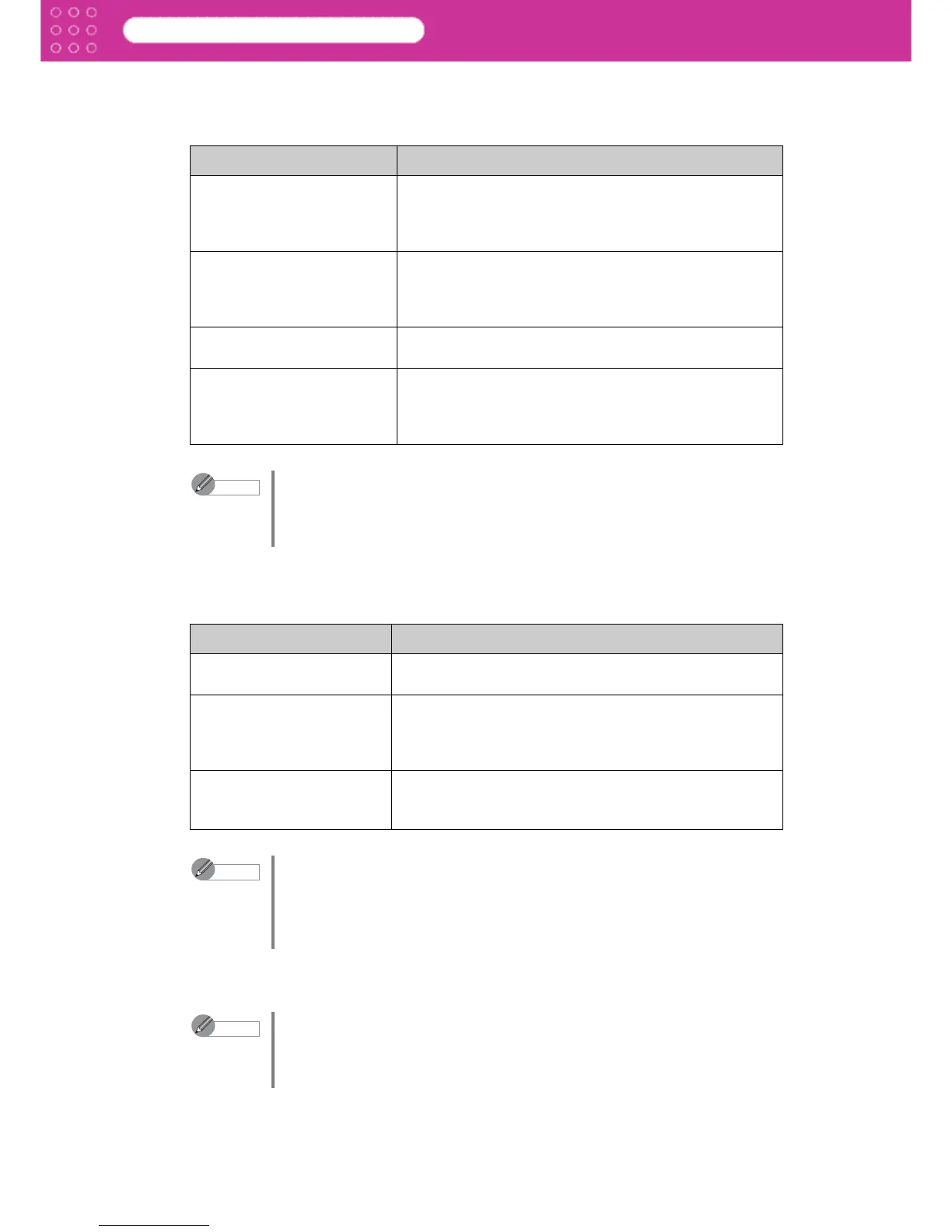2-7
Print Plug-In for Photoshop
Chapter 2 Functions of Print Plug-In
6 Output Profile
You can select the output profile.
The following settings are available for the output profile.
7 Matching Method
You can select the processing method when performing color conversion.
The following settings are available for the matching method.
8 Copies
You can input the number of print copies in numerical characters.
9 Close Plug-in After Printing
When you place a checkmark in this field, the Plug-In closes after printing is complete and
the screen returns to Photoshop.
Setting Details
Auto (for Color - Internal) Performs the optimum color conversion from the input
image data color space information (sRGB, AdobeRGB),
media settings etc. You should normally select these
settings.
Auto (for Monochrome -
Internal)
(Displays on the W8400PG
and W6400PG)
Performs the best color conversion to monochrome from
the input image data color space information (sRGB,
AdobeRGB), media settings etc.
None (No Color Correction) You cannot perform color conversion with a plug-in. This
is useful for creating an original ICC profile.
Other ICC Profiles This selects printer ICC profiles to be output to ICC
profiles saved in the OS standard folder. Use the color
space of the input data as well as the select ICC profile to
perform color conversion.
Note
• The details of Output Profile that you have set is saved even when you
close Print Plug-In.
• Auto (for Monochrome - Internal) can only be selected for the
corresponding media types.
Setting Details
Perceptual This converts the image to an image with natural color
balance and gradation. This is useful for pictures.
Saturation This converts the image to an image with heightened
color saturation. The color balance of pictures and
drawings may change. This is useful for graphs, charts
and business documents.
Relative Colorimetric This converts the image with emphasis on color balance
before the conversion or on visual color balance. This is
useful for pictures and drawings.
Note
• When the Output Profile you have set is Auto (for Monochrome -
Internal) or None (No Color Correction), you cannot select a matching
method.
• The details of Matching Method that you have set is saved even when
you close Print Plug-In.
Note
• The maximum valuable is 99.
• You can change the numbers by clicking either ▲ or ▼.
• The details of Copies that you have set is saved even when you close
Print Plug-In.