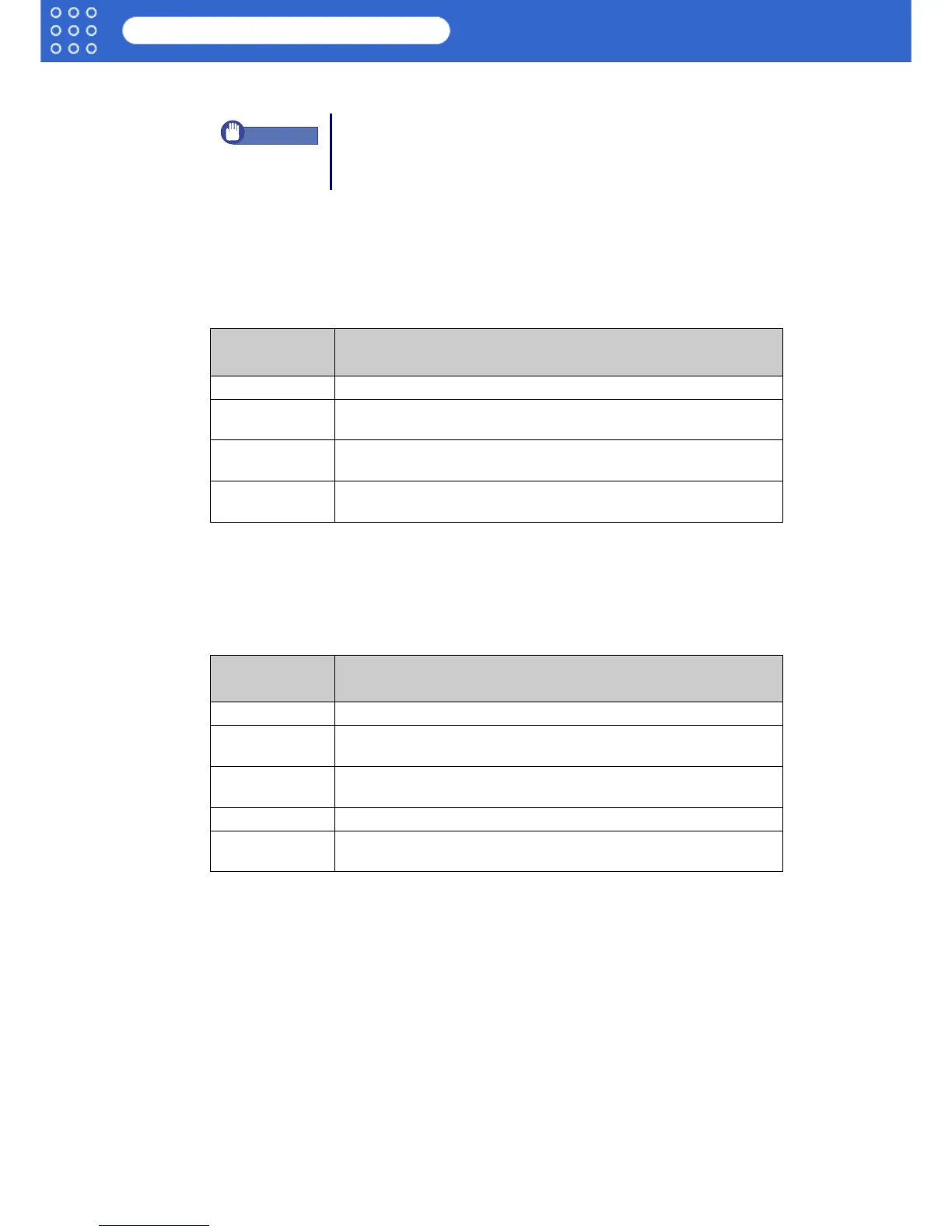3-9
imagePROGRAF HDI Driver Guide
Setting Up a Print Job
3. Click the OK button.
Media Thickness
Use these settings to adjust Media Thickness for the type of media and whether it is thin or
thick.
1. Select a thickness setting from the Media Thickness list in the Media Detailed Settings
dialog box.
Media Thickness presents the following items for selection.
2. Click the OK button.
Vacuum Strength
Select a setting for the amount of suction applied to the media.
1. Select a setting from the Vacuum Strength list in the Vacuum Strength dialog box.
Vacuum Strength presents the following items for selection.
2. Click the OK button.
If you make the margin (white space) too small, this could disturb
the print image or cause the printhead to scour the surface of some
types of media. If the printhead scours the surface of the media,
adjust the height of the printhead.
Media
Thickness
Setting Details
Printer Default This item resets the value to the printer default settings.
Thick Select this item when thick paper is loaded in the printer, or when
the printhead is scouring the surface of the media.
Standard Select this item when printing on media or paper of normal
thickness without any problem.
Thin Select this item when printing on thin paper, or the printout is not
clear and distinct.
Vacuum
Strength
Setting Details
Printer Default This item resets the value to the printer default settings.
Strongest Select this setting if the paper is floating off the path with the
“Strong” setting selected.
Strong Select this setting when curl in the media is causing it to float off
the path.
Standard Select this setting when you are not experiencing problems.
Weak Select this setting when printing on thin paper and the quality at the
corners of the sheet is poor.
Important
