
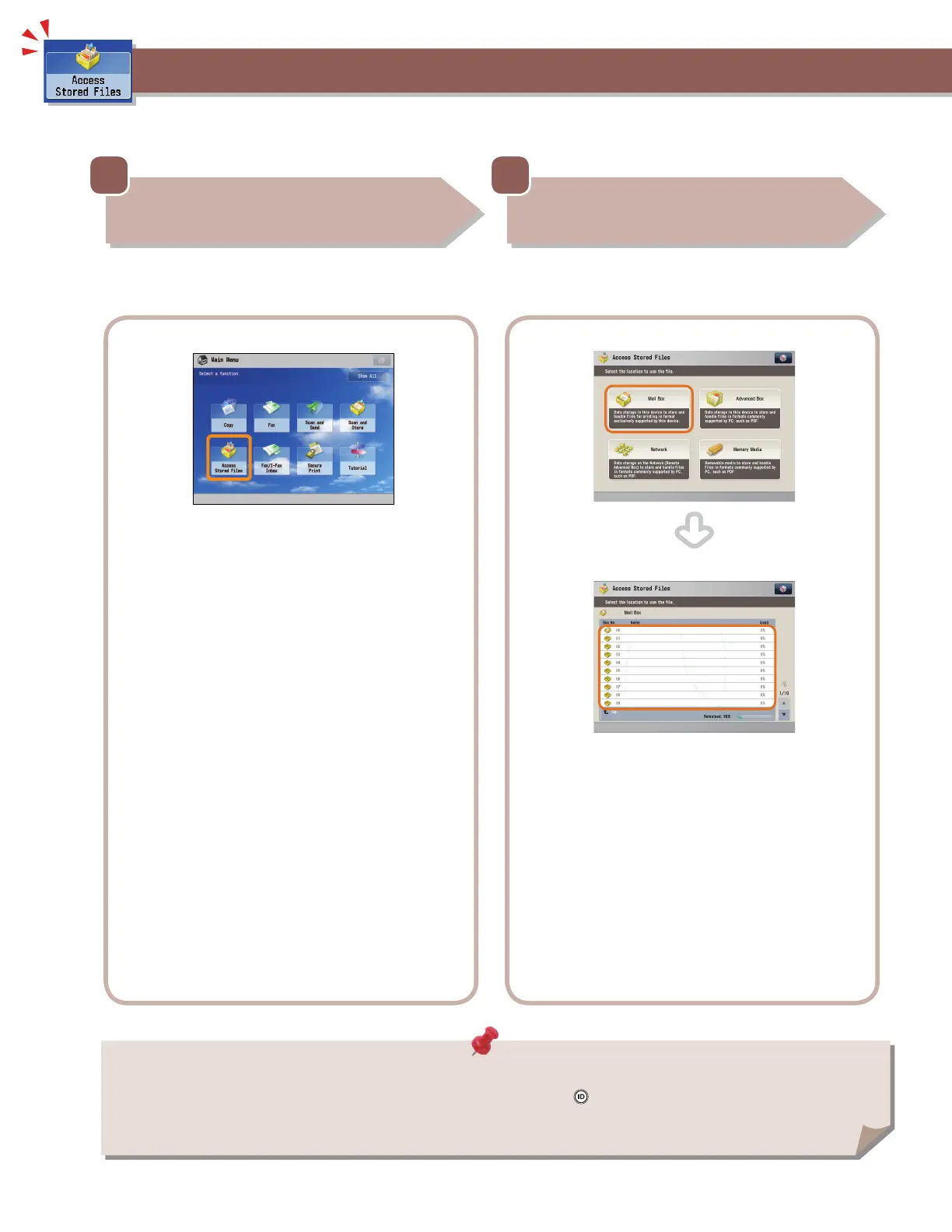 Loading...
Loading...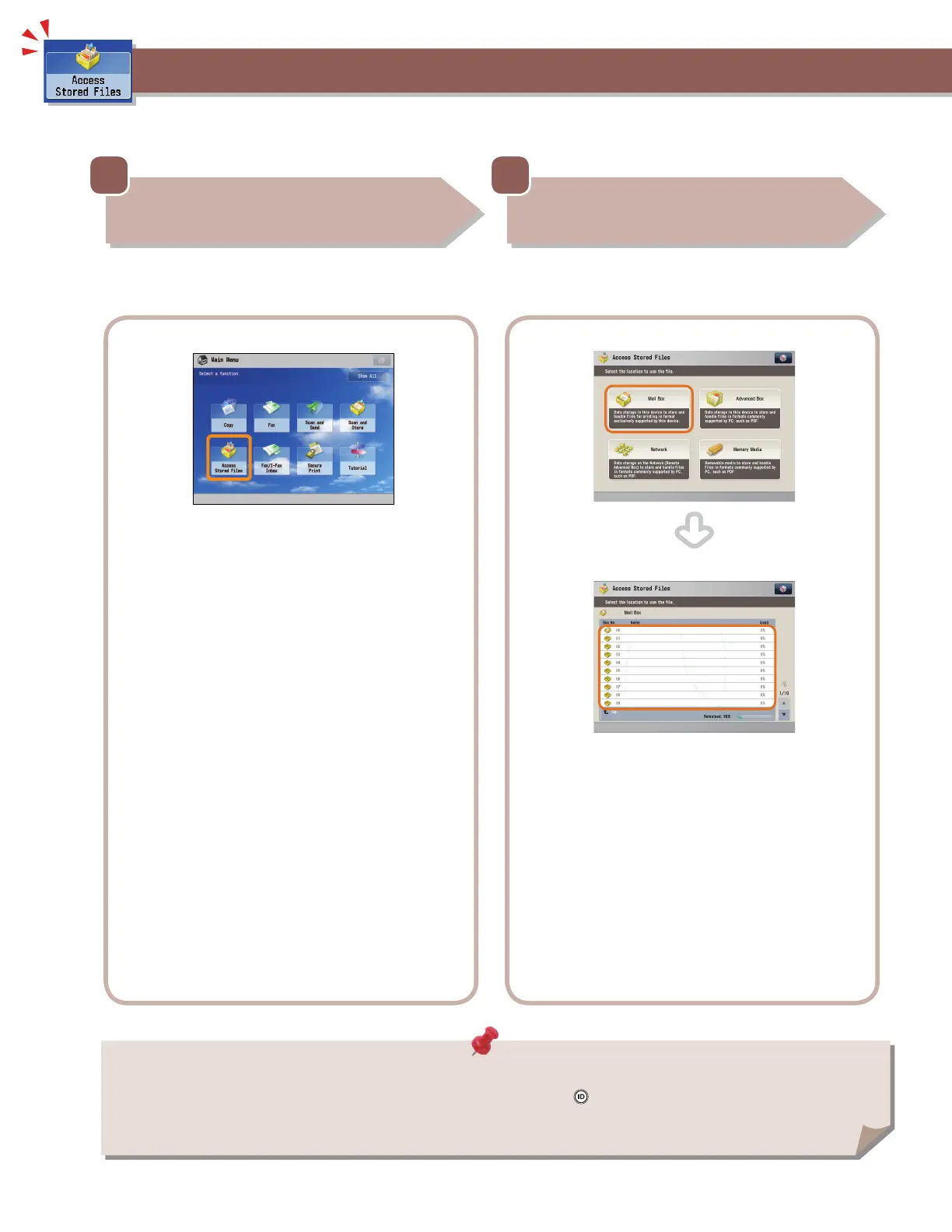
Do you have a question about the Canon imageRUNNER ADVANCE C7260 and is the answer not in the manual?
| Print Resolution | 1200 x 1200 dpi |
|---|---|
| Scan Resolution | 600 x 600 dpi |
| Functions | Print, Copy, Scan, Send, Store |
| Duplex Printing | Yes |
| Memory | 2 GB RAM |
| Max Paper Size | A3 |
| Connectivity | USB, Ethernet |
| Type | Color Laser |
| Supported Paper Sizes | A3, A4, A5, B4, B5, Envelopes |
| Optional Functions | Fax |
| Print Speed | 60 ppm (mono), 60 ppm (color) |











