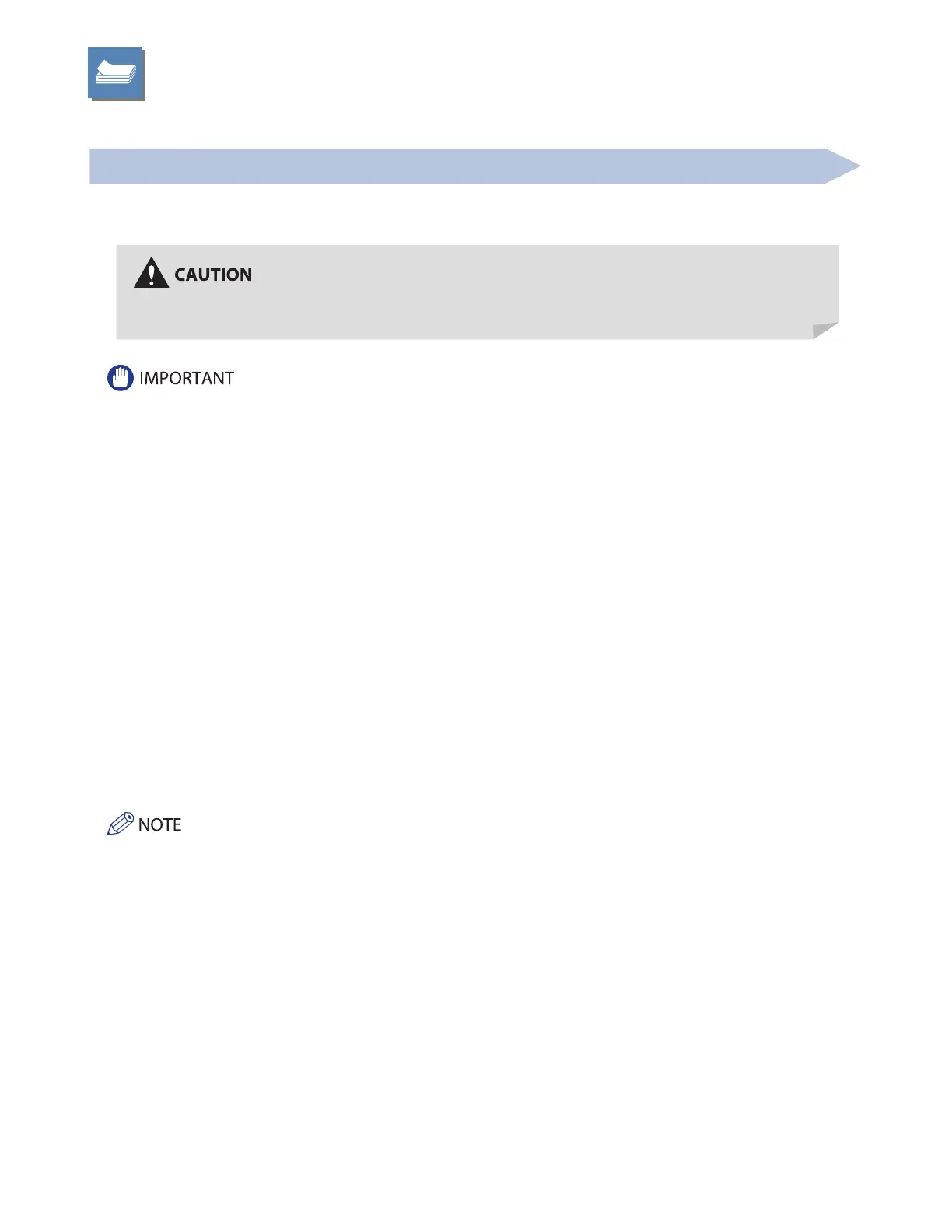66
Loading Paper
This section describes how to load paper.
Loading Paper into a Paper Drawer
If the selected paper runs out, or the selected paper drawer runs out of paper during printing, a screen prompting you to load
paper appears on the touch panel display.
Follow the procedure below to load paper into the paper drawers.
When handling paper, take care not to cut yo ur hands on the edges of the paper.
• A screen prompting you to load paper also appears if the selected paper drawer is not fully inserted into the machine. Make
sure that the paper drawer is properly in place.
• Do not load the following types of paper into the Paper Drawer (Right/Left). Doing so may cause a paper jam.
• Severely curled or wrinkled paper
• Thin straw paper
• Heavy paper (more than 80 lb cover (220 g/m
2
))
• Paper which has been printed on using a thermal transfer printer
• The reverse side of paper which has been printed on using a thermal transfer printer
• Coated paper
• Textured paper
• Tracing paper
• Tab paper
• Labels
• Envelopes
• Do not load the following types of paper into the Paper Drawer 3 and 4. Doing so may cause a paper jam.
• Severely curled or wrinkled paper
• Thin straw paper
• Heavy paper (more than 80 lb cover (220 g/m
2
))
• Paper which has been printed on using a thermal transfer printer
• The reverse side of paper which has been printed on using a thermal transfer printer
• Coated paper
• Textured paper
• Tracing paper
• Labels
• Envelopes
• Make sure that you fan the sheets of paper well before placing them. Thin paper, recycled paper, pre-punched paper, heavy
paper, transparencies, and tab papers should be fanned particularly well before loading it.
• Never place paper or any other items in the empty part of the drawer next to the paper stack. Doing so may cause paper jams.
• When you are printing in the Staple mode, do not remove the output sheets that are waiting to be stapled. (Printing and
stapling resume after you clear the paper jam.)
• Register the size and type of the loaded paper in [Paper Settings] in [Preferences] (Settings/Registration).
• You can use custom paper sizes. For more information, see e-Manual > Settings/Registration>Registering/Editing/Deleting
Custom Paper Sizes.
• You can name, register, and edit custom paper types. For more information, see e-Manual > Settings/Registration>Registering/
Editing Custom Paper Types.
• The following paper sizes can be loaded into the Paper Drawer (Right/Left), and Paper Drawer 3 and 4:
• Paper Drawer (Right/Left): LTR
• Paper drawer 3 and 4: 13” x 19”, 12” x 18”, 12 5/8” x 17 11/16”, 11” x 17”, LGL, LTR, LTRR, STMTR, EXEC, and custom size (5 1/2” x 7 1/8” to 13” x 19 1/4” (139.7 mm x 182
mm to 330.2 mm x 487.7 mm))
• The paper size of the paper deck is xed to LTR. For instructions on changing the paper size that can be loaded in the Paper
Deck Unit-C1, contact your local authorized Canon dealer.
• For more information on the paper types that can be loaded in paper drawers, see e-Manual > Basic Operations.
• If a message prompting you to load paper appears during printing, the remaining prints are automatically made after you load
the correct paper. If you select a di erent paper source, the remaining prints are made after you press [OK].
• Press [Cancel] to cancel printing.
