
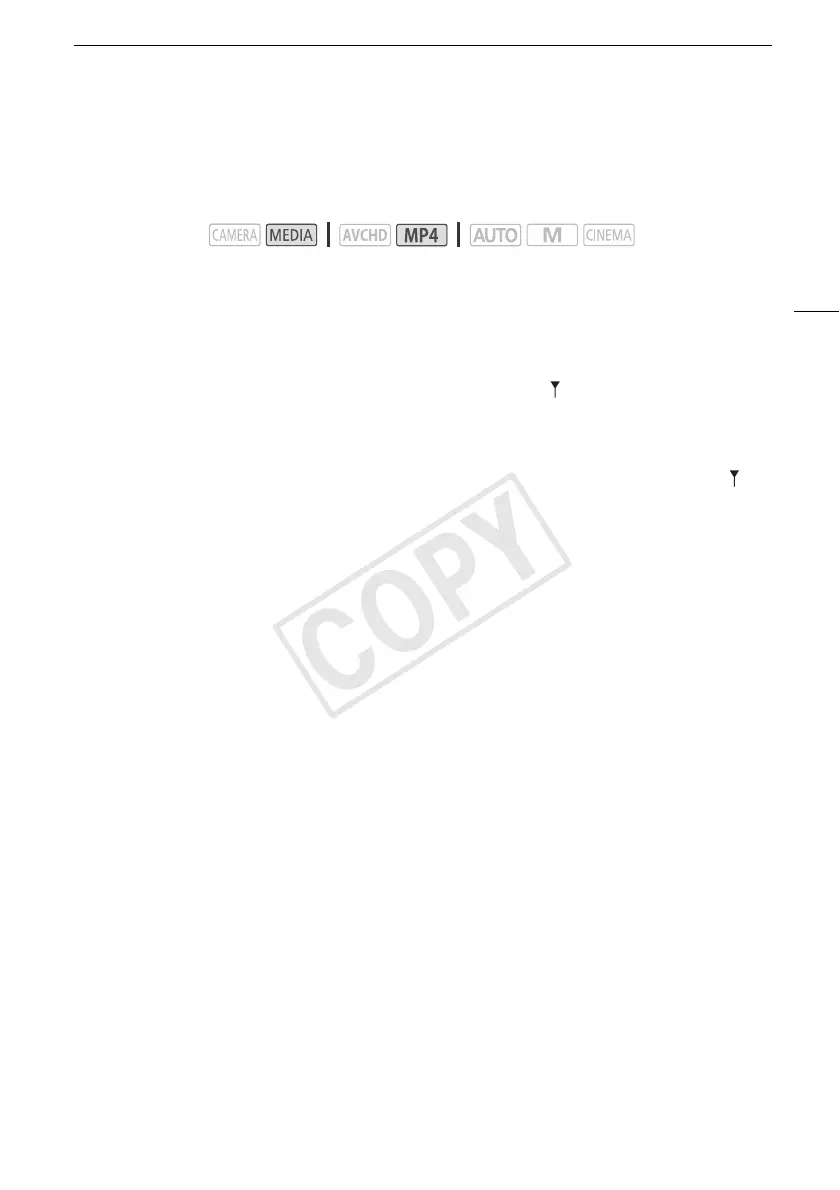 Loading...
Loading...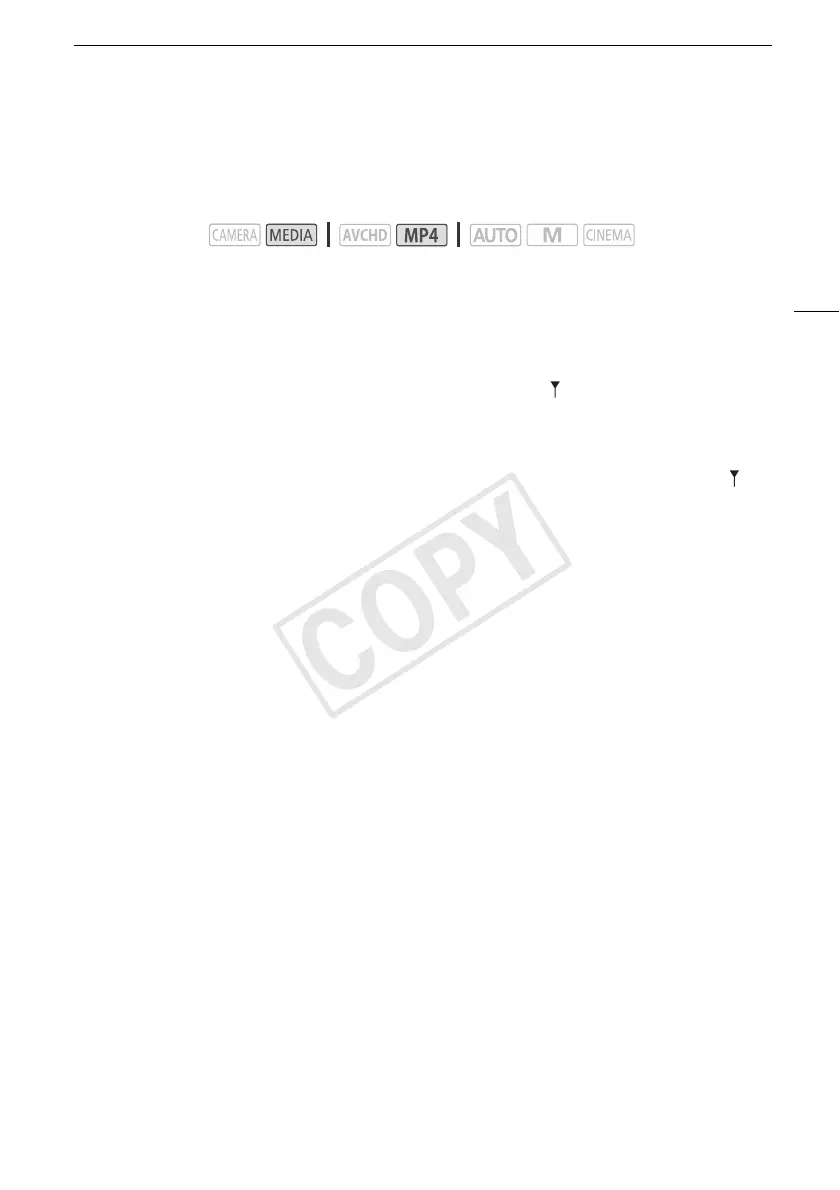
Do you have a question about the Canon Legria HFG30 and is the answer not in the manual?
| Sensor Type | CMOS |
|---|---|
| Image Processor | DIGIC DV 4 |
| Effective Pixels | 2.91 MP |
| Lens | Canon HD Video Lens |
| Optical Zoom | 20x |
| Maximum Aperture | f/1.8 - f/2.8 |
| Video Resolution | 1920 x 1080 |
| Viewfinder | Color EVF |
| Recording Format | AVCHD, MP4 |
| USB Interface | USB 2.0 |
| Focal Length | 26.8 - 576 mm (35mm equivalent) |
| Image Stabilization | Optical |
| Frame Rate | 25p |
| LCD Screen | LCD |
| Storage Media | SD/SDHC/SDXC Memory Card |
| Microphone | Stereo |
| HDMI Output | Yes |
| Sensor Size | 1/3 inch |
| Speaker | Built-in speaker |











