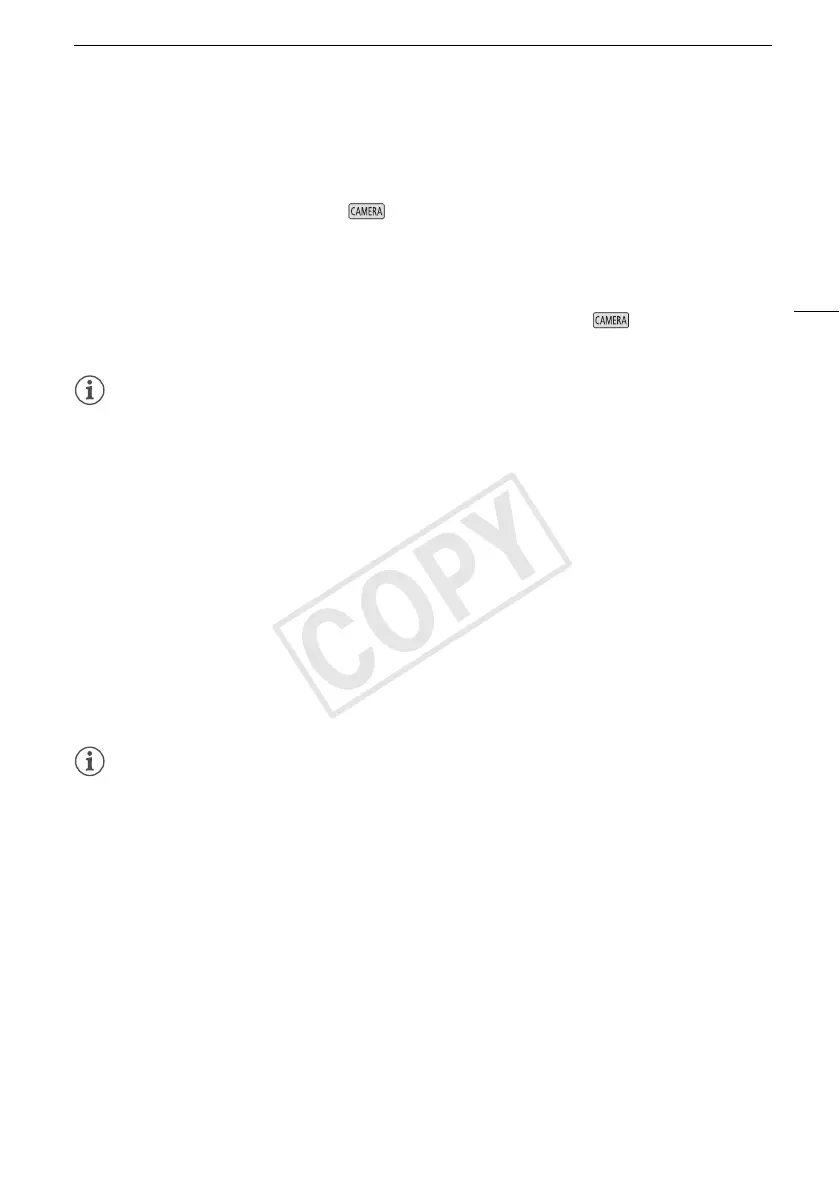Connecting to an External Monitor
103
Using the HDMI OUT Terminal
The HDMI
TM
OUT terminal also offers a digital connection and outputs both a video and audio signal.
If you selected [k Automatic], the output signal will automatically switch to HD or SD depending on
the capability of the external monitor. In mode, when the recording mode is set to 28 Mbps
LPCM (50.00P) or 24 Mbps LPCM, the HDMI OUT terminal outputs two-channel linear PCM audio
with a sampling frequency of 48 kHz.
1 Open the [HDMI Output] screen.
[FUNC.] > [MENU] > q > [HDMI Output]
• Touching [FUNC.] is necessary only when performing the procedure in mode.
2 Touch the desired option and then touch [X].
NOTES
• The HDMI OUT terminal on the camcorder is for output only. Do not connect it to an HDMI output
terminal on an external device, as this may damage the camcorder.
• There will be no video output from the AV OUT terminal while an external monitor is connected to
the HDMI OUT terminal.
• Correct operation cannot be guaranteed when connecting the camcorder to DVI monitors.
• Video may not be output correctly depending on the monitor. In such case, use another terminal.
• If you selected an option other than [k Automatic] and the connected monitor is not compatible
with the signal output from the camcorder, then HDMI output will stop.
• By default, onscreen displays will be embedded in the output video signal. You can change this
using the q > [Output Onscreen Displays] setting.
Using the AV OUT Terminal
The AV OUT terminal outputs a down-converted analog video signal and audio signal for connection
to monitors with a composite audio/video input.
NOTES
• When you play back a scene on a monitor with a 4:3 aspect ratio, the monitor will switch
automatically to widescreen mode if it is compatible with the WSS system.
• If you are connecting the camcorder to a standard definition monitor without widescreen mode,
make sure to change the s > [TV Type] setting.
