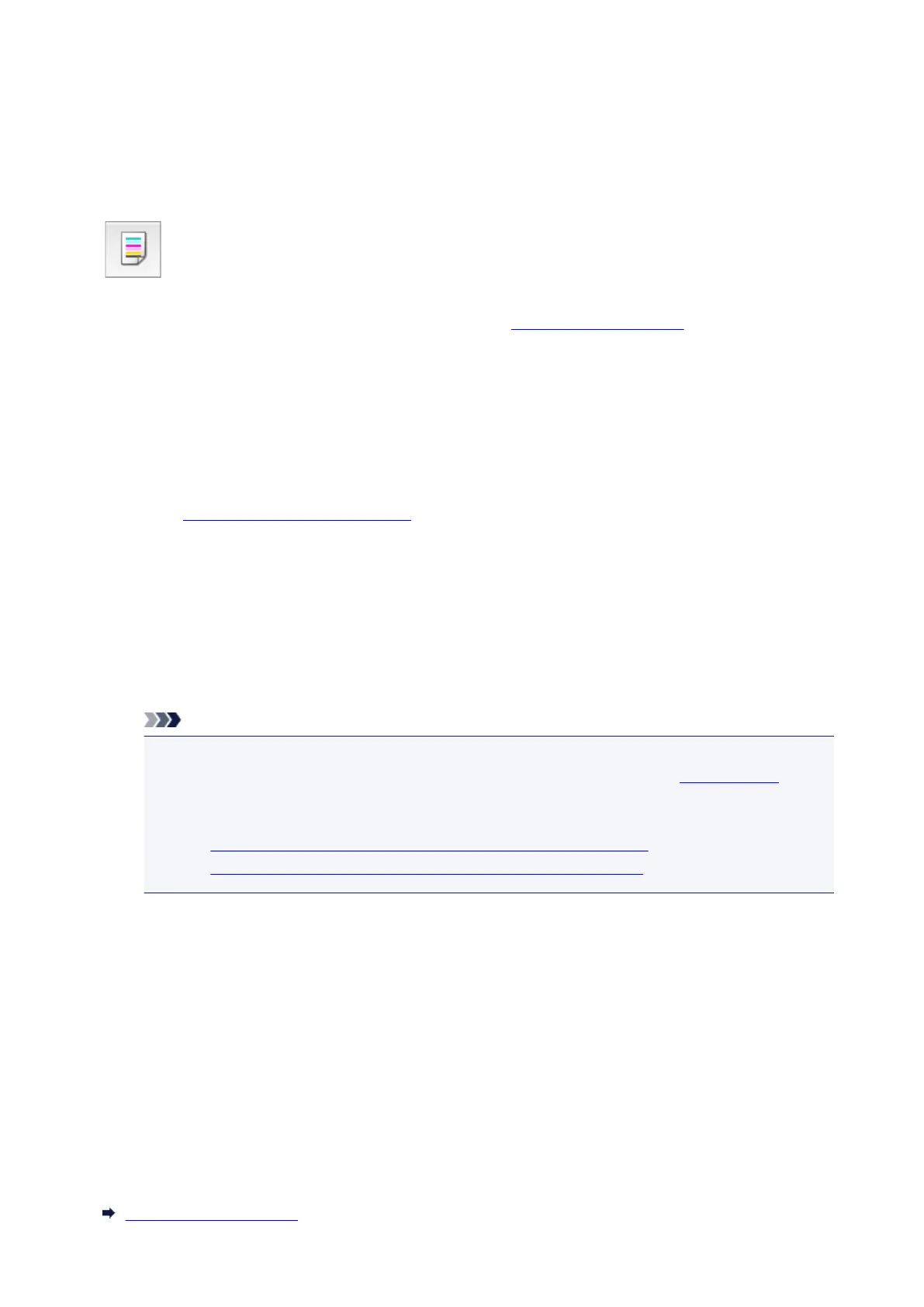Printing a Nozzle Check Pattern
The nozzle check function allows you to check whether the print head is working properly by printing a
nozzle check pattern. Print the pattern if printing becomes faint, or if a specific color fails to print.
The procedure for printing a nozzle check pattern is as follows:
Nozzle Check
1.
Select Test Print from the pop-up menu on the Canon IJ Printer Utility
2.
Click the Nozzle Check icon
The confirmation message appears.
Before printing the nozzle check pattern, check the following items:
On some printer models, pressing the tank cover open button on the printer opens the tank cover.
Check the following items for each ink. Then, if necessary, perform Nozzle Check.
•
Is there ink remaining in the tank?
• Did you push in the ink tank completely until you heard a clicking sound?
• If the orange tape is there, has it been peeled off completely?
Any remaining tape will hinder ink output.
• Did you install the ink tanks in their correct positions?
3.
Load paper in the printer
Load one sheet of A4 size or Letter size plain paper into the cassette.
Note
• If the cassette paper information registered on the printer is not set to A4 size and plain paper,
an error may occur. For instructions on what to do if an error occurs, see "Paper Settings."
For details about the cassette paper information to be registered on the printer, see the
following:
• Paper Settings on the Printer Driver and the Printer (Media Type)
•
Paper Settings on the Printer Driver and the Printer (Paper Size)
4. Print a nozzle check pattern
Make sure that the printer is on and click Print Check Pattern.
Printing of the nozzle check pattern begins.
5. Check the print result
When the dialog opens, check the print result. If the print result is normal, click Quit.
If the print result is smudged or if there are any unprinted sections, click Cleaning to clean the print
head.
Related Topic
Cleaning the Print Heads
211
