
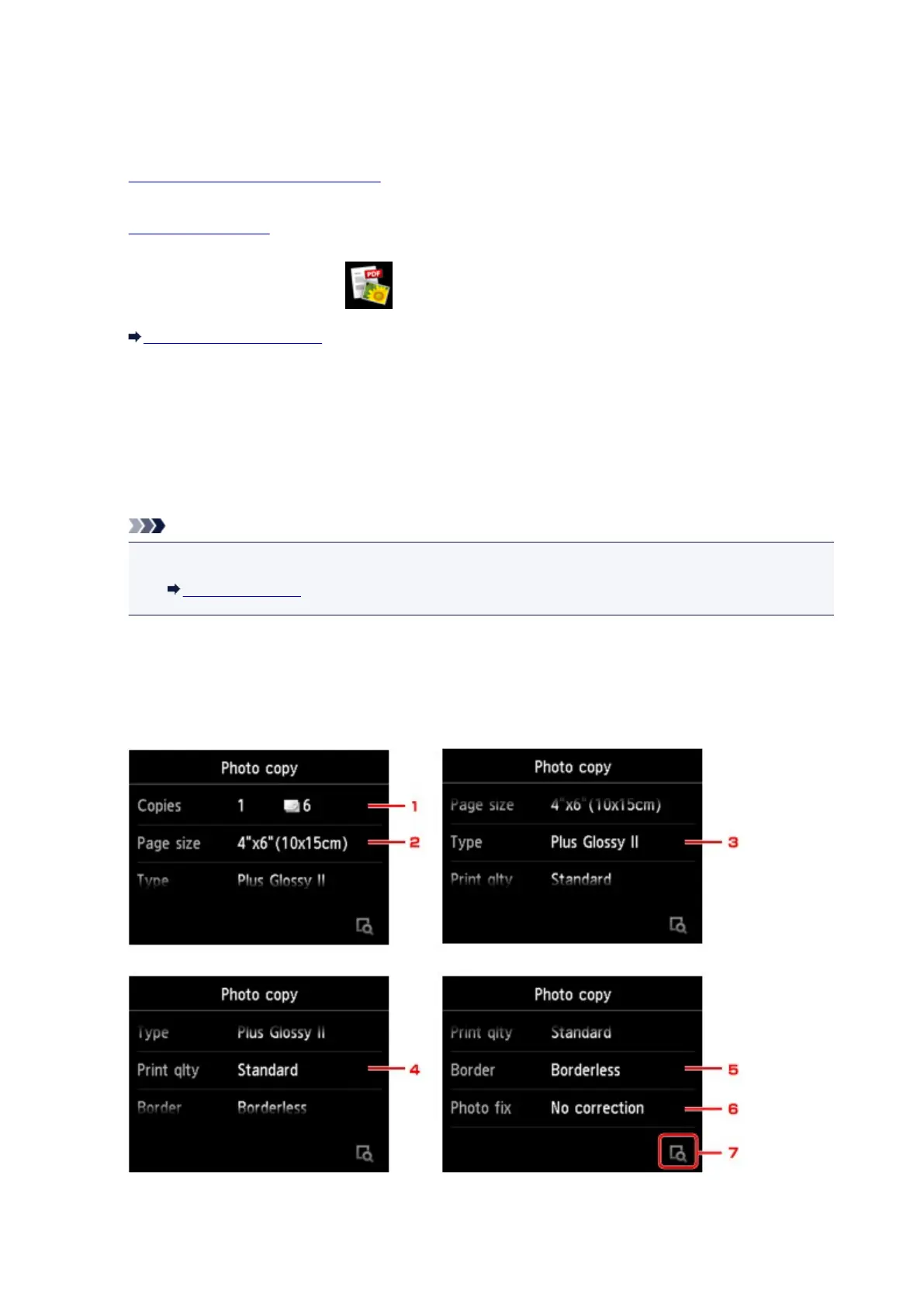 Loading...
Loading...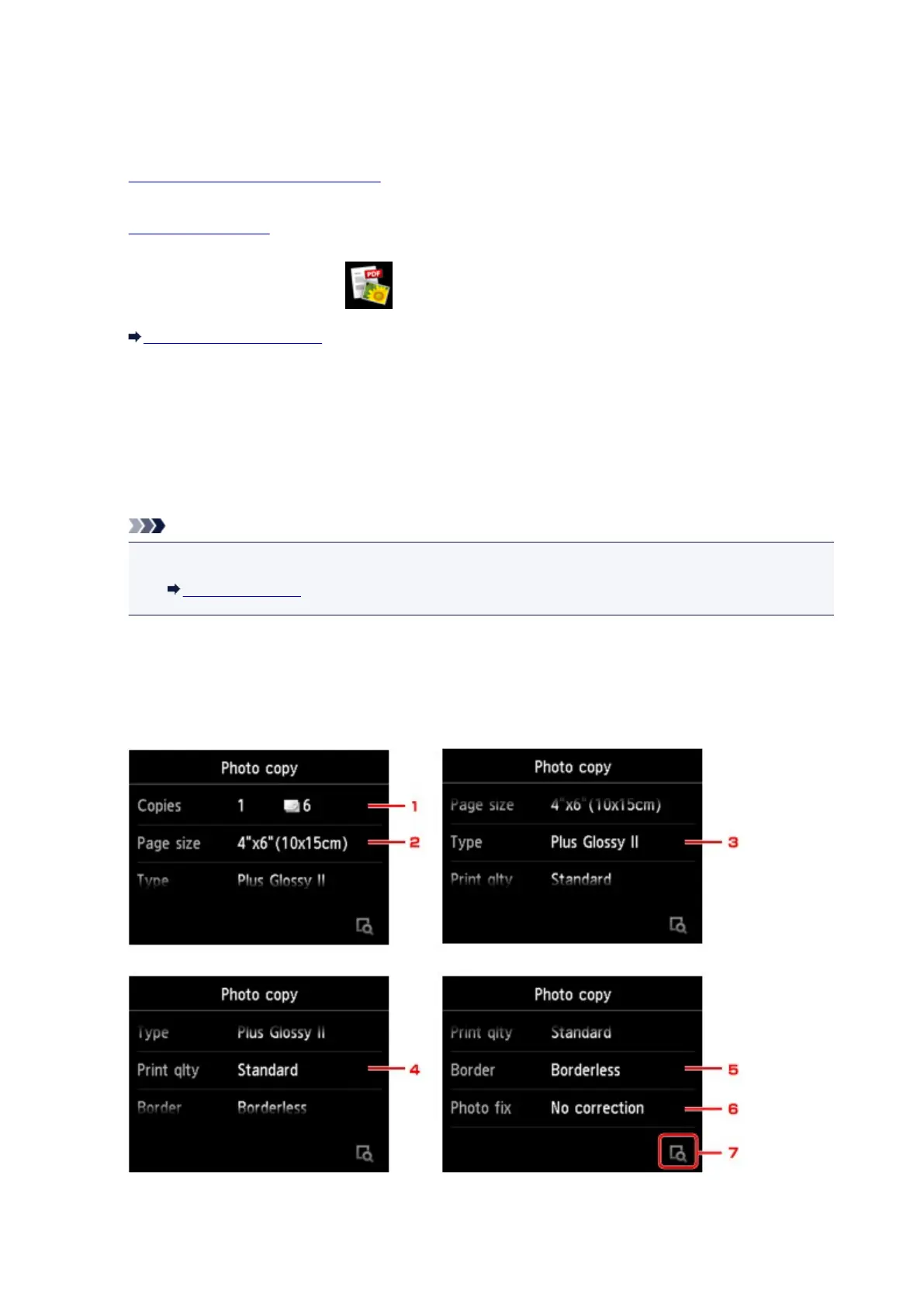
Do you have a question about the Canon MG6800 Series and is the answer not in the manual?
| Print Technology | Inkjet |
|---|---|
| Max Print Resolution | 4800 x 1200 dpi |
| Functions | Print, Copy, Scan |
| Display | 3.0-inch LCD |
| Two Sided Printing | Yes |
| Scanner Type | Flatbed |
| Scanner Resolution (Optical) | 1200 x 2400 dpi |
| Card Reader | No |
| Connectivity | Ethernet, USB |
| Compatible Ink Cartridges | PGI-570, CLI-571 |
| Print Speed (Black) | 15.0 ipm |
| Print Speed (Color) | 9.7 ipm |
| Multiple Copy | Up to 99 copies |
| Mobile Printing | Canon PRINT app, Apple AirPrint, Google Cloud Print |
| Paper Types | Plain Paper, Photo Paper Plus Glossy II, Photo Paper Plus Semi-gloss, Glossy Photo Paper, Matte Photo Paper |
| Paper Sizes | A4, A5, B5, Letter, Legal, Envelopes (DL, COM10) |
| Dimensions (W x D x H) | 18.0 x 14.6 x 5.9 inches |
| Weight | 14 lbs |