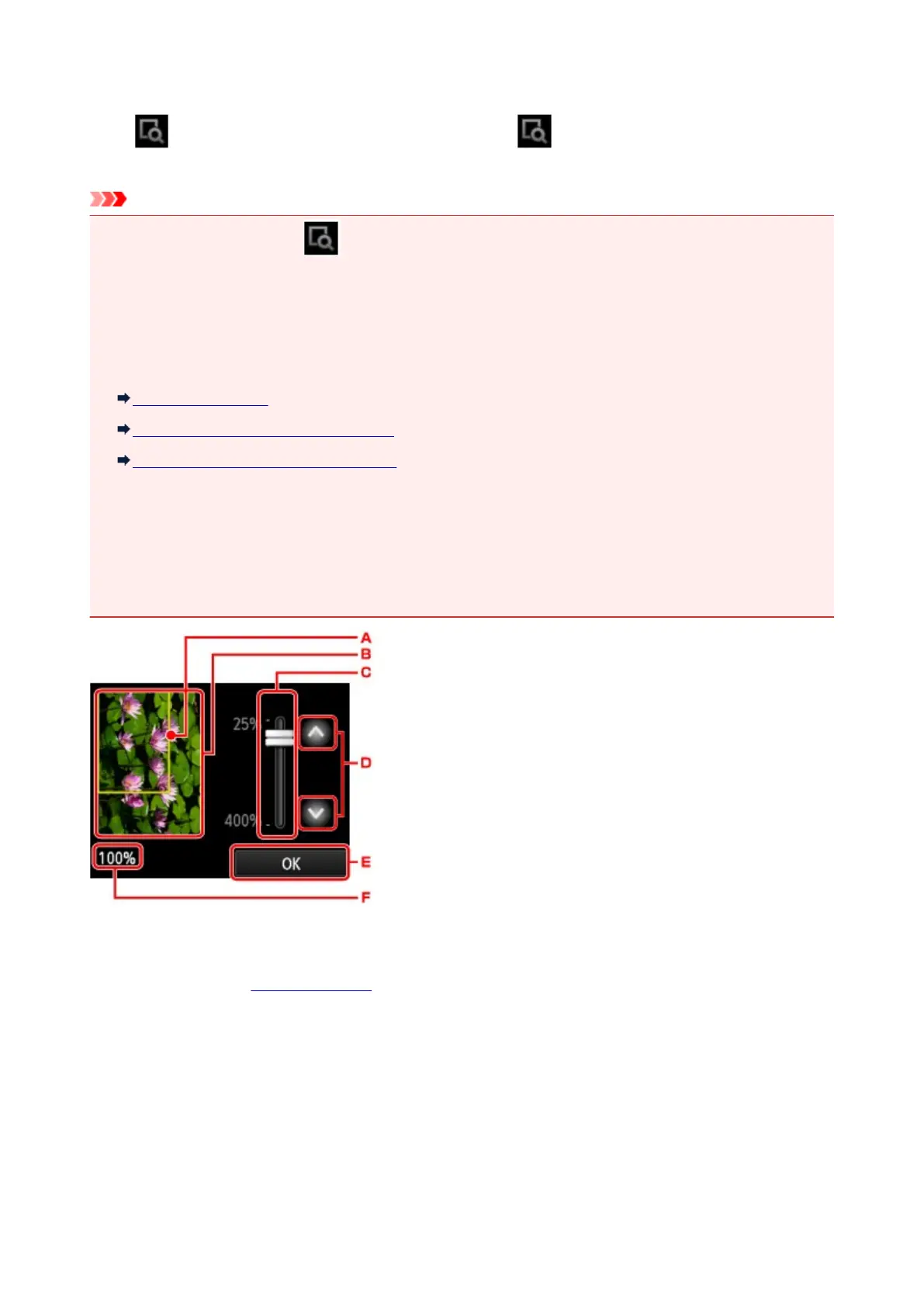Displaying Preview Screen
When is displayed on the Copy standby screen, tapping allows you to preview an image of the
printout on the preview screen.
Important
• In the following conditions, is not displayed when the Copy standby screen is displayed.
• 2-sided is selected for 2-sidedPrintSetting.
• 2-on-1 copy or 4-on-1 copy is selected for Layout.
When either of the conditions above is selected, you can set to display the preview screen after
scanning the original is finished.
Two-Sided Copying
Copying Two Pages onto Single Page
Copying Four Pages onto Single Page
• The original will be scanned to display the preview image. Therefore, do not open the document cover
until the preview screen is displayed.
• Originals are rescanned after displaying the preview screen and before copying starts. Therefore, do
not open the document cover or remove the original from the platen glass while Scanning document...
is displayed.
A. A frame showing the selected page size appears over the image. The inside of the frame will be printed.
B. The original that is set on the platen glass is displayed. Tap to select Fit to page. If the displayed image
is skewed, refer to Loading Originals and reset the original properly, display the preview screen again
and then preview the original.
C. The magnification setting, which was set when the preview screen was displayed, is displayed. If the
setting other than Fit to page is selected, you can change the magnification setting by dragging the bar
on the touch screen.
D. Tap to specify the magnification.
If you keep touching, the magnification is changed by 10 %.
E. Tap to return to the Copy standby screen.
F. The magnification currently specified is displayed. Tap to select Fit to page.
489
