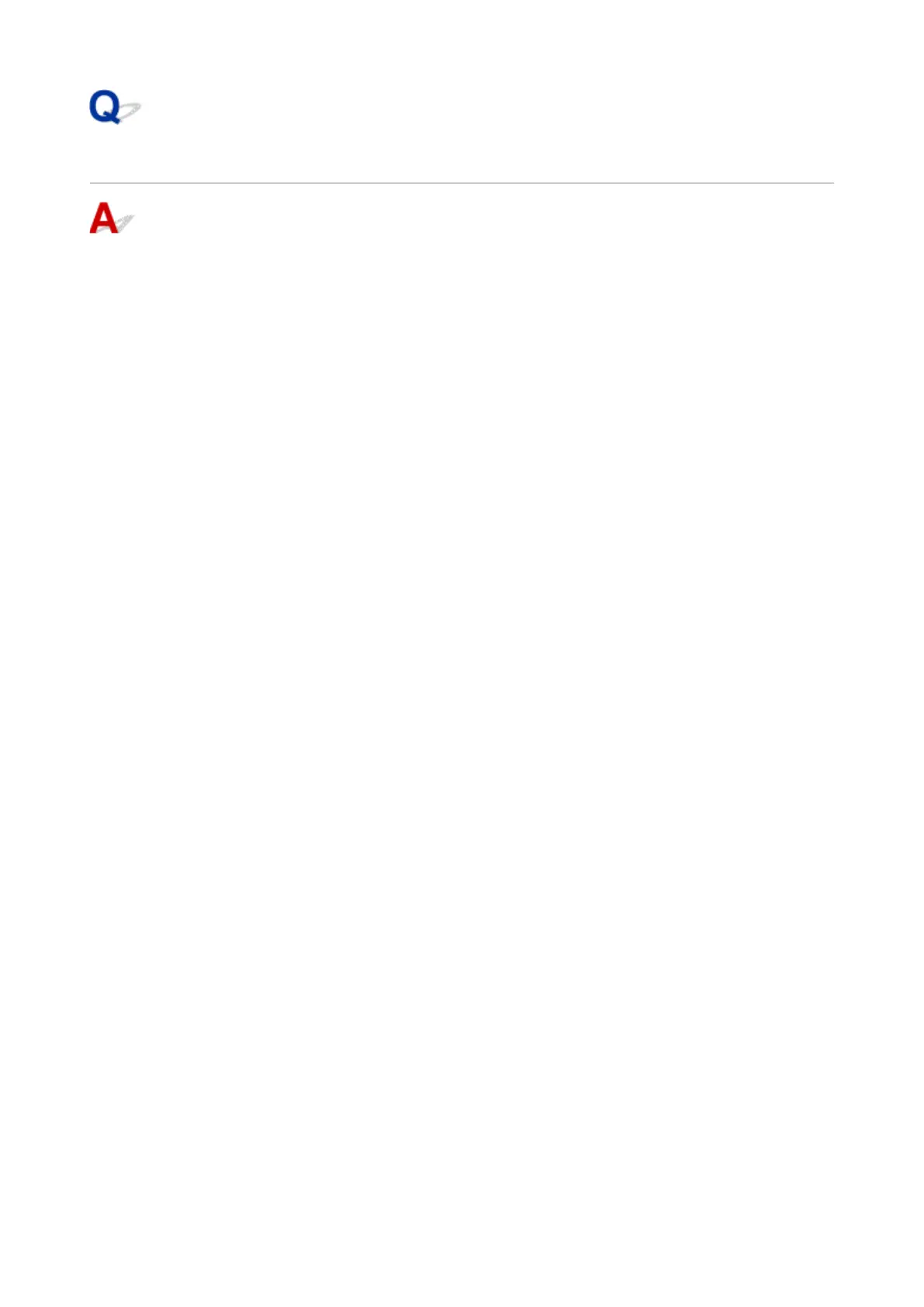Cannot Find Machine During Wireless LAN Setup: Check 4
Check wireless router configuration and make sure the machine is not
placed too far away from the wireless router.
Make sure the wireless router you are using is configured to use 2.4 GHz bandwidth.
For more on checking the setting of the wireless router, refer to the instruction manual supplied with the
wireless router or contact its manufacturer.
After checking the wireless router setting, make sure the machine is not placed far away from the wireless
router.
The machine can be up to 50 m (164 ft) from the wireless router indoors. Make sure the machine is close
enough to the wireless router to be used.
In addition, check where the machine and the wireless router are located and take the appropriate action.
• Check for obstructions between the machine and the wireless router.
Wireless communication between different rooms or floors is generally poor. Adjust the location of the
machine and the wireless router.
• Make sure there is no source of radio wave interference near the machine or the wireless router.
If a device like a microwave oven that emits radio waves of the same frequency bandwidth as a
wireless router is nearby, it may cause interference. Place the machine or the wireless router as far
away from the interference source as possible.
After taking measures above, click Redetect on the Check Printer Settings screen to redetect the
machine.
If the machine is found, follow the instructions on the screen to continue to set up network communication.
If the machine is not yet detected, select the Set up the network connection via USB check box on the
Check Printer Settings screen, and then click Next to set up the network communication via USB.
702
