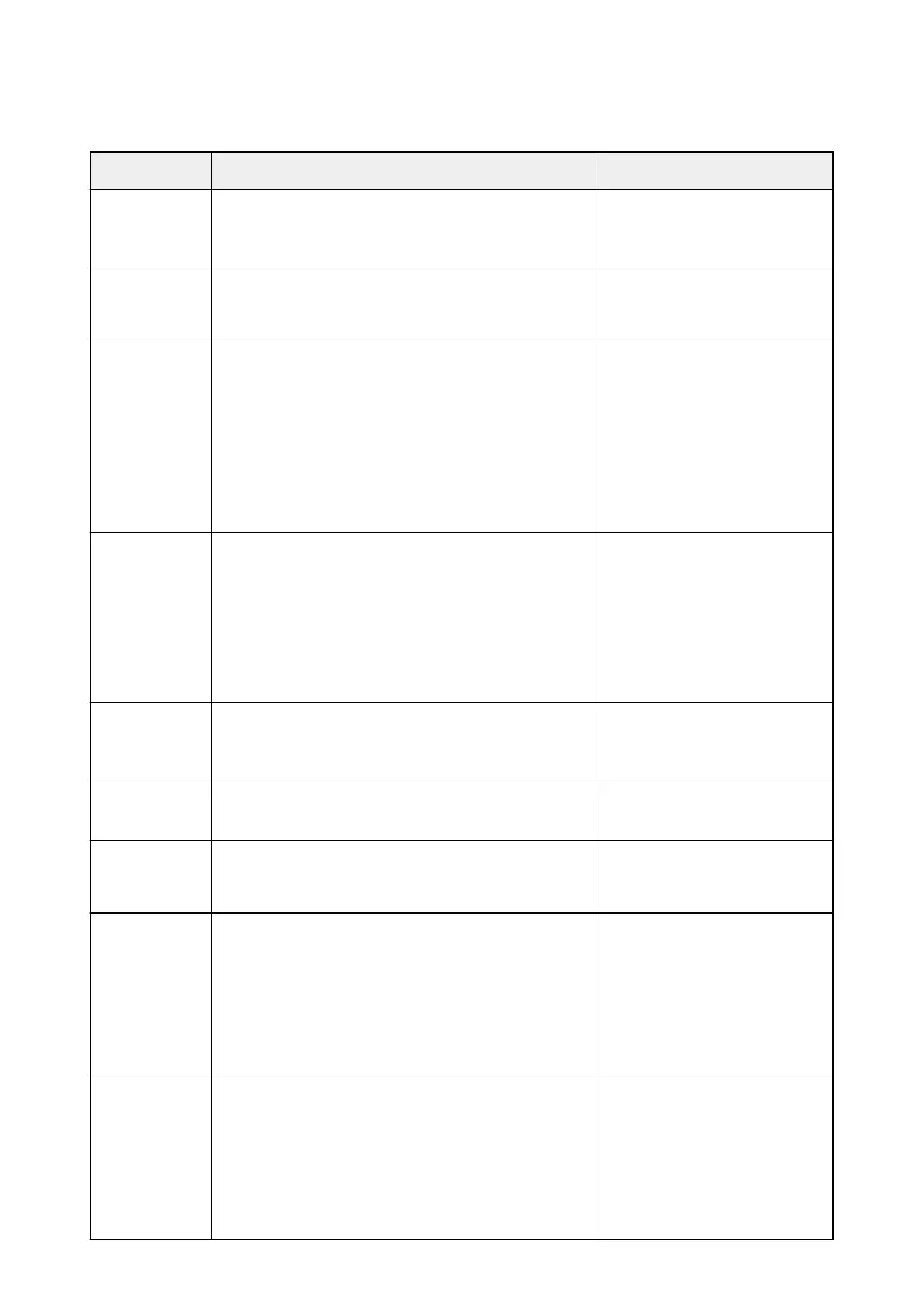IJ Scan Utility Error Messages
If an error message for IJ Scan Utility appears, check the error code and follow the corresponding solution.
Error Code Error Message
Solution
152 There is not enough memory. Exit other applications to
increase available memory.
• The memory required to start IJ
Scan Utility cannot be obtained;
exit other applications.
153 The image you attempted to scan is in a size that cannot be
opened in the specified application. Change the settings so
that the image size is reduced.
• Reduce the resolution or output
size and scan again.
201 A required file is missing or corrupted, or settings are
incorrect.
Try the installation again.
• Delete MP Drivers, then reinstall
MP Drivers from the Setup CD-
ROM or the web page.
Refer to "Deleting the
Unnecessary MP Drivers" for
your model from Home of the
Online Manual for how to delete
MP Drivers.
202 An internal error has occurred. Take the following measures.
- Check the scanner status.
- Restart the scanner.
- Restart the computer, then try again.
- Reinstall the scanner driver.
• An internal error has occurred.
Take the following measures.
◦ Check the scanner status.
◦ Restart the scanner.
◦ Restart the computer, then
try again.
◦ Reinstall MP Drivers.
230 A scanner driver supporting this software is not installed.
Install it and try again.
• Reinstall MP Drivers from the
Setup CD-ROM or the web
page.
231 Cannot complete the scan. The disk space is insufficient. • Delete unnecessary files on the
hard disk and scan again.
232 Cannot save the file. The disk is write-protected.
Cancel the protection or use another disk.
• Cancel the write protection on
the disk.
242 Cannot write file. • Check the access permission on
the folder in Folder to Save
Temporary Files in the
Settings (General Settings)
dialog box or Save in in the
corresponding Settings dialog
box.
243 Cannot read file. • Check the access permission on
the folder in Folder to Save
Temporary Files in the
Settings (General Settings)
dialog box or Save in in the
corresponding Settings dialog
box.
787
