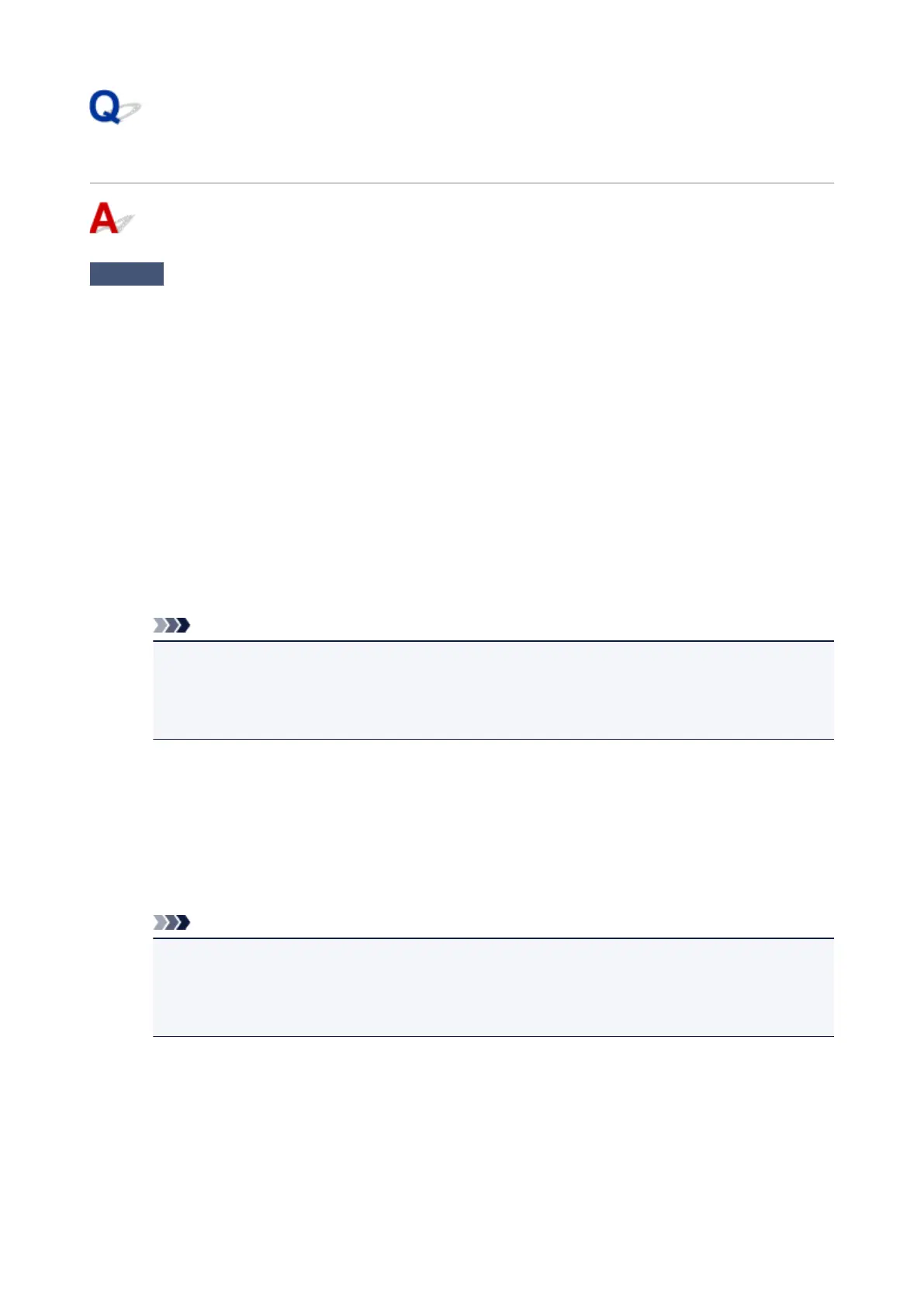Scanner Does Not Work after Upgrading Windows
Check
Disconnect the USB cable, then uninstall (delete) and reinstall MP Drivers and IJ
Scan Utility.
Step 1: Uninstall MP Drivers.
Refer to "Deleting the Unnecessary MP Drivers" for your model from Home of the Online Manual for how to
delete MP Drivers.
Step 2: Uninstall IJ Scan Utility.
•
Windows 8.1/Windows 8:
1.
Click the Settings charm > Control Panel > Programs > Programs and Features.
2.
Double-click Canon IJ Scan Utility.
3.
When a confirmation appears, click Yes.
4.
When uninstallation is complete, click OK.
IJ Scan Utility is deleted.
Note
•
In Windows 8.1 and Windows 8, a confirmation/warning dialog box may appear when installing,
uninstalling, or starting up software.
This dialog box appears when administrative rights are required to perform a task.
If you are logged on to an administrator account, follow the on-screen instructions.
•
Windows 7/Windows Vista:
1.
From the Start menu, select Control Panel > Programs > Programs and Features.
2.
Double-click Canon IJ Scan Utility.
3.
When a confirmation appears, click Yes.
4.
When uninstallation is complete, click OK.
IJ Scan Utility is deleted.
Note
• In Windows 7 and Windows Vista, a confirmation/warning dialog box may appear when installing,
uninstalling, or starting up software.
This dialog box appears when administrative rights are required to perform a task.
If you are logged on to an administrator account, follow the on-screen instructions.
•
Windows XP:
1. From the Start menu, select Control Panel > Add or Remove Programs.
2. Select Canon IJ Scan Utility, then click Change/Remove.
3. When a confirmation appears, click Yes.
4. When uninstallation is complete, click OK.
IJ Scan Utility is deleted.
775
