
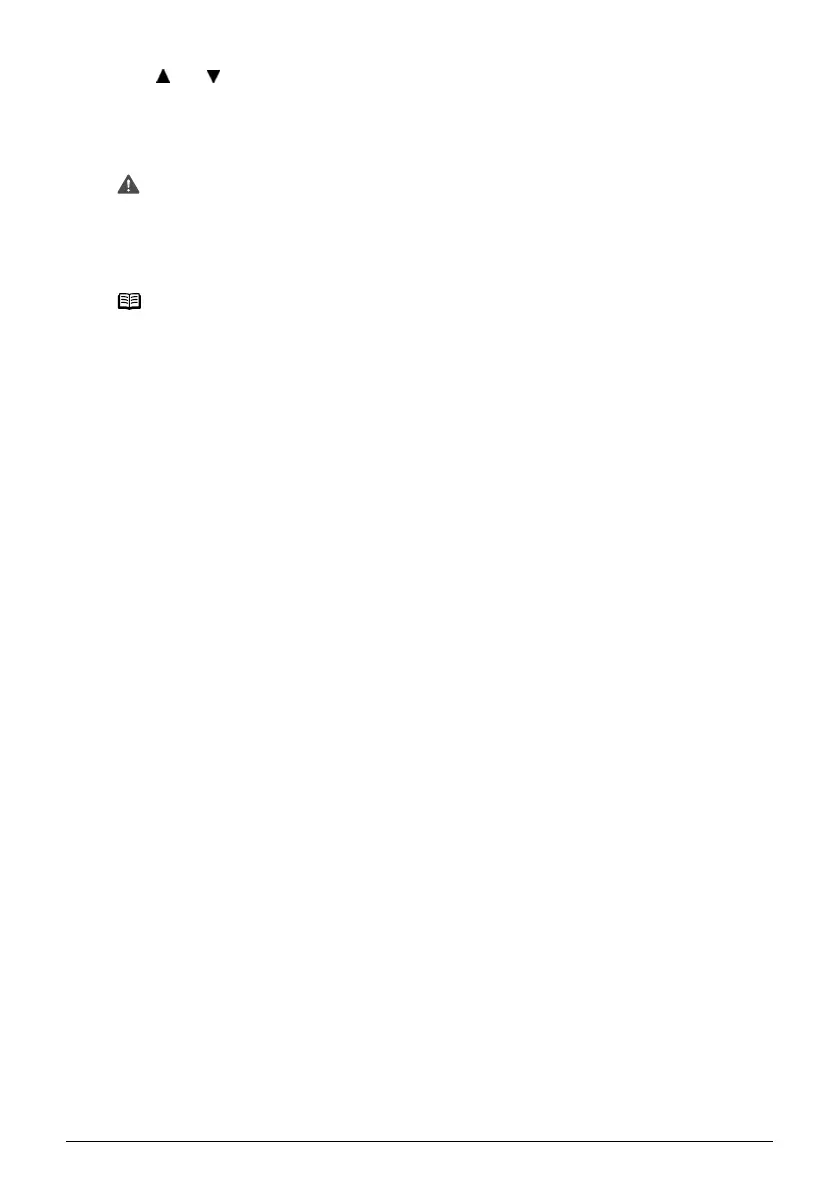 Loading...
Loading...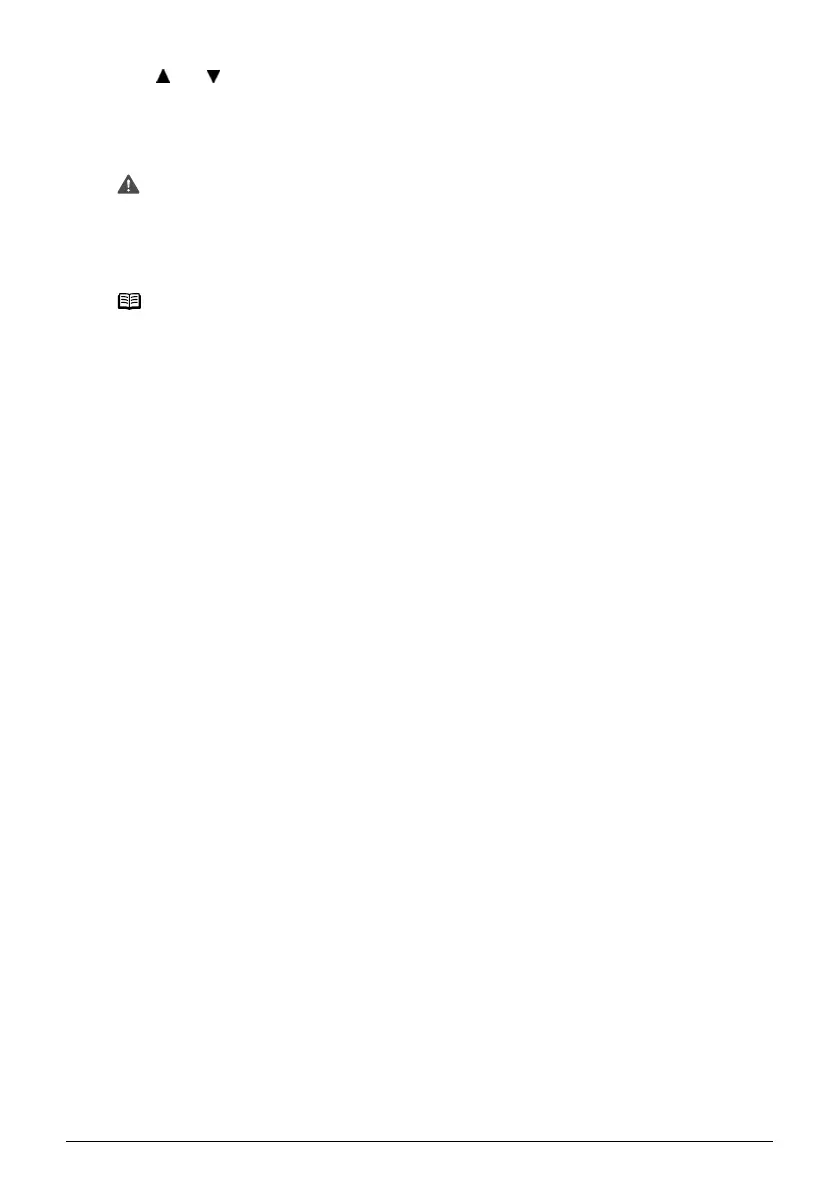






Do you have a question about the Canon PIXMA MP460 and is the answer not in the manual?
| Print Technology | Inkjet |
|---|---|
| Maximum Print Resolution | 4800 x 1200 dpi |
| Functions | Print, Copy, Scan |
| Print Resolution (Black) | 600 x 600 dpi |
| Scanner Type | Flatbed |
| Scanner Resolution | 1200 x 2400 dpi |
| Connectivity | USB 2.0 |
| Paper Capacity | 100 sheets |
| Print Speed (Color) | 17 ppm |
| Copy Speed (Black) | 22 cpm |
| Copy Speed (Color) | 13 ppm |
| Copy Resolution | 600 x 600 dpi |
| Display | LCD screen |
| Supported Media Sizes | Letter, Legal, Envelopes, 4" x 6" |
| Ink Cartridges | PG-40 (Black), CL-41 (Color) |
| Print Speed (Black) | Approx. 22 ppm |
| Weight | 13.2 lbs |











