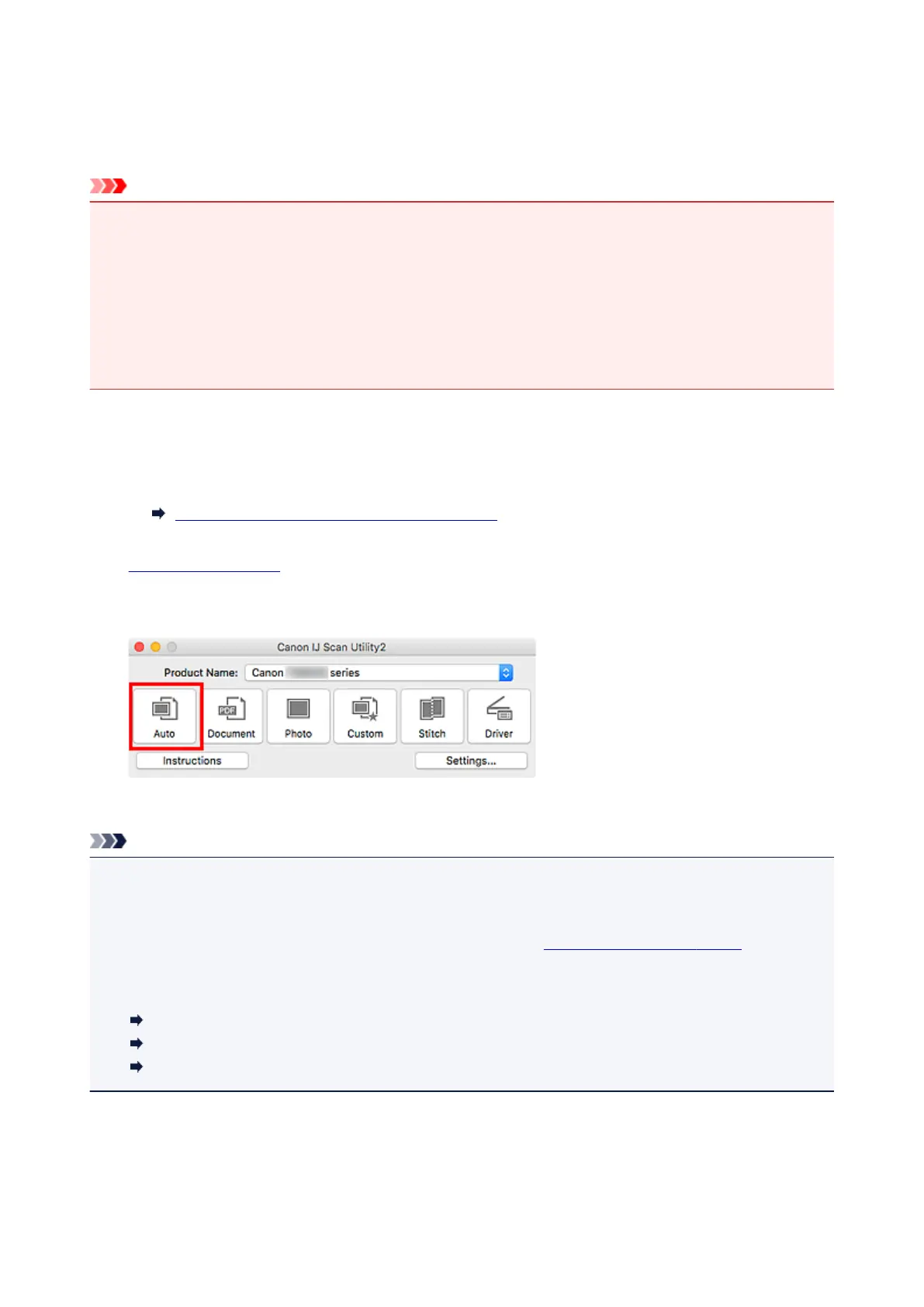Using Auto Scan Function
Auto Scan allows for automatic detection of the item type.
Important
• The following types of items may not be scanned correctly. In that case, adjust the cropping frames
(selection boxes; scan areas) in the screen displayed by clicking Driver in the IJ Scan Utility main
screen, and then scan again.
• Photos with a whitish background
• Items printed on white paper, hand-written text, business cards, and other unclear items
• Thin items
• Thick items
1.
Make sure scanner or printer is turned on.
2.
Place items on platen.
Positioning Originals (Scanning from Computer)
3.
Start IJ Scan Utility.
4.
Click Auto.
Scanning starts.
Note
• To cancel the scan, click Cancel.
• To apply suitable corrections based on the item type, click Settings..., and then select the Apply
recommended image correction checkbox in the Settings (Auto Scan) dialog.
• Scanned images are saved in the folder set for Save in in the Settings (Auto Scan) dialog displayed
by clicking Settings.... In the Settings (Auto Scan) dialog, advanced scan settings can also be made.
• To scan a specific item type, see the following pages.
Scanning Photos
Scanning Documents
Scanning with Favorite Settings
233
