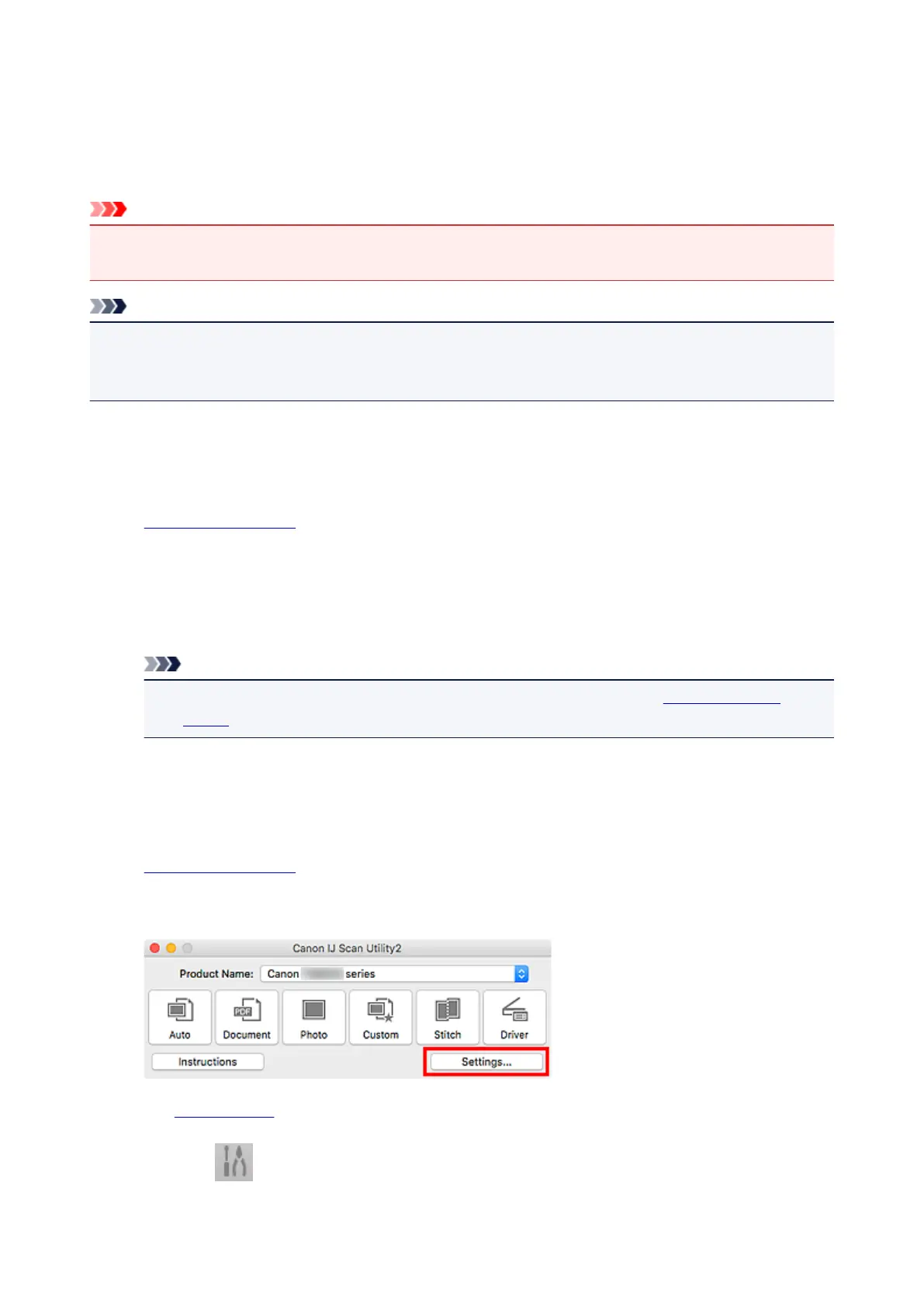Network Scan Settings
You can connect your scanner or printer to a network to share it among multiple computers or scan images
into a specified computer.
Important
• Multiple users cannot scan at the same time.
• To scan over a network, enable Bonjour on your scanner or printer.
Note
• Complete the network settings of your scanner or printer beforehand by following the instructions on our
website.
• With network connection, scanning takes longer than USB connection.
Setting for Scanning with IJ Scan Utility
In the IJ Scan Utility main screen, select your scanner or printer that is connected to a network.
1.
Start IJ Scan Utility.
2.
Select "Canon XXX series Network" (where "XXX" is the model name) for Product
Name.
You can scan via a network connection.
Note
• If you cannot scan, check that your scanner or printer is selected in the network selection
screen.
Setting for Scanning from the Operation Panel
You can make the setting for scanning from the operation panel.
1.
Start IJ Scan Utility.
2. Click Settings....
The Settings dialog appears.
3. Click the (General Settings) tab.
280
