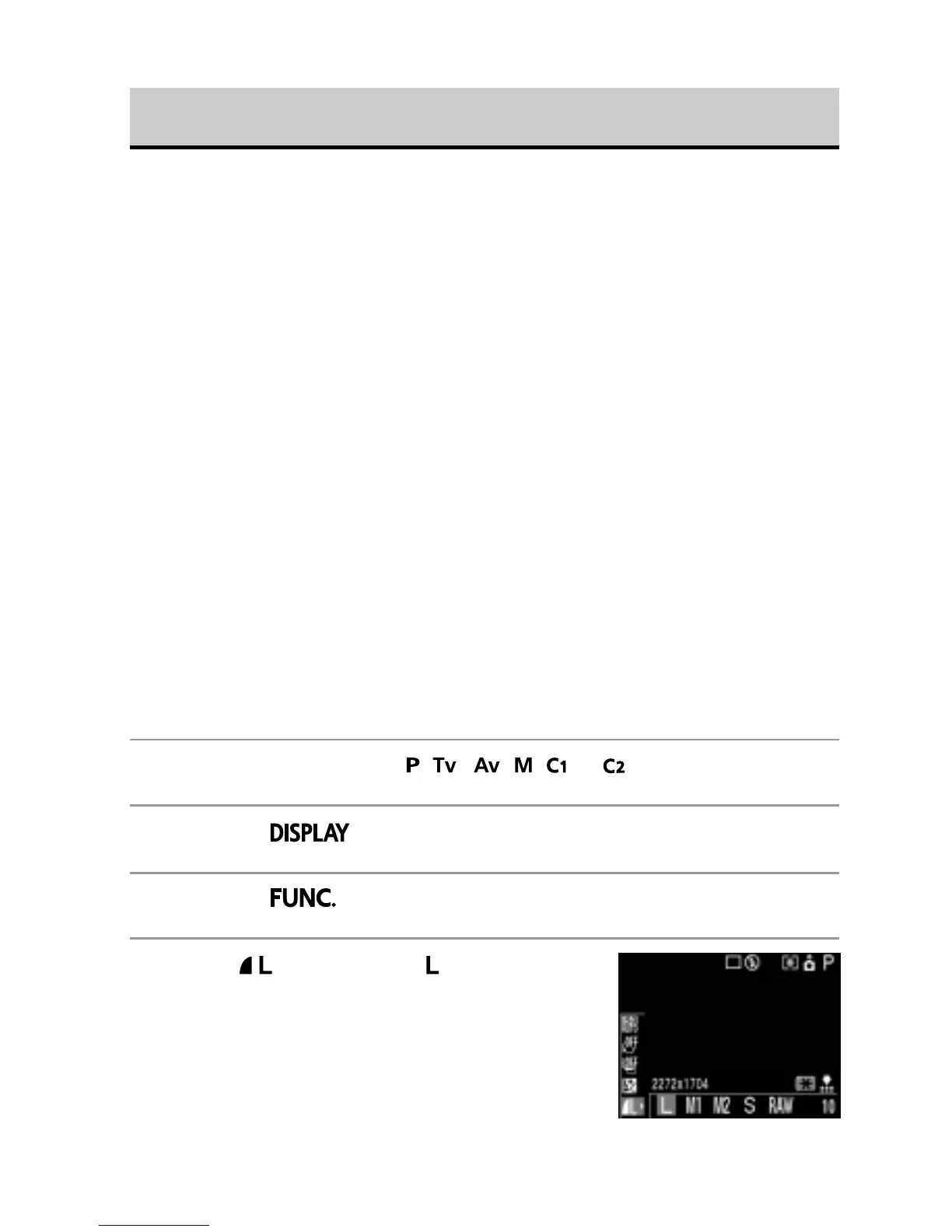58
Changing the File Format
The recording file format can be switched to the RAW format before shooting the
image.
With the standard JPEG file format, the camera processes images after capturing
them to produce optimal results. The JPEG format compresses images so that more
can be stored on a single CF card. However, the compression is irreversible,
meaning that the original image data cannot be recovered after processing. In
contrast, the RAW format records the image data as captured by the camera’s CCD
without further processing. RAW images are compressed, but the compression is
reversible* so that a high-quality image can be obtained from the decompressed
file without any loss of image quality. In addition, although a RAW file is larger than
an equivalent JPEG file, it is still only approximately one-quarter the size* of an
uncompressed RGB TIFF format file, making it relatively compact.
With standard uncompressed file formats, such as RGB TIFF, images are processed
in the camera and require further processing by retouching software to adjust the
image parameters, which reduces image quality. With the RAW format, however,
the original data can be used in special software** to adjust the image parameters
(white balance, contrast, sharpness and saturation) making it possible to maintain
the image quality while making changes. The resolution (2272 x 1704) and
compression settings cannot be adjusted for these images.
* As measured by Canon´s testing standard.
** The bundled software can be used to open or adjust the parameters of images recorded in the RAW file
format. Please consult the Software Starter Guide for details.
1
Turn the mode dial to , , , , or .
2
Press the button to turn the LCD monitor on.
3
Press the button.
4
Select *
(LCD monitor)
or *
(Display Panel)
using the C or D arrow on the omni
selector.
* The current setting is displayed.
