
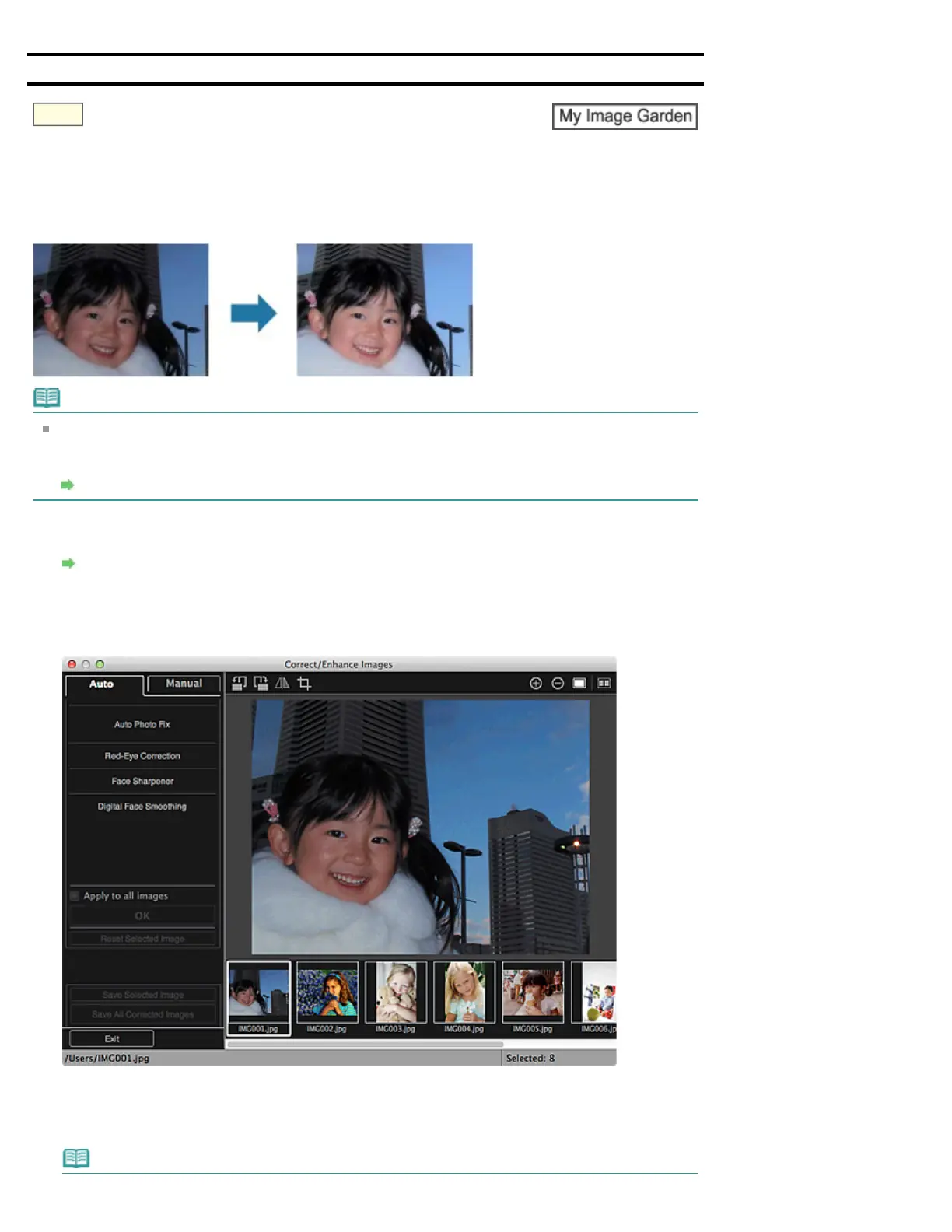 Loading...
Loading...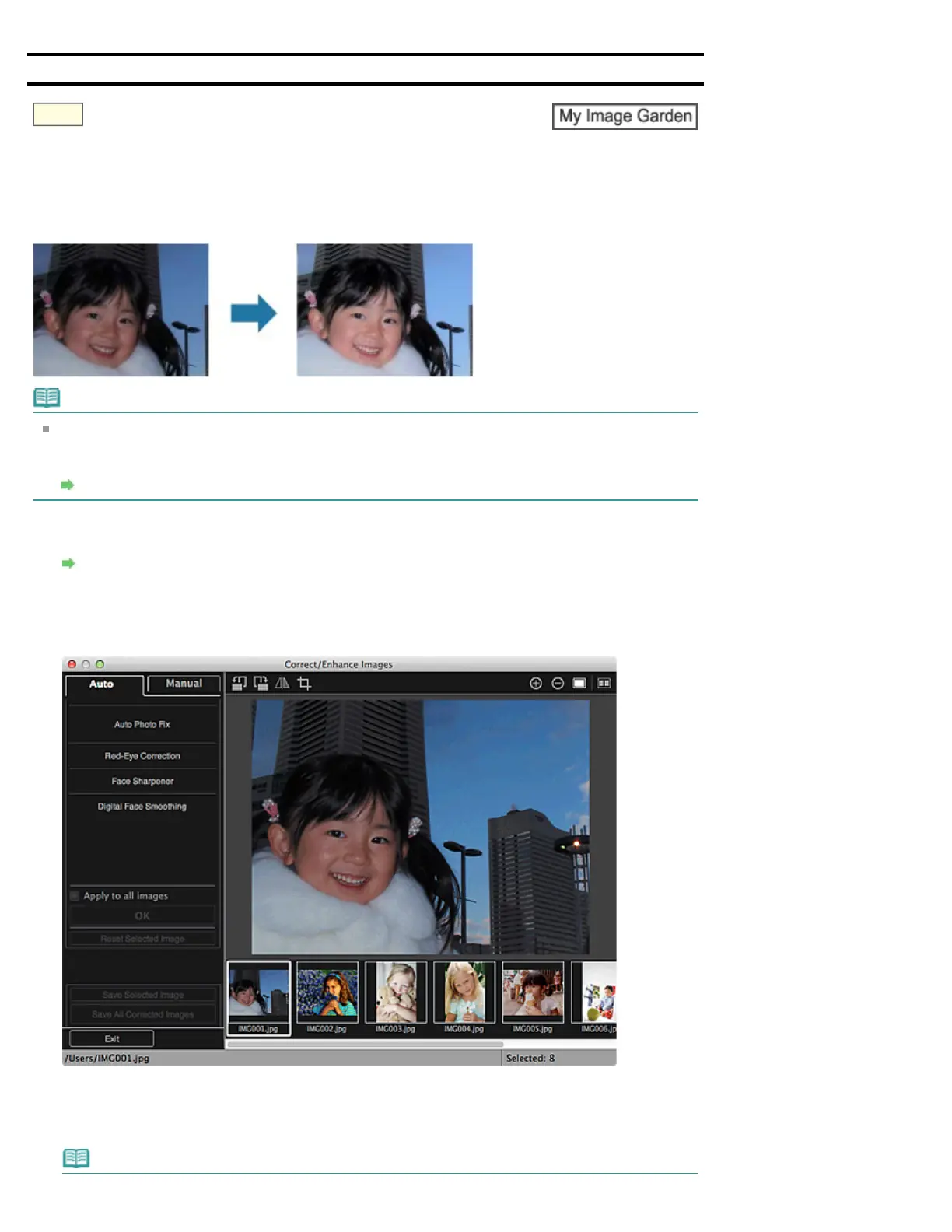
Do you have a question about the Canon PRO-10 Series and is the answer not in the manual?
| Print Technology | Inkjet |
|---|---|
| Maximum Print Resolution | 4800 x 2400 dpi |
| Number of Ink Tanks | 10 |
| Connectivity | USB, Ethernet, Wi-Fi |
| Operating System Compatibility | Windows, macOS |
| Borderless Printing | Yes |
| Display | 3.0" LCD |
| Ink Type | Pigment-based |
| Supported Media Sizes | A3+, A3, A4, Letter, Legal, 4 x 6", 5 x 7", 8 x 10", 13 x 19" |
| Media Handling | Manual feed |
| Direct Printing | Yes (PictBridge) |