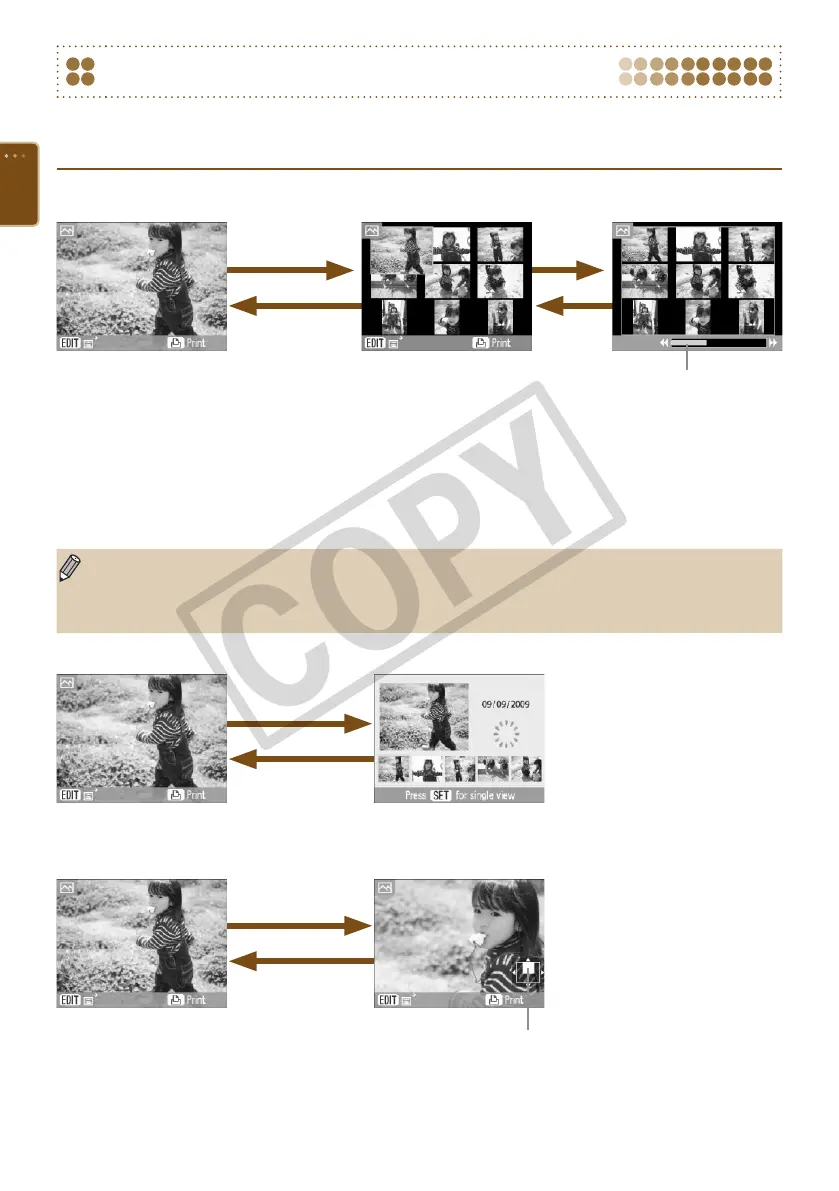26
Changing the Way Images Are Displayed
In SELPHY's image display screen, you can choose from several image views, including single image
view and 9 image view. This section will explain how to switch between each image view.
Single Image View 9 Image View
(Index View)
Press the - or
o button to
display the selected
image in single
image view
9 Image Jump View
Press the 0 button
or the b(BACK)
button
Press the
- button
or the
b(BACK)
button
Press the
0 button
When SELPHY's power is first
turned on, this image view will
display.
If there are more than 9
images on the memory card,
press the
l
rud
buttons,
or turn the
w
wheel to scroll
through the images in sets of 9.
If there are more than 9 images
on the memory card, press
the
l
r
buttons or turn the
w
wheel to scroll through the
images in sets of 9.
The jump bar will show the
position of the currently
displayed images.
Jump Bar
In single image view, press and hold the l r buttons to switch to 9 image view and rapidly scroll
through the images.
In 9 image jump view, hold the o button and press the l r buttons to jump to the rst or last
image.
Single Image View
Press the o
button to display the
selected image in
single image view
Rapidly turn the w
wheel (if there are
more than 5 images
on the memory card)
Press the
l
r
buttons or turn
the
w
wheel to choose an
image. That image will be shown
magnified in the upper left of the
screen.
If there are more than 6 images
on the memory card, press
the
l
r
buttons or turn the
w
wheel to scroll through the
images in sets of 5.
5 Image Scroll View
Single Image View
Press the 0 button
or the b(BACK)
button
Press the - button
You can zoom in on the image
(up to 10x magnification) by
repeatedly pressing the
-
button. Press the
0
button to
zoom out.
By turning the
w
wheel while in
magnified view, you can scroll
through the images at the same
level of magnification in the
direction the
w
wheel is turned.
Magnified View
If SELPHY's power is turned off while in single image view, 5 image scroll view, or magnied view,
single image view will be restored the next time SELPHY's power is turned on. If the power is
turned off while in 9 image view (index view) or 9 image jump view, 9 image view (index view) will
be restored the next time the power is turned on.
Approximate Location of Displayed Area
Press the
l
r
buttons
or turn the
w
wheel
to scroll through the
images.
