
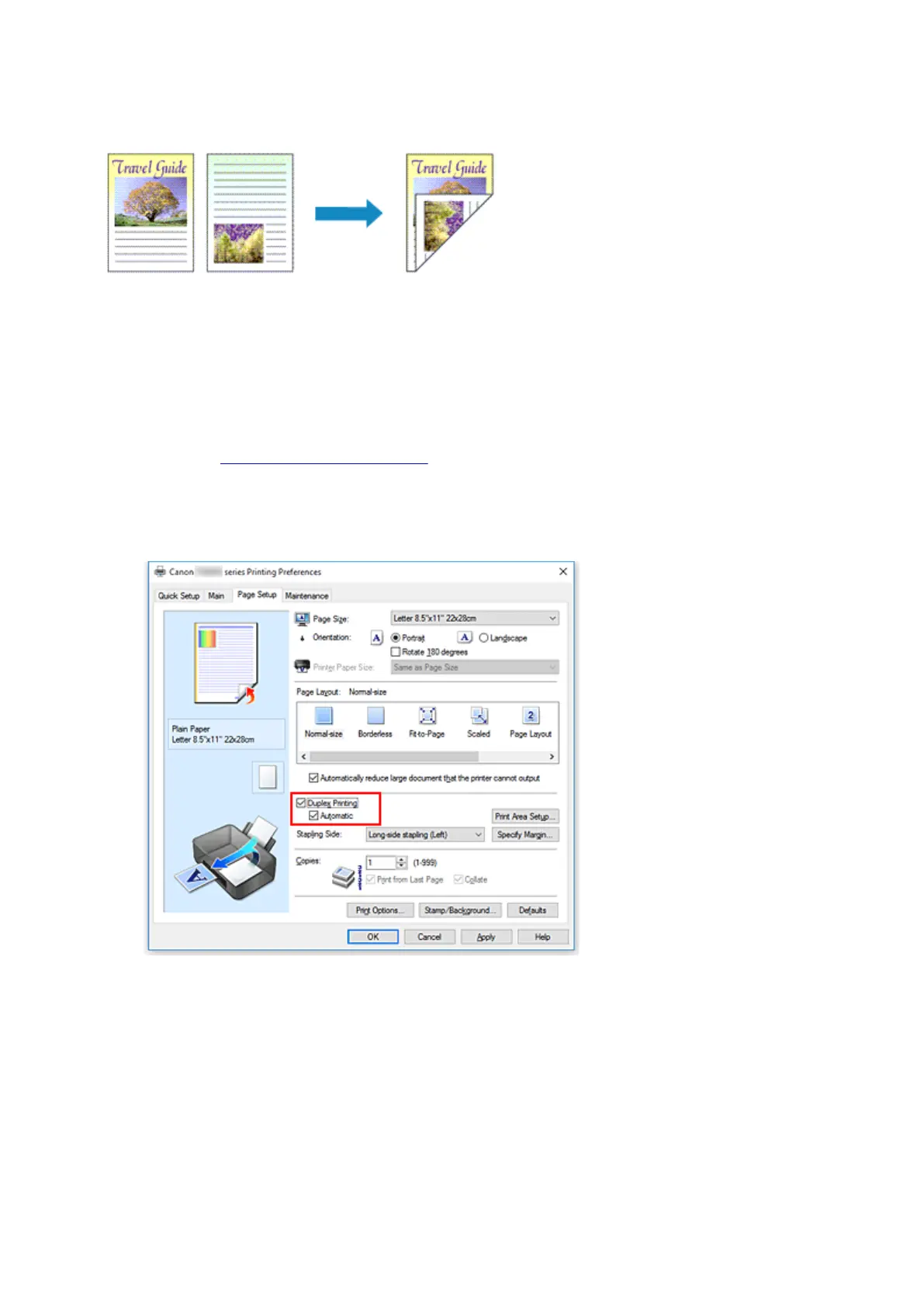 Loading...
Loading...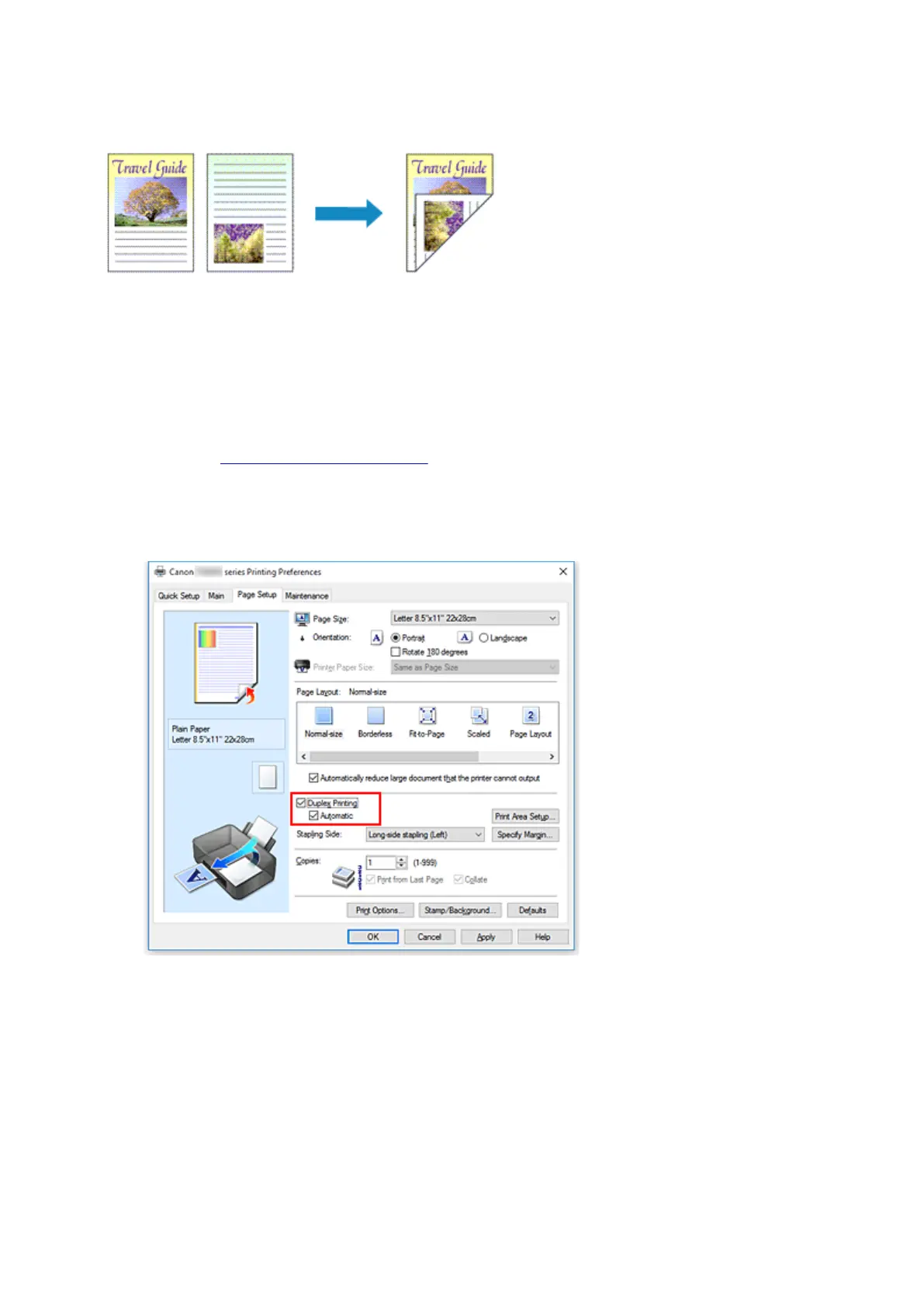
Do you have a question about the Canon TR8500 Series and is the answer not in the manual?
| Print Technology | Inkjet |
|---|---|
| Max Print Resolution | 4800 x 1200 dpi |
| Max Scan Resolution | 1200 x 2400 dpi |
| Functions | Print, Copy, Scan, Fax |
| Print Speed (Black) | 15.0 ipm |
| Print Speed (Color) | 10 ppm |
| Scanner Type | Flatbed |
| Connectivity | USB, Wi-Fi, Ethernet |
| Paper Handling | 100-sheet input tray |
| Display | 4.3-inch LCD touchscreen |
| Paper Sizes | Letter, Legal |
| Mobile Printing | AirPrint |
| Ink Type | Pigment Black, Dye-based Color |











