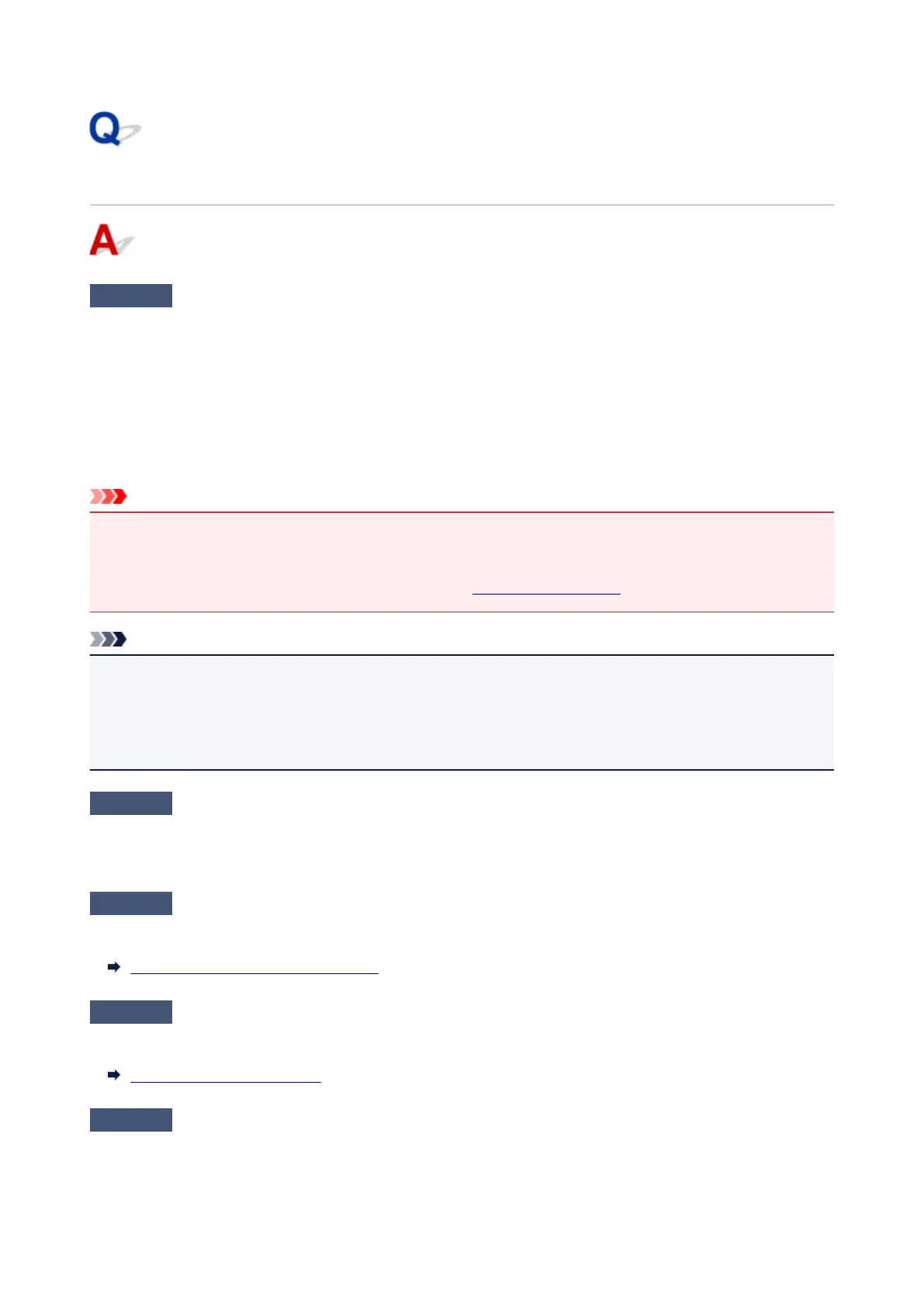Cannot Send a Fax
Check1
Is power turned on?
• You cannot send faxes if the power is turned off. Press the ON button to turn the power on.
•
If you unplugged the power cord without turning off the power (the ON lamp is lit), reconnecting it turns on
the power automatically.
• If you unplugged the power cord after pressing the ON button to turn off the power (the ON lamp is off),
reconnect it, and then press the ON button to turn on the power.
• If the power was turned off due to power failure, etc., the power is automatically turned on when the power
failure is resolved.
Important
•
Confirm that the ON lamp is off before unplugging the power cord, and then unplug the power cord.
If a power failure occurs or you unplug the power cord, all faxes stored in the printer's memory are deleted.
For details on how to unplug the power cord, refer to
Unplugging the Printer.
Note
•
If the faxes stored in the printer's memory are deleted by a power failure or unplugging the power cord, the
list of the faxes deleted from the printer's memory (MEMORY CLEAR REPORT) will be printed after turning
the printer on.
For details, see Summary of Reports and Lists.
Check2
Is document being sent from memory or the fax being received into memory?
When the message for the transmission/reception is displayed on the Fax standby screen, a fax is being sent
from/received into printer's memory. Wait until the transmission/reception is complete.
Check3
Is printer's memory full?
Delete contents in memory, and then send a fax again.
Document Stored in Printer's Memory
Check4
Is telephone line type set correctly?
Check the telephone line type setting and change it as necessary.
Setting Telephone Line Type
Check5
Is Hook key setting set to Disable?
When you send a fax manually, dial the number with Enable selected for Hook key setting in Security control
under FAX settings, or dial the number using the telephone connected to the printer.
529
