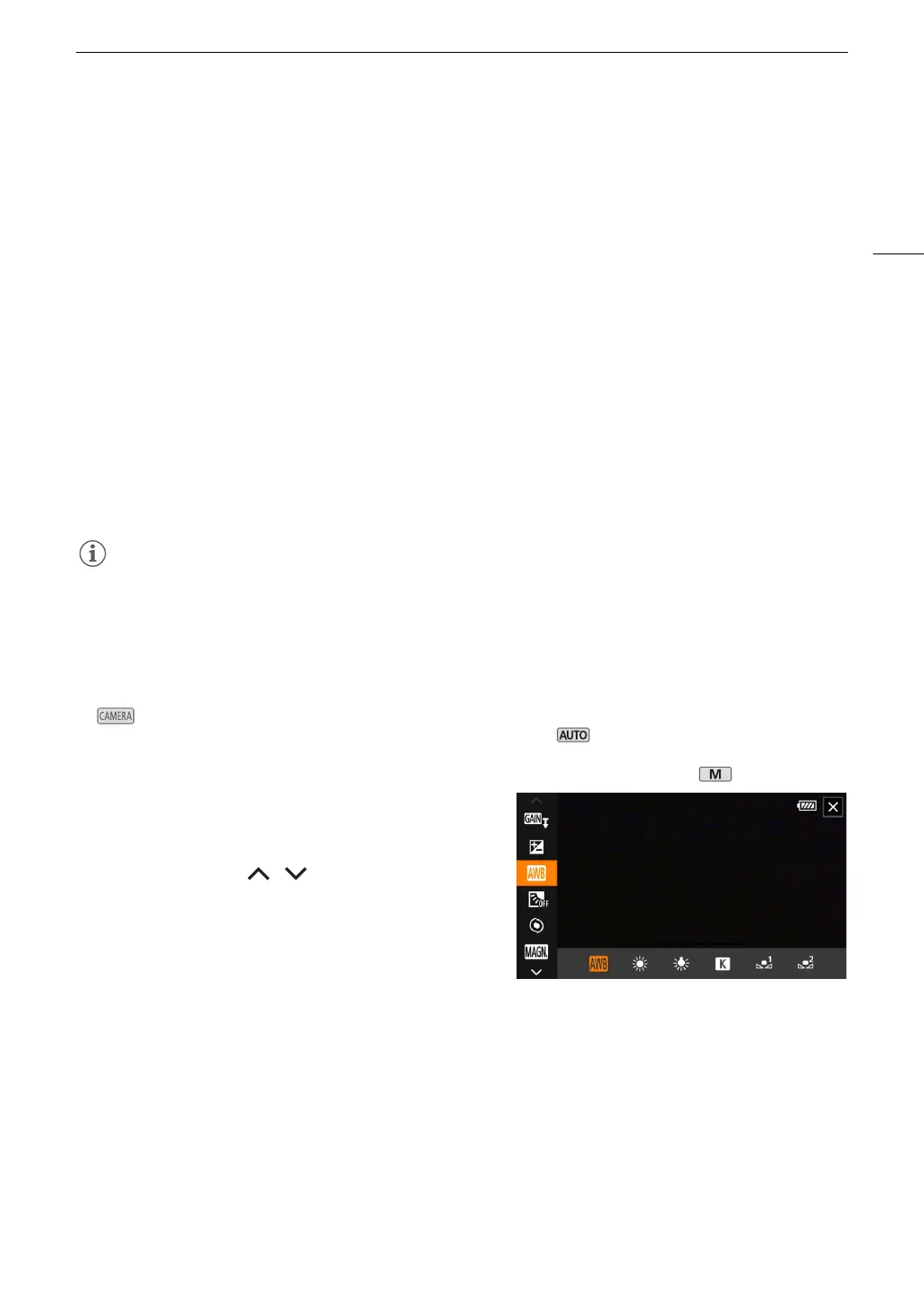29
Using the Menus
To u se the joystick
1Press the MENU button.
2Push the joystick (Þ) to select the icon of the desired setup menu.
• In the example, the B icon, corresponding to the [System Setup] menu.
• If one of the icons in the top row is not selected when you open the menu, first push the joystick (Ý) to
move the orange selection frame to one of the icons.
3Push the joystick (Ý) to select the desired menu item ([Language H], in the example) and then
press SET.
• If the desired menu item does not appear in the menu page displayed, push the joystick (Þ) to scroll
through other menu pages.
• For main procedures, the page number may be given in the manual (!, in the example), making it easier to
find the desired menu page.
4Push the joystick (Ý) to select the desired setting option and then press SET.
5Press the MENU button to close the menu.
• You can push the joystick to highlight the [L] button and press SET to return to the previous menu page.
You can also highlight the [X] button and press SET to close the menu.
•Touching [X] or pressing the MENU button at any time closes the menu.
• Unavailable items may appear grayed out.
FUNC Menu
In mode, the FUNC menu offers a quick way to control various shooting related functions such as white
balance, exposure, focus, etc. Available functions are more limited in mode.
To u se the touch panel
1 Touch [FUNC] on the shooting screen.
2 Touch the icon of the desired function on the left
column.
• If necessary, touch [ ]/[ ] to scroll up/down.
3 Touch the icon of the desired setting on the bottom
row.
4 Touch [X] to close the FUNC menu or [L] to return
to the left column.
To u se the joystick
1 On the shooting screen, push the joystick to select [FUNC] and then press SET.
2Push the joystick (Ý) to select the desired icon from the left column and then press SET.
3Push the joystick (Þ) to select the desired icon from the bottom row and then press SET.
• To select a value from an adjustment dial, first push the joystick (Î) to highlight the dial in orange and then
(Þ) to select the desired value.
4 Select [X] to close the FUNC menu or [L] to return to the left column.
