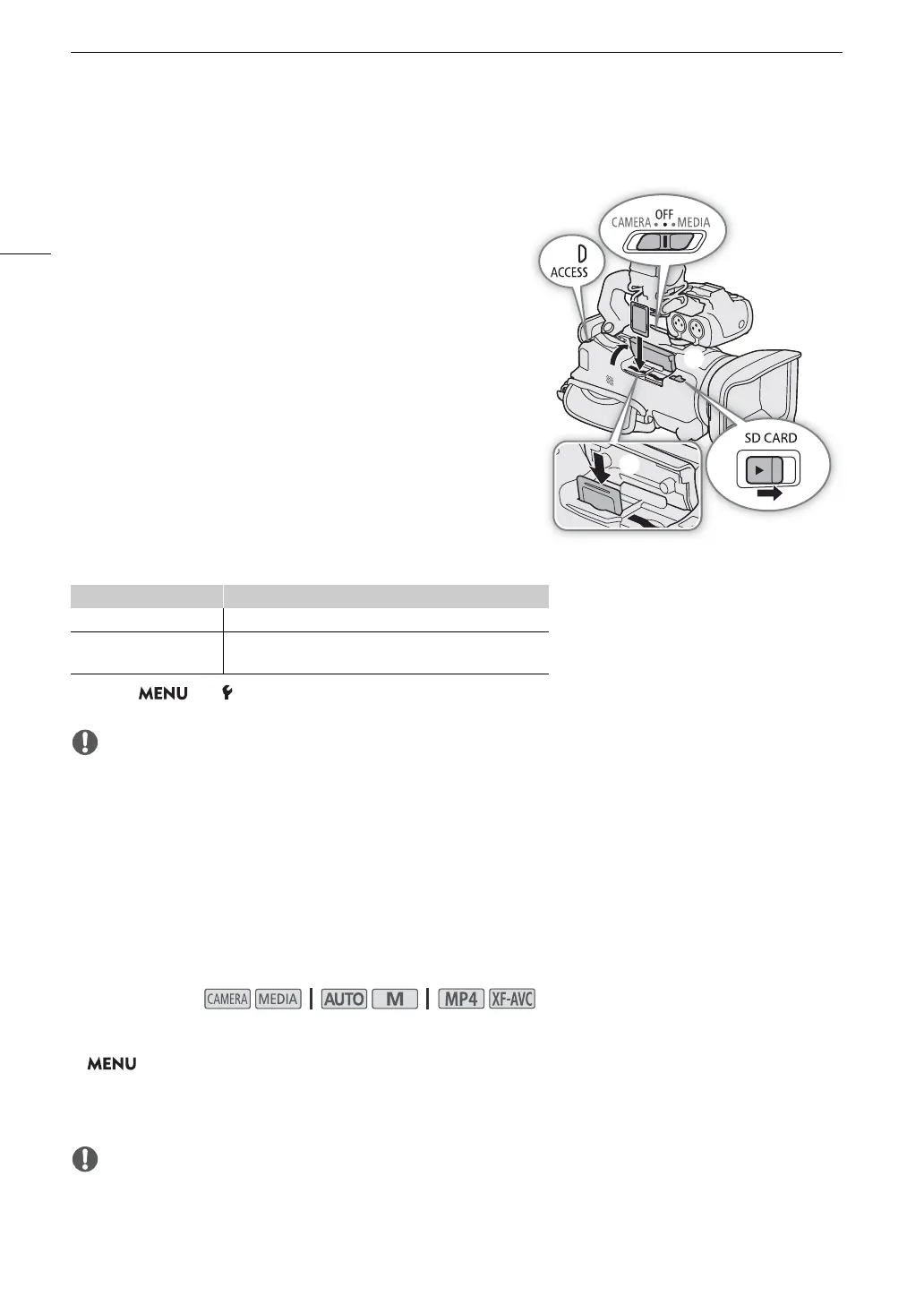Using SD Cards
32
Inserting and Removing an SD Card
1 Turn off the camcorder.
• Make sure the POWER/CHG indicator is off.
2 Open the card compartment cover.
• Slide the SD CARD switch all the way in the direction of the
arrow to open the cover.
3Insert the card straight, with the label facing the grip belt
side of the camcorder all the way into one of the card
slots until it clicks.
• You can use two cards, one in each card slot.
• To remove a card, make sure the ACCESS indicator is off and
then push the card once to release it. When the card springs
out, pull it all the way out.
4 Close the card compartment cover.
• Do not force the cover closed if the card is not correctly
inserted.
ACCESS (card access) indicator
If you set > [ System Setup] > [ACCESS LED] to [j Off], the ACCESS indicator will not illuminate.
• Turn off the camcorder before inserting or removing a card. Inserting or removing a card with the camcorder
on may result in permanent data loss.
• SD cards have front and back sides that are not interchangeable. Inserting a card facing the wrong direction
can cause a malfunction of the camcorder. Be sure to insert the card as described in step 3.
Initializing an SD Card
Initialize SD cards when you use them with this camcorder for the first time. You can also initialize a card to
permanently delete all the recordings it contains.
1 Select [Initialize] for the desired SD card.
> [3 " Recording Setup] > [Initialize 8] > [6 Mem. Card A] or [7 Mem. Card B] > [Initialize]
2 Select [Yes].
3 When the confirmation message appears, select [OK] and then [X].
• Initializing a card will permanently erase all recordings. Lost data cannot be recovered. Make sure you save
important recordings in advance (A 119).
• Depending on the card, the initialization may take up to a few minutes.
SD card access indicator Card status
Red (on or flashing) Accessing the card(s).
Off
Neither card is being accessed or no cards are inserted in
the camcorder.
Operating modes:
