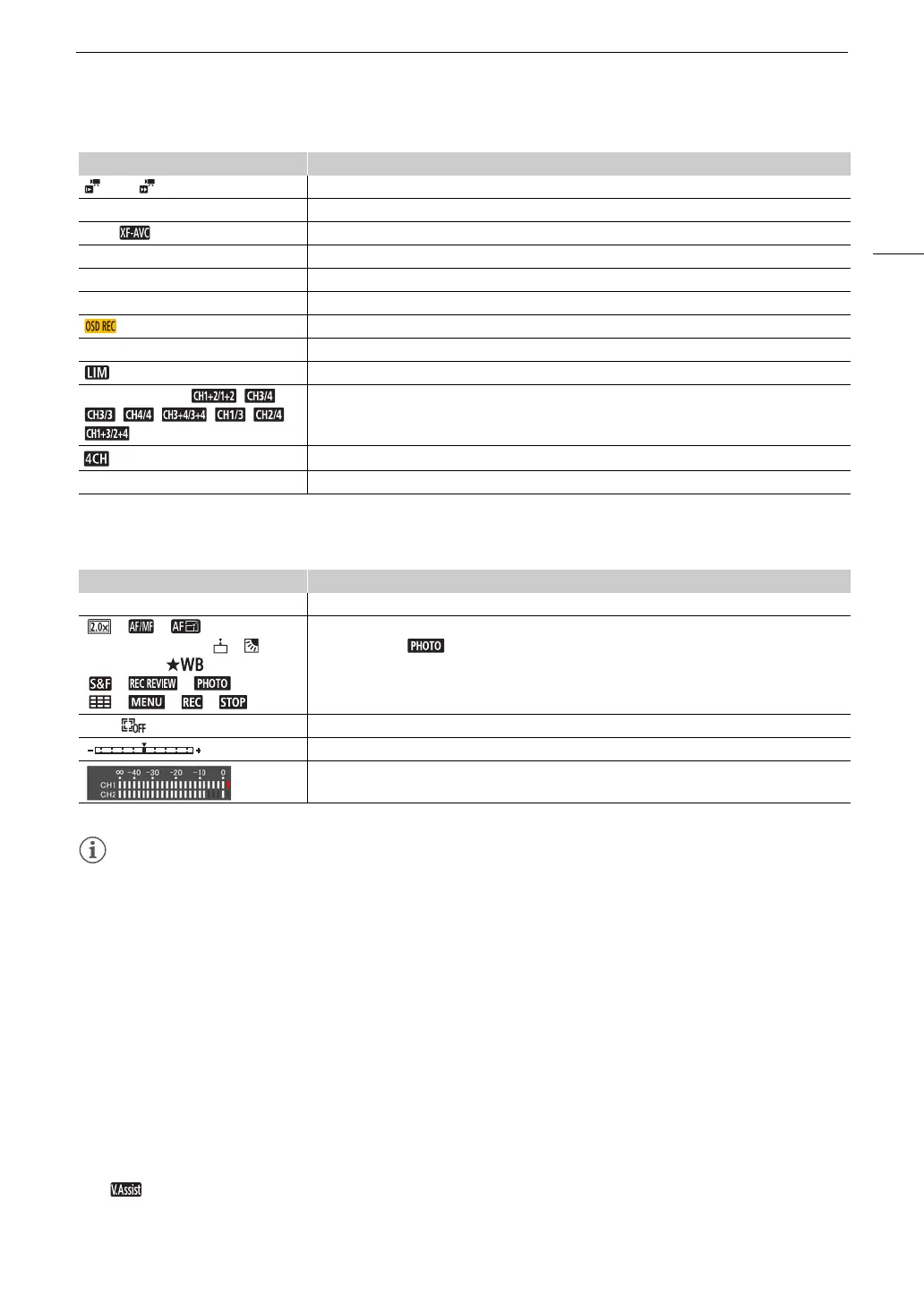41
Recording Video and Photos
Bottom and center of the screen
• You can press the DISP button to turn off most icons and displays in the following sequence:
All displays on Only onscreen markers (when activated, A 127) Minimal displays (recording operation,
etc.)
Checking Clips Recorded with Canon Log 3 Gamma (View Assistance)
When [Canon Log 3] gamma is used, the image displayed on the screen will appear darker than usual. You can
use the view assistance function to display an image that approximates the one that would be obtained using
[BT.709 Wide DR] gamma settings. View assistance is only applied on the camcorder screen; it will not affect
your recordings or the video signal output from the various terminals.
1 Select [LCD/VF View Assistance].
[£ Display Setup] > [LCD/VF View Assistance]
2 Select [On].
• will appear on the screen.
x0.00, x0000 Slow & fast motion recording (A 44)
¼, ½, », º Frame rate (A 42)
¸, Video format (A 42)
0000x0000 Resolution (A 42)
000Mbps Bit rate
¾,¿ Settings optimized for an optional conversion lens (A 123)
Time code/date/time recording (A 72)
å Microphone attenuator (A 80)
Audio limiter (A 80)
ƒ, š, Ÿ, , ,
, , , , ,
Monitor channels (A 116)
MP4 audio format (A 74)
^ (in yellow) Magnification (A 48)
Icon/Display Description
[FUNC] Opens the FUNC menu (A 29, 121)
[ ], [ ], [ ], [~], [^],
[O], [z], [{], [ ], [ ],
[±], [Ä], [ ], [<], [z],
[ ], [ ], [ ], [œ],
[ ], [ ], [ ], [ ], [/]
Onscreen assignable button (A 92)
• By default, the [ Photo] function (take a photo) is assigned to the button.
[£], [ ] Tracking (A 51)
Exposure bar (A 62)
Audio level meter (A 78)
Icon/Display Description
