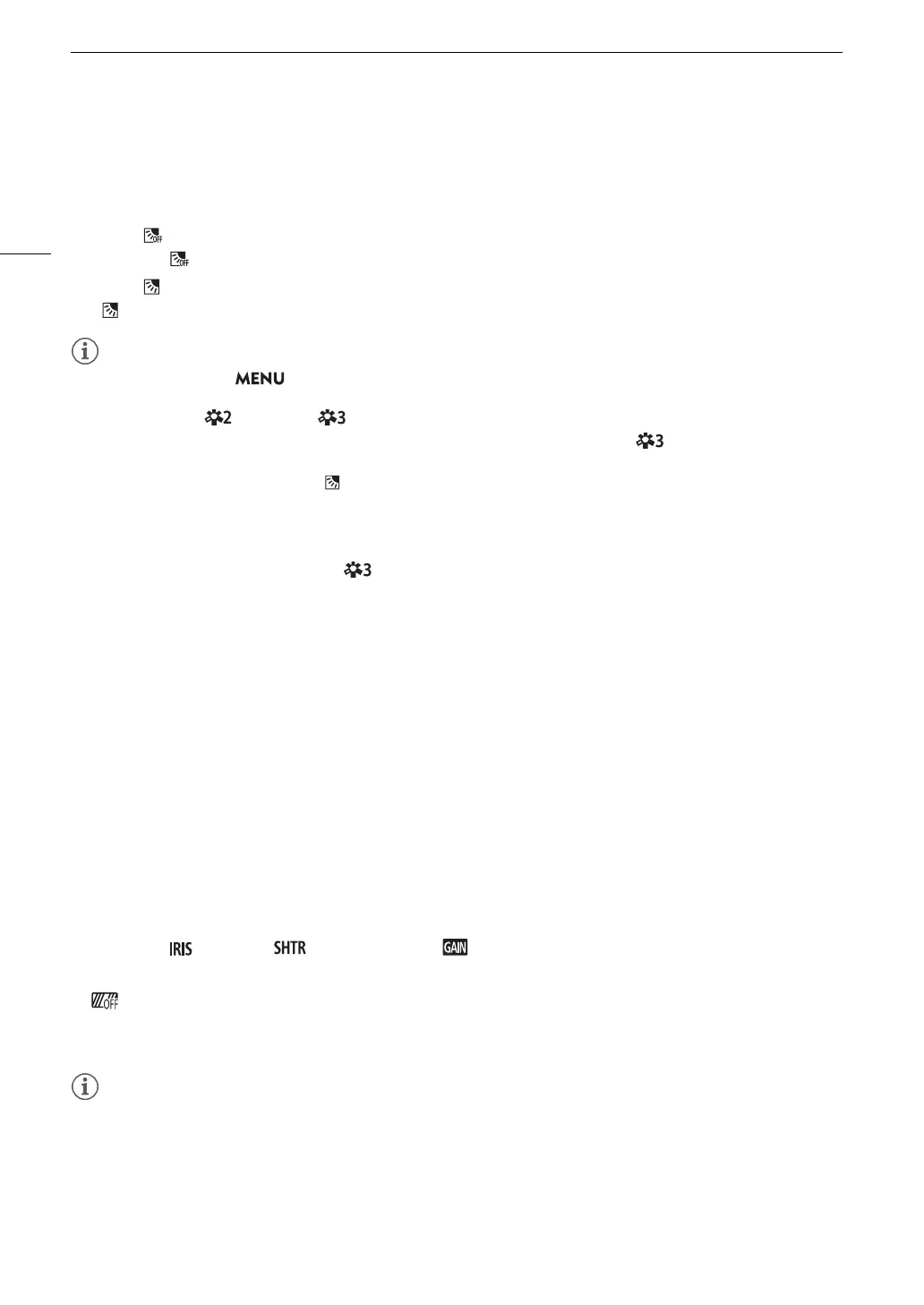Adjusting the Exposure
66
Backlight Correction
When you need to record a scene with constant backlight conditions, you can use backlight correction to make
the picture, especially the darker areas, brighter.
1 Select [ BLC Always On].
[FUNC] > [ BLC Always On]
2 Select [ On] and then select [X].
• will appear on the left of the screen and the exposure will be adjusted to account for backlight conditions.
• You can also use the > [v Camera Setup] > [Auto Backlight Correction] setting to activate the
automatic backlight correction function. However, the automatic correction cannot be used when [FUNC] >
[Looks] is set to [ Neutral] or [ Wide DR], or when the custom picture function is enabled.
• Backlight correction cannot be turned on/off when [FUNC] > [Looks] is set to [ Wide DR] and the
exposure is locked.
• If you set an assignable button to [ BLC Always On] (A 92), you can press the button to turn the backlight
correction on/off.
• Backlight correction is not available in the following cases:
- When the shooting mode is set to [T Fireworks].
- When [FUNC] > [Looks] is set to [ Wide DR] or when the gamma curve component of the [Gamma/
Color Space] setting in the custom picture file (A 94) is set to [BT.709 Wide DR], [Canon Log 3] or [EOS
Std.]. And also the shooting mode was set to n or the exposure settings have been locked.
- When infrared recording is activated.
• Backlight correction will be deactivated in the following cases:
- When the power switch, mode switch or INFRARED switch is operated.
- When the shooting mode is changed.
- When the frame rate, video format or look is changed.
- When the custom picture function is turned on/off or the [Gamma/Color Space] setting is changed.
Zebra Pattern
You can display the zebra pattern to identify areas that might be overexposed, so you can correct the exposure
appropriately. The camcorder offers two levels of zebra pattern: With 100%, only highlight areas that will lose
detail will be identified, while 70% will identify also areas that are dangerously close to losing detail.
1 Open the aperture, shutter speed, gain or exposure screen.
[FUNC] > [ Aperture], [ Shutter Speed] or [ Gain] or [y Exposure Comp.]
2 Select the desired zebra level.
[] > [z 70%] or [{ 100%] > [X]
• To return to the previous screen and change other settings, select [L] instead of [X].
• The zebra pattern will appear on the overexposed areas of the picture.
• Displaying the zebra pattern will not affect your recordings.
• If you set an assignable button to [z Zebra 70%] or [{ Zebra 100%], you can press the button to turn the
assigned zebra level on/off (A 93).
