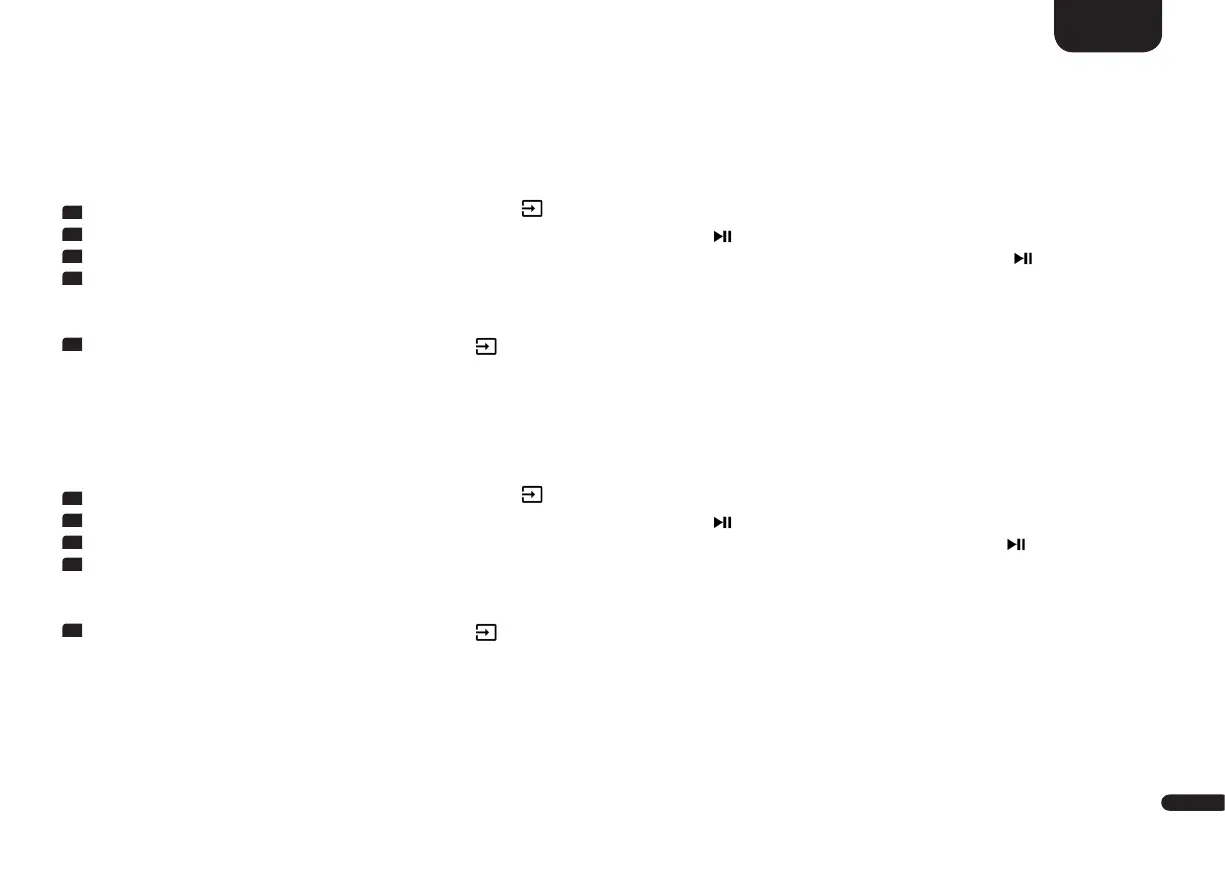3
97
English
Compression [DRC]
Dynamic Range Control (DRC) is a setting option created by Dolby Laboratories. When activated, the dynamic range of encoded data
streams can be automatically reduced, which also reduces differences in volume. This makes it possible to enhance quiet tones and
suppress loud ones.
To activate or deactivate the function DRC please do the following:
1
To enter the menu, press and hold the input select key " " for at least 3 seconds.
2
Confirm the first menu item Speaker Setup [SPS] with the "Play/Pause" button " ".
3
Use the "+" resp. the "–" key to select the menu item Compression [DRC] and confirm with the "Play/Pause" button " ".
4
Activate or deactivate the function Dynamic Range Control [DRC] using the "+" or "-" key:
[ON] means the DRC function is activated and the dynamic range is controlled by the meta data of the data stream.
[OFF] means the function is deactivated and the dynamic range will not be controlled.
5
Exit the menu item by pressing the Input-button " ".
Voice Clarity [VOI]
Use the “Voice Clarity” function to improve the speech intelligibility. This allows you to better understand dialogues (speech) in films with
loud effects, for example.
To activate respectively deactivate the function "Voice Clarity" please do as follows:
1
To enter the menu, press and hold the input select key " " for at least 3 seconds.
2
Confirm the first menu item Speaker Setup [SPS] with the "Play/Pause" button " ".
3
Use the "+" resp. the "–" key to select the menu item Voice Clarity [VOI] and confirm with the "Play/Pause" button " ".
4
Activate or deactivate the function Dynamic Range Control [DRC] using the "+" or "-" key:
[ON] = Fuction is activated
[OFF] = Function is deactivated
5
Exit the menu item by pressing the Input-button " ".
