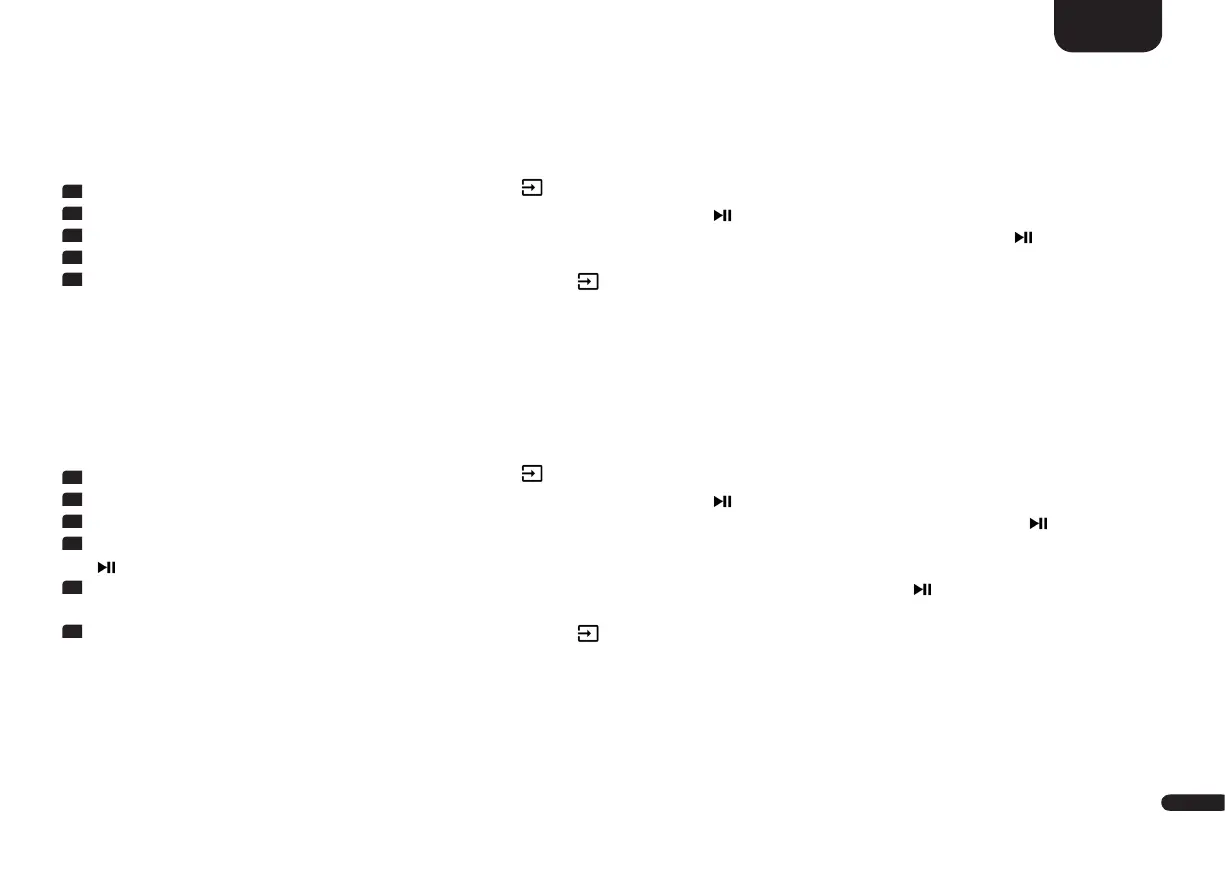3
101
English
Room Height [RHE]
To get an optimal spatial impression (3D sound) during the playback of Dolby Atmos® bitstreams, the setting of the room height is necessary.
The room height can be set up to 9.90m in 0.1m steps, with 2.5m being the factory setting.
To set the room height please do the following:
1
To enter the menu, press and hold the input select key " " for at least 3 seconds.
2
Confirm the first menu item Speaker Setup [SPS] with the "Play/Pause" button " ".
3
Use the "+" resp. the "–" key to select the menu item Room Height [RHE] and confirm with the "Play/Pause" button " ".
4
Use the "+" resp. the "–" key to set the desired height.
5
Confirm and exit the menu item by pressing the Input-button " ".
Device Heights [DHE]
In case of using Dolby Atmos® enabled speakers that direct the sound upwards to the ceiling it is necessary to set the heights of these
speakers (for example when placed on top of normal speakers or on a nearby surface) to achive an optimal spatial surround impression (3D
sound). The heights can be set in 0.1m steps for the front and rear "Upfire" speakers seperately, with 1m being the factory setting.
To set the device heights please do as follows:
1
To enter the menu, press and hold the input select key " " for at least 3 seconds.
2
Confirm the first menu item Speaker Setup [SPS] with the "Play/Pause" button " ".
3
Use the "+" resp. the "–" key to select the menu item Device Heights [DHE] and confirm with the "Play/Pause" button " ".
4
Use the "+" resp. the "–" key to select the desired pair of speakers (front or rear) and confirm your selection with the "Play/Pause" button
" ".
5
Use the "+" resp. the "–" key to set the height and confirm your selection with the "Play/Pause" button " ". Repeat this steps in case
for the other pair of speakers.
6
Confirm and exit the menu item by pressing the Input-button " ".
