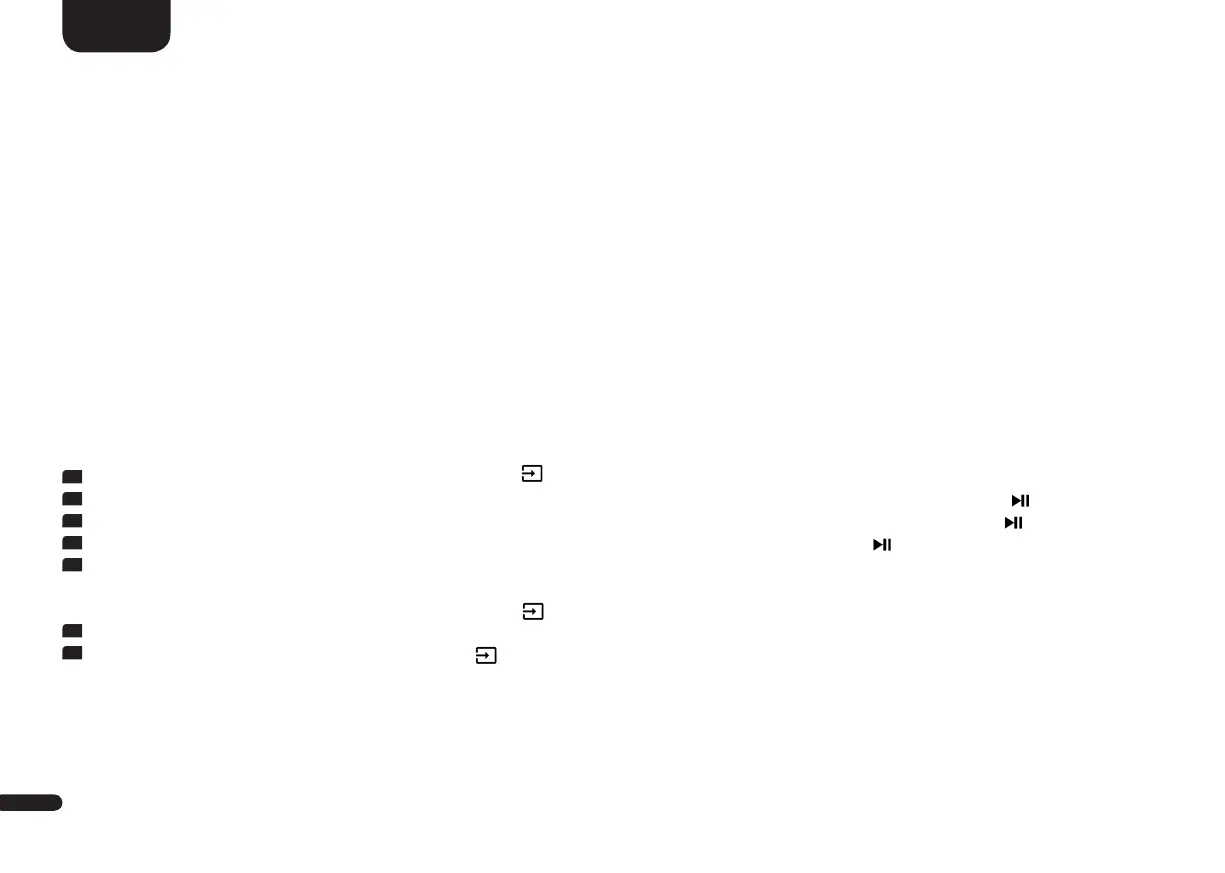108
English
Input Configuration [INP]
As the factory settings all physically available inputs are already assigned with a source name. Therefore, the LED display and the screen do
not show the name of the (physical) input, but the source name of a (possible) source device. You can change the name assigned to an input
to suit your source device in the menu Input Config [INP]. It is also possible to deactivate (- - -) physical inputs so that they are no longer
displayed, which will make the source selection faster.
The factory settings are as follows:
Physical Input OSD Display Source Name
HDMI® Input 1 HDMI1 [HD1] BDP (Blu-Ray Player)
HDMI® Input 2 HDMI2 [HD2] SAT (Satelite Receiver)
HDMI® Input 3 HDMI3 [HD3] PS (Video Console)
HDMI® Output ARC [ARC] TV (Television)
Optical Digital Input OPT [OPT] CD (CD Player)
Coaxial Digital Input 1COAX1 [CX1] DVD (DVD Player)
Coaxial Digital Input 2COAX2 [CX2] PAD (Computer)
Analoque Line Input Analog [ANA] AUX (Analogue Device)
To change the name of an input or to deactivate an input please proceed as follows:
1
To enter the menu, press and hold the input select key " " for at least 3 seconds.
2
Use the "+" resp. the "–" key to select the menu item System Setup [SYS] and confirm with the "Play/Pause" button " ".
3
Use the "+" resp. the "–" key to select the menu item Input Config [INP] and confirm with the "Play/Pause" button " ".
4
Use the "+" resp. the "–" key to select the desired input and confirm with the "Play/Pause" button " ".
5
Select the desired source name by using the "+" resp. the "–" keys. You can choose from the following predefined designations:
“- - -” (input disabled), TV, BDB, SAT, CD, DVD, CAM, REC, PAD, POD, TAB, TUN, DAB, PS, VCR, ATV, PC, AUX. After selecting the
name exit the input item by pressing the Input-button " ".
6
To assign a name to another input, repeat steps 4 and 5.
7
Exit the menu item by pressing the Input-button " ".
Notes:
•Should you assign a name to an input that is already assigned, the input previously assigned with this name will be deactivated
(“- - -“). To continue using this input, you must assign a different name. Each source name can be assigned only once.
•Inputs which have been deactivated (“- - -”) are no longer displayed when selecting the inputs.This simplifies the selection of the
desired input.
•The name for the input BT (Bluetooth®) and NET (Network) cannot be changed.
