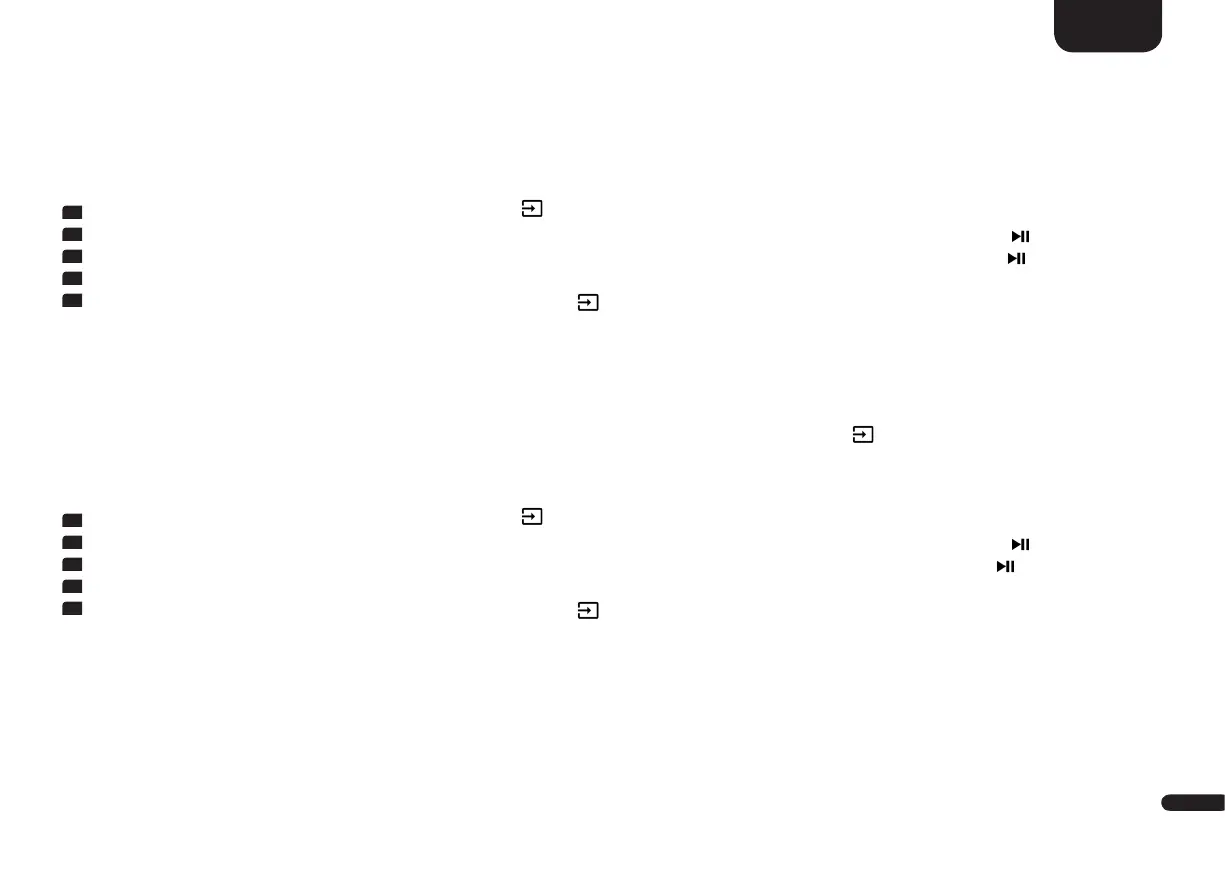3
109
English
Analog Gain [OFS]
With this function you can adjust the signal gain of the analogue Line input [AUX] relating to that of the digital source(s) in a range from
-6dB to +6dB. You may use this function to balance the volume levels. 6dB doubles (+6dB) resp. halfs (-6dB) the output gain of your playback
source.
For setting the offset volume level, proceed as follows:
1
To enter the menu, press and hold the input select key " " for at least 3 seconds.
2
Use the "+" resp. the "–" key to select the menu item System Setup [SYS] and confirm with the "Play/Pause" button " ".
3
Use the "+" resp. the "–" key to select the menu item Analog Gain [OFS] and confirm with the "Play/Pause" button " ".
2
Use the "+" resp. the "–" key to adjust the volume level.
3
Confirm and exit the menu item by pressing the Input-button " ".
Input Select [SEL]
If the Input Select function is set to Auto [AUT], the Connect 5.1 automatically changes the optical, coaxial, analogue or Bluetooth® input as
soon as the signal stops at the currently selected signal input and a different input signal is detected at one of the other inputs of the Connect
5.1. If Manual [MAN] is selected, the inputs must be selected manually by pressing the Input-button "
". This function is deactivated by
default.
To activate (Auto) or deactivate (Manual) the Input Select function please proceed as follows:
1
To enter the menu, press and hold the input select key " " for at least 3 seconds.
2
Use the "+" resp. the "–" key to select the menu item System Setup [SYS] and confirm with the "Play/Pause" button " ".
3
Use the "+" resp. the "–" key to select the menu item Input Select [SEL] and confirm with the "Play/Pause" button " ".
4
Use the "+" resp. the "–" key to select the desired mode.
5
Confirm and exit the menu item by pressing the Input-button " ".
Notes:
•The input [NET] is always selected automatically in case of an incoming audio signal, even in the standby mode.
•If you want the HDMI® inputs to be switched automatically too, please activate the HDMI CEC function in the same-named
menu.
•To automatically switch from the optical or coaxial digital input to one of the other inputs, the source device must be switched off.
For the Analog Line and Bluetooth® input it is sufficient to stop the playback.
