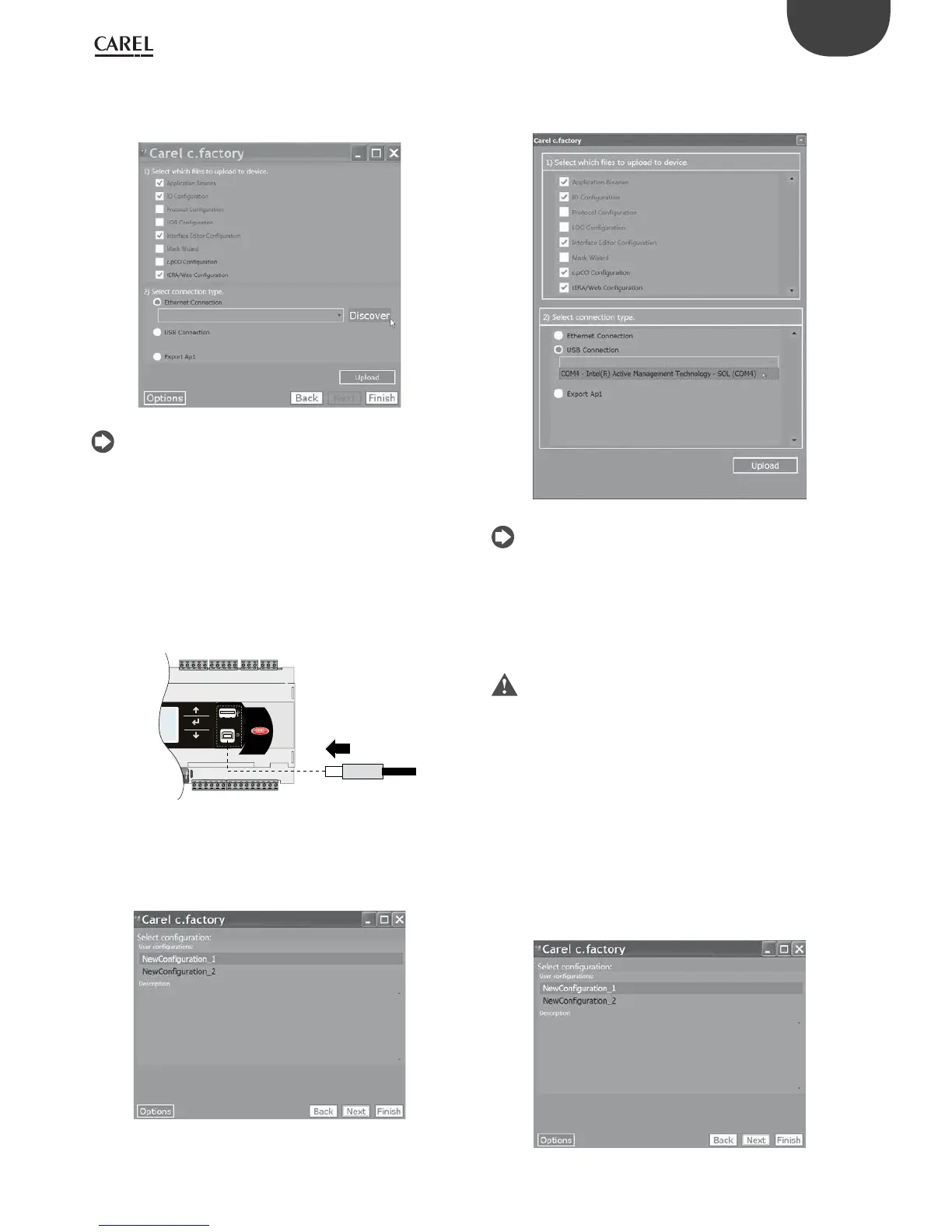43
ENG
c.pCO sistema +0300057EN rel. 1.2 - 29.05.2017
2. Select the les to be loaded on the controller and “Ethernet Connection”
type. By pressing "Discover" it is possible to list the c.pCO controllers
available in the LAN. Select the MAC address of the c.pCO controller
to be updated, and click “upload”:
Fig. 6.g
Note: if the c.pCO controller contains an application program that
is protected by a dierent password or digital signature than the new
application program, a dialogue box will be shown prompting for the
password. If the password entered is correct, the new application
program can be uploaded.
3. At the end of the update procedure, the c.pCO controller
restarts automatically with the new application program (or new
conguration).
b) Update via USB connection:
Connect the computer to the c.pCO controller via USB cable using the
device USB port.
USB connector
from computer
BMS card
Fig. 6.h
1. Open c.factory and selec t the application program le compiled in c.suite
(“.otr” le extension). The tool will list the congurations dened in
c.design. Select the conguration to be loaded on the controller and
click “next”.
Fig. 6.i
2. Select the les to be loaded on the controller and “USB Connection”
type. Select the serial port that the c.pCO controller is connected to
via USB cable and click “upload”:
Fig. 6.j
Note: if the c.pCO controller contains an application program that
is protected by a dierent password or digital signature than the new
application program, a dialogue box will be shown prompting for the
previous password. If the password entered is correct, the new application
program can be uploaded.
3. At the end of the update procedure, the c.pCO controller
restarts automatically with the new application program (or new
conguration).
Important: before updating the c.pCO controller via USB
connection, check in the system menu that the Device USB port is
enabled (Settings --> USB Settings --> PC connection, see Chapter 7).
Update via USB ash drive
All models in the c.pCO family come with a host USB port that can be
connected to a USB mass storage device (typically a USB ash drive or
portable hard drive), from which an application program can be loaded
onto the c.pCO programmable controller.
To update the controller, the application le with extension .ap1 needs to
be created in c.factory and loaded onto the USB ash drive:
1. Open c.factory and select the application program le compiled
in c.suite (“.otr” le extension). The tool will list the congurations
dened in c.design. Select the conguration to be loaded on the
controller and click "next”.
Fig. 6.k
