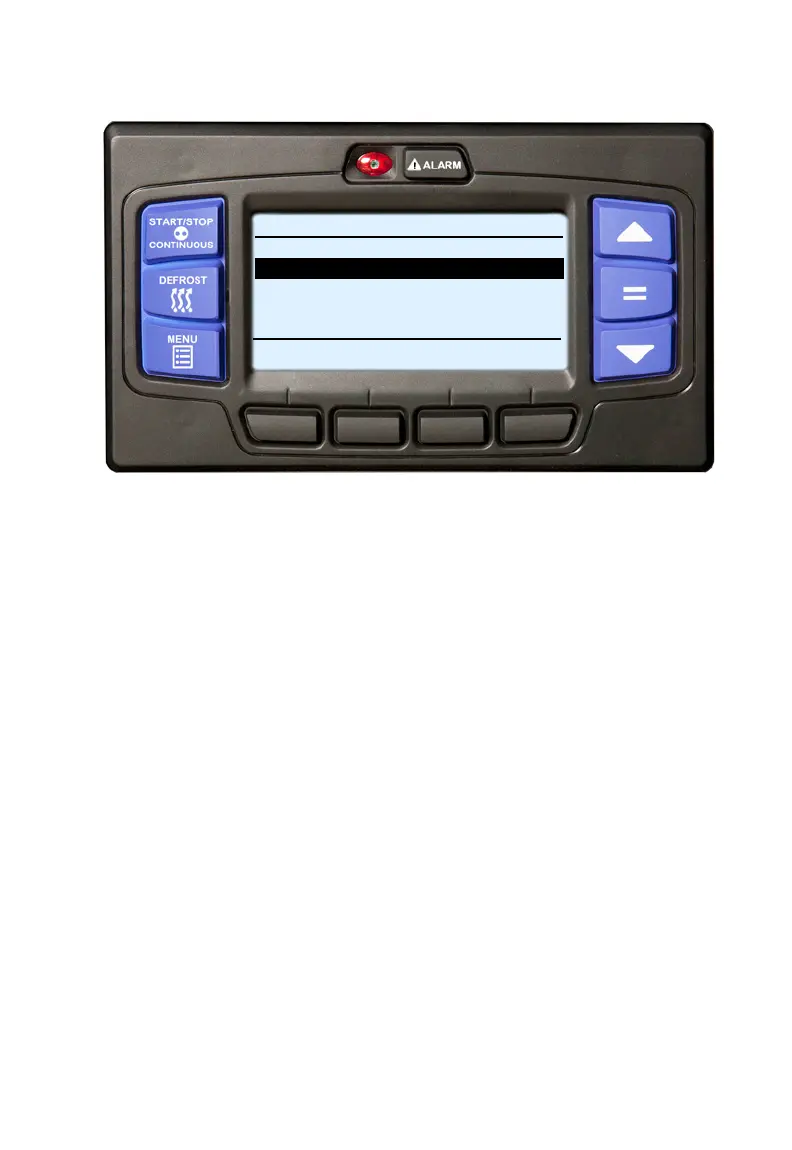17 62-11646
I
NTELLI
S
ET
- C
ONTINUED
3. The IntelliSet screen will display with a 15 second timeout and five of the
available IntelliSets listed. There may be more than five IntelliSets
available. This information is provided, in parenthesis, on the first line. For
example, in the preceding illustration there are seven IntelliSets available
and the second IntelliSet is highlighted. Press the ▲ or ▼ key to scroll
through the list of available IntelliSets. The IntelliSet that is currently
selected will have the word “ACTIVE” or “MODIFIED” to the right.
4. To change to another IntelliSet, press the ▲ or ▼ key to scroll through the
list and highlight the IntelliSet desired. Press the “=” key. The highlighted
IntelliSet will become active and an “INTELLISET CHANGED” message
will display.
5. Press the EXIT soft key to return to the default display.
If setpoint change is allowed, refer to Changing Setpoint section for
setpoint change instruction.
INTELLISETS (2 OF 7)
INTELLISET OFF
BANANA ACTIVE
FLOWERS
LETTUCE
BACK
EXIT
CHEESE
