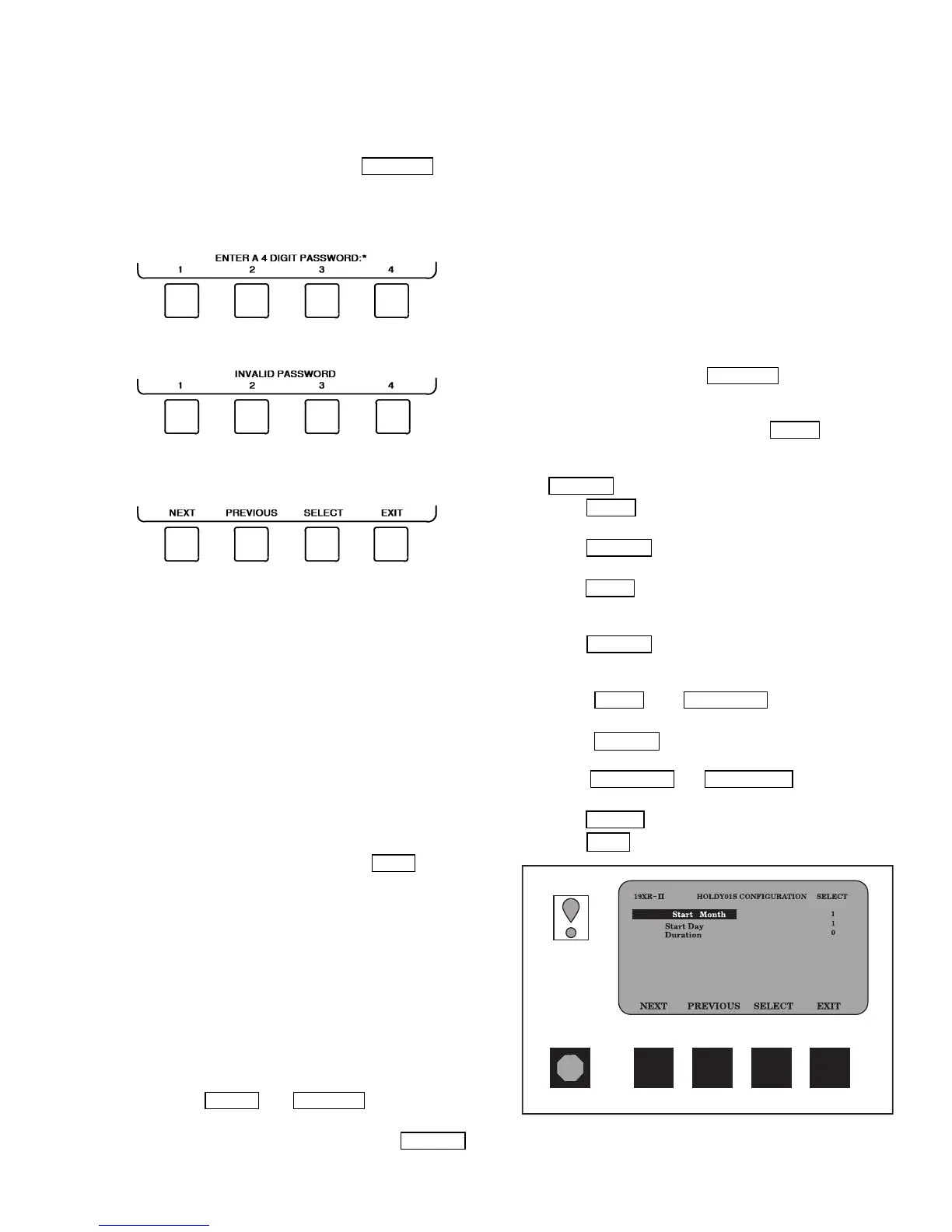Service Operation — An overview of the tables and
screens available for the SERVICE function is shown in
Fig. 16.
TO ACCESS THE SERVICE SCREENS — When the
SERVICE screens are accessed, a password must be
entered.
1. From the main MENU screen, press the SERVICE
soft-
key. The softkeys now correspond to the numerals 1, 2,
3, 4.
2. Press the four digits of the password, one at a time. An
asterisk (*) appears as each digit is entered.
NOTE: The initial factory-set password is1-1-1-1.If
the password is incorrect, an error message is displayed.
If this occurs, return to Step 1 and try to access the SERV-
ICE screens again. If the password is correct, the softkey
labels change to:
NOTE: The SERVICE screen password can be changed
by entering the CVC CONFIGURATION screen under
SERVICE menu. The password is located at the bottom
of the menu.
The CVC screen displays the following list of available
SERVICE screens:
• Alarm History
• Control Test
• Control Algorithm Status
• Equipment Configuration
• ISM (STARTER) Config Data
• Equipment Service
• Time and Date
• Attach to Network Device
• Log Out of Device
• CVC Configuration
See Fig. 16 for additional screens and tables available from
the SERVICE screens listed above. Use the EXIT softkey
to return to the main MENU screen.
NOTE: To prevent unauthorized persons from accessing the
CVC service screens, the CVC automatically signs off and
password-protects itself if a key has not been pressed for
15 minutes. The sequence is as follows. Fifteen minutes
after the last key is pressed, the default screen displays, the
CVC screen light goes out (analogous to a screen saver),
and the CVC logs out of the password-protected SERVICE
menu. Other screen and menus, such as the STATUS screen
can be accessed without the password by pressing the ap-
propriate softkey.
TO LOG OUT OF NETWORK DEVICE — To access this
screen and log out of a network device, from the default CVC
screen, press the MENU
and SERVICE softkeys. Enter
the password and, from the SERVICE menu, highlight LOG
OUT OF NETWORK DEVICE and press the SELECT
softkey. The CVC default screen will now be displayed.
HOLIDAY SCHEDULING (Fig. 22) — The time schedules
may be configured for special operation during a holiday
period. When modifying a time period, the ‘‘H’’ at the end
of the days of the week field signifies that the period is
applicable to a holiday. (See Fig. 17.)
The broadcast function must be activated for the holidays
configured on the HOLIDEF screen to work properly.
Access the BRODEF screen from the EQUIPMENT CON-
FIGURATION table and select ENABLE to the activated
function. Note that when the chiller is connected to a CCN
Network, only one chiller or CCN device can be configured
as the broadcast device. The controller that is configured
as the broadcaster is the device responsible for transmitting
holiday, time, and daylight-savings dates throughout the
network.
To access the BRODEF screen, see the SERVICE menu
structure, Fig. 16.
To view or change the holiday periods for up to 18 dif-
ferent holidays, perform the following operation:
1. At the Menu screen, press SERVICE
to access the Serv-
ice menu.
2. If not logged on, follow the instructions for To Log On
or To Log Off. Once logged on, press NEXT until Equip-
ment Configuration is highlighted.
3. Once Equipment Configuration is highlighted, press
SELECT
to access.
4. Press NEXT
until HOLIDAYS is highlighted. This is
the Holiday Definition table.
5. Press SELECT
to enter the Data Table Select screen.
This screen lists 18 holiday tables.
6. Press NEXT
to highlight the holiday table that is to be
viewed or changed. Each table is one holiday period,
starting on a specific date, and lasting up to 99 days.
7. Press SELECT
to access the holiday table. The Con-
figuration Select table now shows the holiday start month
and day, and how many days the holiday period will last.
8. Press NEXT
or PREVIOUS to highlight the
month, day, or duration.
9. Press SELECT
to modify the month, day, or
duration.
10. Press INCREASE or DECREASE to change the
selected value.
11. Press ENTER
to save the changes.
12. Press EXIT
to return to the previous menu.
Fig. 22 — Example of Holiday Period Screen
43
