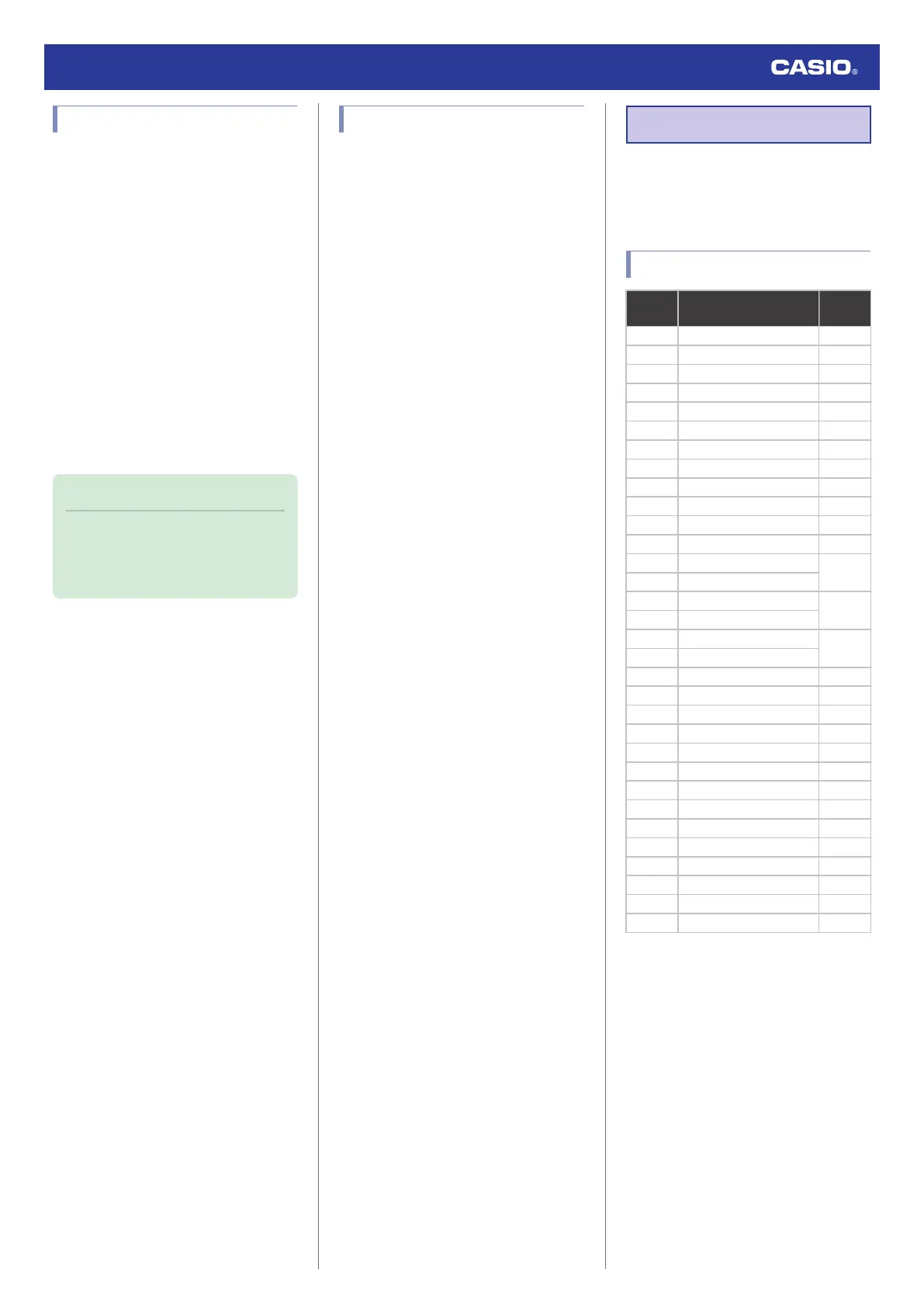To correct Telememo data
1. Enter the Telememo Mode.
l
Navigating Between Modes
2. Use (D) to display the data you want to
correct.
3. Hold down (A) for at least one second.
●
This causes the first character of the
name to flash.
4. Use (C) to select the character you want
to change.
5. Use (B) and (D) to change the flashing
character.
6. Repeat steps 4 and 5 to correct the data.
7. Press (A) to complete the setting
operation.
Note
●
While the setting is being configured,
the watch will exit the setting operation
automatically after about two or three
minutes of non-operation.
To delete Telememo data
1. Enter the Telememo Mode.
l
Navigating Between Modes
2. Use (D) to display the data you want to
delete.
3. Hold down (A) for at least one second.
●
This causes the first character of the
name to flash.
4. Press (B) and (D) at the same time.
●
[CLR] appears on the display, indicating
that one record was deleted.
●
After deleting data, you can input new
data.
5. Press (A) to complete the delete
operation.
Other Information
This section provides non-operational
information you also need to know. Refer to
this information as required.
City Table
City
code
City Name Offset
PPG Pago Pago -11
HNL Honolulu -10
ANC Anchorage -9
LAX Los Angeles -8
DEN Denver -7
CHI Chicago -6
NYC New York -5
CCS Caracas -4
RIO Rio de Janeiro -3
- - -
-2
- - -
-1
LON London 0
PAR Paris
+1
BER Berlin
CAI Cairo
+2
JRS Jerusalem
JED Jeddah
+3
MOW Moscow
THR Tehran +3.5
DXB Dubai +4
KBL Kabul +4.5
KHI Karachi +5
DEL Delhi +5.5
DAC Dhaka +6
RGN Yangon +6.5
BKK Bangkok +7
HKG Hong Kong +8
TYO Tokyo +9
ADL Adelaide +9.5
SYD Sydney +10
NOU Noumea +11
WLG Wellington +12
●
The information in the above table is current
as of January 2022.
●
Time zones may change and UTC
differentials may become different from
those shown in the table above.
Watch Operation Guide 5699
13
