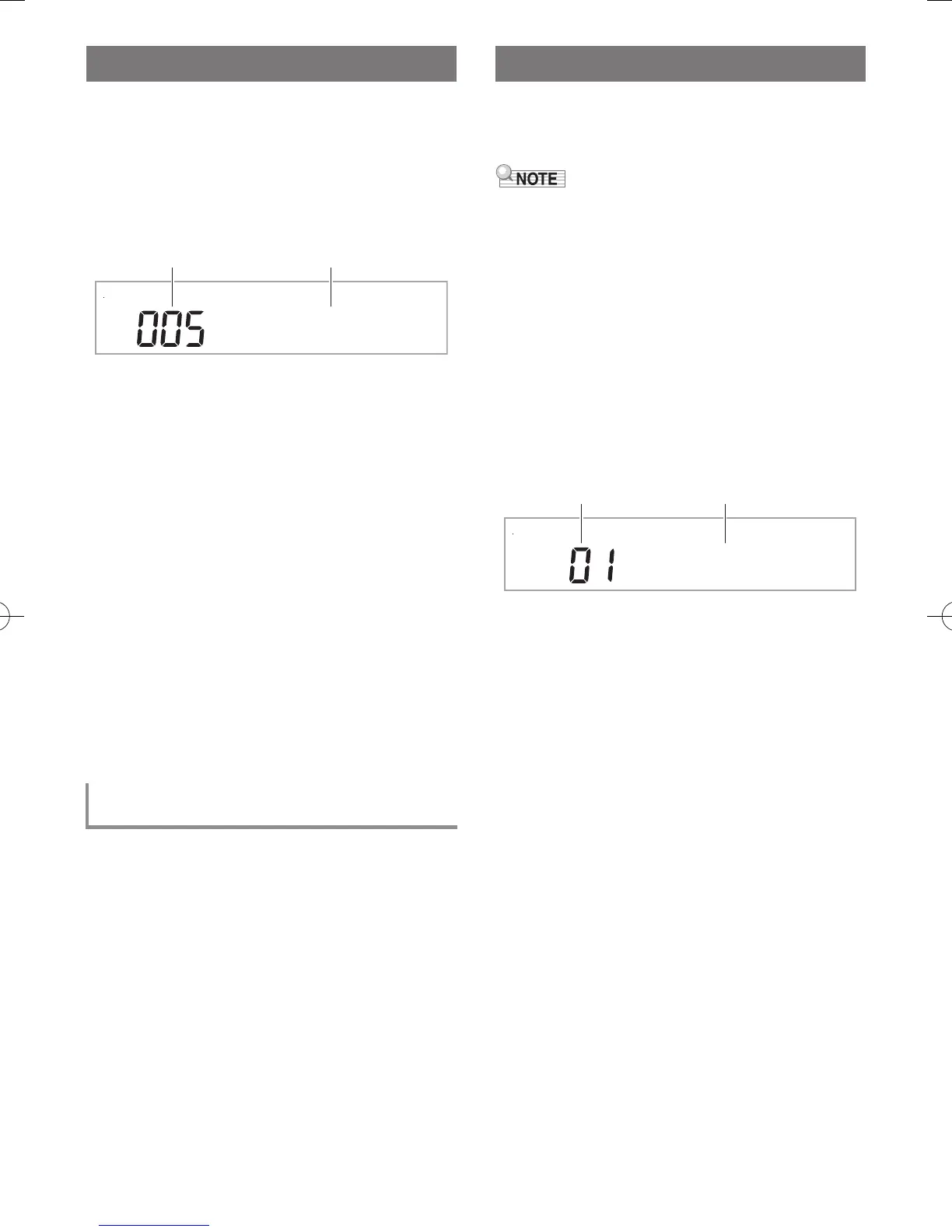EN-33
Selecting a Music Preset instantly changes the Digital
Keyboard to a preset setup (tone, rhythm, chord progression,
etc.) for play of songs of various genres/categories. The press
of a button sets up the Digital Keyboard so those songs sound
exactly the way you thought they should.
• See the separate “Appendix” for a complete list of the 310
Music Presets that are available.
1.
Press bm RHYTHM.
2.
Long-press 9 [ACCOMP].
• The ACCOMP indicator will flash on the display to
indicate that chord progression play is enabled.
3.
Use ct number keys, and the dk [–] and [+]
keys to select the preset number you want.
This will change the setup (tone, rhythm, etc.) of the
Digital Keyboard.
• At this time the Digital Keyboard will go into Auto
Accompaniment synchro start standby (page EN-32).
• To jump to the top music preset of a category, first
make sure a preset name is shown on the display.
Next, hold down bo CATEGORY as you use the dk
[–] and [+] keys to select the category you want.
4.
Play along on the keyboard with the
accompaniment.
• To stop Auto Accompaniment, press 8 START/
STOP or 6 ENDING/SYNCHRO START.
• To exit Music Preset, press 9 [ACCOMP]. However,
the tone and rhythm settings configured by the
selected music preset remain in effect.
See Function No.66 under “FUNCTION Button (cs)
Functions” (page EN-43).
Auto Harmonize automatically adds harmony to notes you
play with your right hand, which adds rich depth to the melody
of your performances. You can select from among 12 types of
Auto Harmonize to suit the type of music you are playing.
• Auto Harmonize is controlled using the same button
br A.HAR./ARPEG. as the Arpeggiator (page EN-34).
Because of this, these two functions cannot be used at the
same time.
1.
While holding down the br A.HAR./ARPEG.,
use the ct [2] (o) and [3] (p) keys to
display “BtnAsign”.
2.
Use the dk [–] and [+] keys to select “A.Har.”
3.
Use the ct [2] (o) and [3] (p) keys to
display “AHarType”.
4.
Use the dk [–] and [+] keys to select the Auto
Harmonize type you want.
Using Music Preset
To change the chord progression key
(Key Shift)
G
yp
s
y
Preset number Preset name
Using Auto Harmonize
D u e t 1
Type number Type name
CTX800-ES-1A.indd 35 2017/11/28 10:19:10