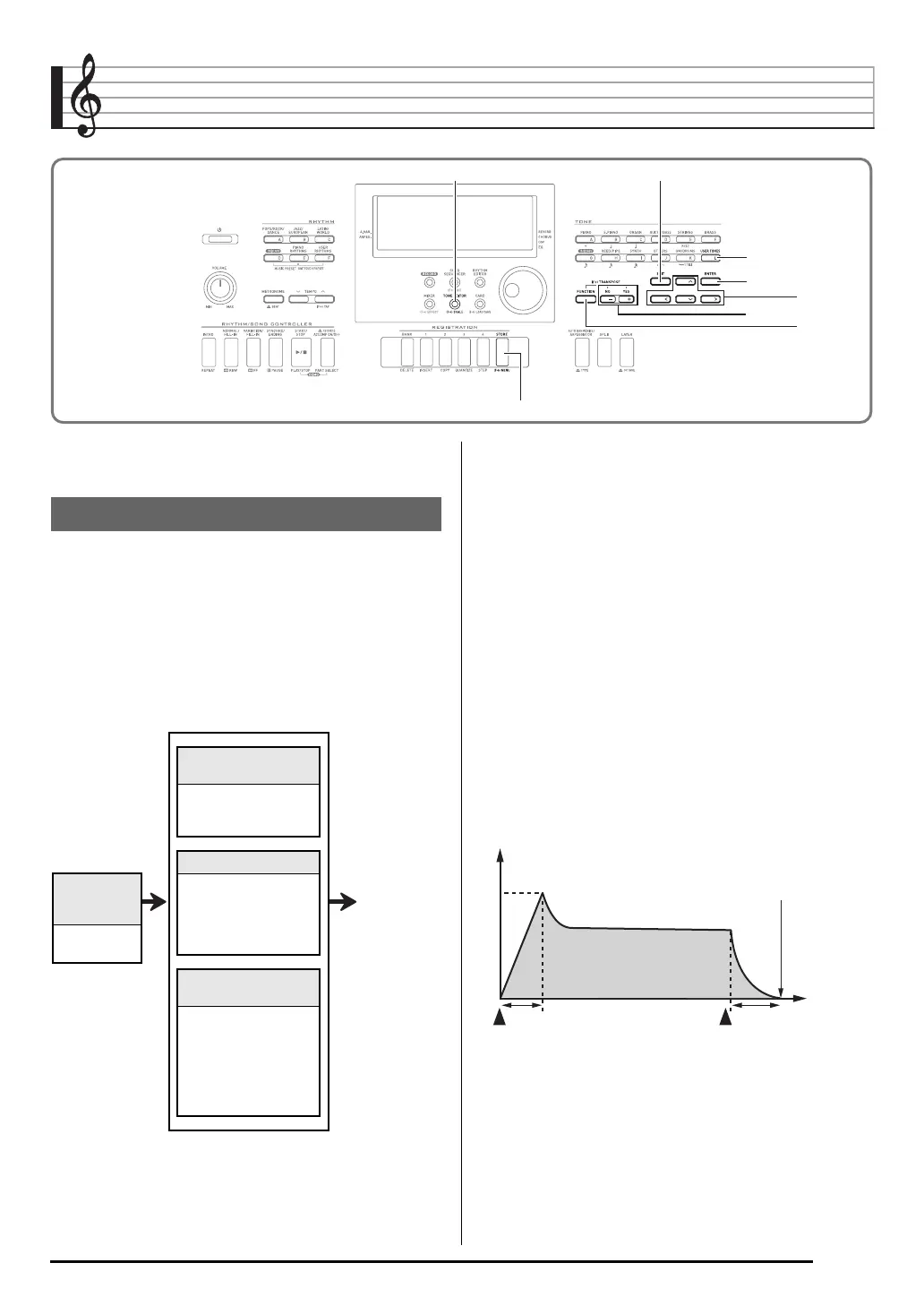E-43
Using the Tone Editor
You can create a user tone by editing one of the built-in preset
tones.
The preset tones built into this Digital Keyboard consist of a
number of parameters. To create a user tone, you first recall a
preset tone (A:001 to K:128) and then modify its parameters
to change it to your own original tone.
Note that drum set sounds (K:129 through K:145) cannot be
used as the basis of a user tone.
The illustration nearby shows the parameters that make up
the preset tones, and what each parameter does. As can be
seen in the illustration, parameters can be divided into four
groups, each of which is described in detail below.
•Tone Setting
Specifies which of the preset tones should be used as the
original tone.
These parameters control how the tone changes over time,
from when the keyboard key is pressed until the tone decays.
You can specify changes in volume and sound
characteristics.
• Attack time
This is the rate or time it takes for the tone to reach its highest
volume level. You can specify a fast rate, where the tone
reaches its highest volume level immediately, a slow rate
where it gradually rises, or something in between.
• Release time
This is the rate or time it takes for the tone volume to fall to
zero after a keyboard key is released. You can specify a
release that ranges from a sudden fall to zero, to one that
gradually falls to zero.
R-14R-14
R-17R-17
R-15R-15
R-13R-13
R-16R-16
R-12R-12
C-13C-13
C-6C-6
Tone Creation Overview
Volume Characteristic
Parameters
•Attack Time
• Release Time
• Cutoff Frequency
Tone Pitch Parameters
• Vibrato Type
• Vibrato Depth
• Vibrato Rate
• Vibrato Delay
• Octave Shift
Tone Characteristic
Setting Parameters
• Volume
• Touch Sense
• Reverb Send
• Chorus Send
• DSP Line
• DSP Type
• DSP Parameters
Tone
Characteristic
Waveform
• Tone
Setting
Output
(1) Tone Characteristic Waveform
(2) Volume Characteristic Parameters
AR
Key pressed Key released
Envelope
Note ends
Time
A : Attack time
R : Release time
