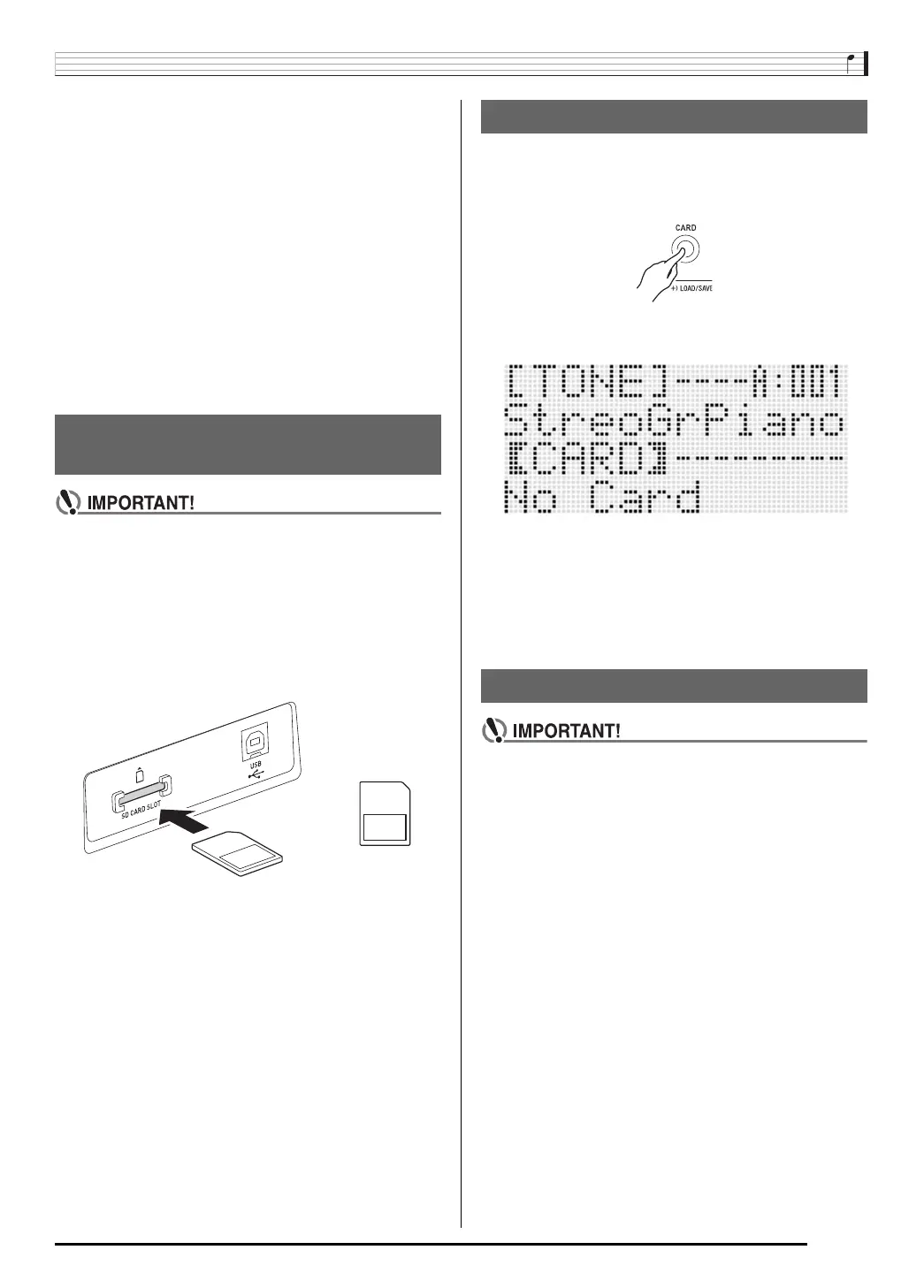Using a Memory Card
E-137
• The message “Please Wait” will remain on the display while
a data save operation is in progress. Do not perform any
other operation while it is displayed.
Turning off the Digital Keyboard or removing the memory
card can cause Digital Keyboard data to be deleted or
become corrupted. It also can cause the Digital Keyboard
to fail to turn on when the L-1 (POWER) button is pressed.
If this happens, refer to “Troubleshooting” (page E-150).
• Never insert anything besides a memory card into the card
slot. Doing so creates the risk of malfunction.
• Electrostatic charge from your fingers or the memory card
to the card slot can cause malfunction of the Digital
Keyboard. If this happens, turn the Digital Keyboard off and
then back on again.
• A memory card can become quite warm after very long use
in the card slot. This is normal and does not indicate
malfunction.
• A memory card must be positioned correctly when
being loaded into the Digital Keyboard. Trying to force
an improperly oriented memory card into the slot can
damage the memory card and the slot.
1.
With the top of the memory card facing
upwards (so you can see it), carefully insert it
into the Digital Keyboard’s SD card slot (T-1)
until stops with a click.
2.
To remove the memory card first press it into
the slot further.
• This will cause the memory card to disengage and eject
partially. Pull the memory card the rest of the way out of
the slot.
Enter the card mode when you want to perform memory card
operations.
• While in the rhythm mode (page E-7) press the C-9 (CARD)
button to enter the card mode.
This will cause the : indicator to disappear from the
display and the ; indicator to appear.
If the message “No Card” appears on the display, it means
there is no memory card in the card slot. For details about
what appears on the display while a card is loaded, see
“Playing a Music File from a Memory Card” (page E-142).
• To exit the card mode, press the C-9 (CARD) button again.
This will cause the ; indicator to disappear from the
display and the : indicator to appear.
• Format a memory card before using it for the first time.
• Before formatting a memory card, make sure it does
not have any valuable data stored on it.
• The memory card format operation performed by this
Digital Keyboard is a “quick format”. If you want to
completely delete all of the data on the memory card,
format it on your computer or some other device.
1.
Insert the memory card you want to format into
the Digital Keyboard’s card slot.
• Make sure the memory card is write-enabled. Check
the position of the card’s write-protect switch to ensure
it is not in the write-protect position.
2.
Press the C-9 (CARD) button to enter the card
mode.
3.
While holding down the R-13 (FUNCTION)
button, press the C-17 (MENU) button.
• This displays the function menu “Play/CardUtl” screen.
Loading and Removing a Memory
Card
Entering the Card Mode
Formatting a Memory Card
CTK7000_e.book 137 ページ 2010年7月21日 水曜日 午後5時15分
