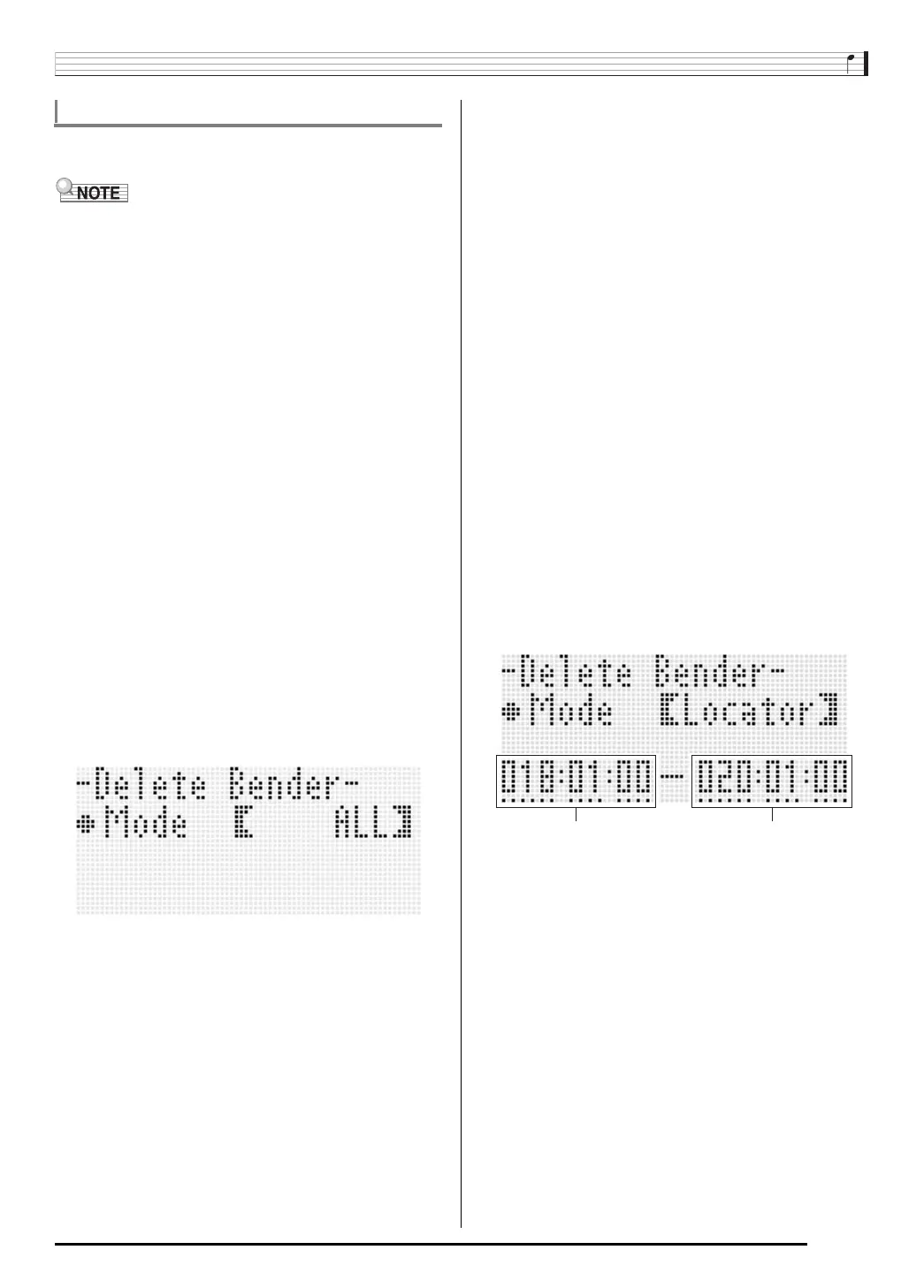Using the Song Sequencer
E-97
You can use the procedures in this section to delete all pitch
bender events from a track or from a specific range in a track.
• To delete individual pitch bender events, perform the
operation under “To delete an individual event” (page
E-92).
• After deleting the pitch bender events in one track from
Track 01 through Track 16, you can overdub new pitch
bender (PITCH BEND wheel (S-1)) operations for that
track. To do so, use the procedure under “To record to
Tracks 01 through 16” (page E-73), and select “OVDB”
(Overdub) for the “RecType” setting in step 6-(5).
• Since “OVDB” cannot be selected for “RecType” when
recording to the system track, you will not be able to
overdub pitch bender operations after deleting pitch bender
events from the system track. You can use the procedure
under “To insert an event” (page E-94) to insert pitch
bender events.
■ To delete all pitch bender events in a track
1.
Display the event editor screen of the track
whose pitch bender events you want to delete.
• See “To select a track for editing” (page E-91).
2.
While holding down the R-13 (FUNCTION)
button, press the C-17 (MENU) button to display
the event editor menu.
3.
Use the R-17 (t, y) buttons to move the 0 to
“DeleteBender” and then press the R-16
(ENTER) button.
• This causes “Delete Bender” screen to appear.
4.
Use the dial or R-14 (–, +) buttons to change the
setting in the thick brackets (%) to “All”, and
then press the R-16 (ENTER) button.
5.
In response to the “Sure?” message that
appears, press the R-14 (YES) button to delete
or the R-14 (NO) button to cancel.
■ To delete all pitch bender events within a specific
range of a track
1.
Display the event editor screen of the track
whose pitch bender events you want to delete.
• See “To select a track for editing” (page E-91).
2.
If required, you can perform a song playback
operation at this time to check the range you
want to select for deletion.
• See “To play back a song from the event editor screen
(Quick Play)” (page E-91).
3.
While holding down the R-13 (FUNCTION)
button, press the C-17 (MENU) button to display
the event editor menu.
4.
Use the R-17 (t, y) buttons to move the 0 to
“DeleteBender” and then press the R-16
(ENTER) button.
• This causes “Delete Bender” screen to appear.
5.
Use the dial or R-14 (–, +) buttons to change the
setting in the thick brackets (%) to “Locator”.
• This displays a range specification screen like the one
shown below.
• If you have already specified a range using the locator
screen (page E-80), that range will be displayed on the
range specification screen.
6.
Use the R-17 (u, i) buttons to move the
cursor, and then use the dial or R-14 (–, +)
buttons to change the value at the cursor
position.
7.
After everything is the way you want, press the
R-16 (ENTER) button.
8.
In response to the “Sure?” message that
appears, press the R-14 (YES) button to delete
or the R-14 (NO) button to cancel.
Deleting Pitch Bender Events
Range start point Range end point
CTK7000_e.book 97 ページ 2010年7月21日 水曜日 午後5時15分