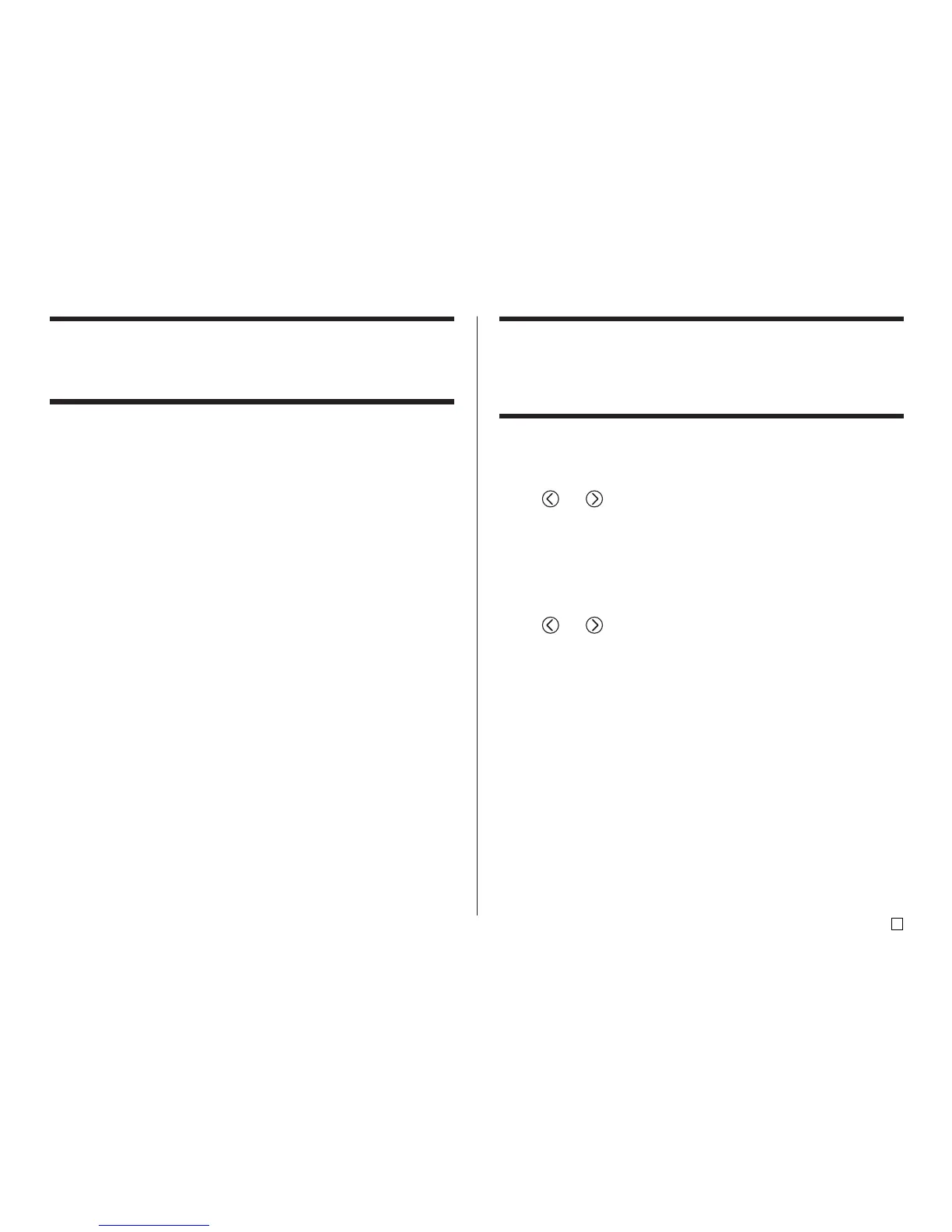35
E
Inputting Illustrations
Your printer gives you a choice of 124 illustrations that you can use in your
labels.
To input illustrations
1. With the cursor at the location where you want to input an illustration, press
ILLUST to display the ILLUST menu.
2. Use the cursor keys to select the illustration you want to input, and then
press SET.
• Pressing SET returns to the input screen with the illustration you selected
input at the location where the cursor was located when you displayed
the ILLUST menu.
• See page 52 for a complete list of illustrations that are available.
Deleting an Individual Character
You can delete an individual character with either the BS key or the DEL key.
The only difference between the operations of these two keys is the location
of the cursor.
To delete a character using the BS key
Example: To change the word “commmputer” to “computer”.
1. Use and to move the cursor under “p”.
2. Press BS twice to delete the two m’s to the left of the cursor, shifting “puter”
to the left as you do.
To delete a character using the DEL key
Example: To change the word “commmputer” to “computer”.
1. Use and to move the cursor under the first (far left) “m”.
2. Press DEL twice to delete the two m’s at the cursor’s position, shifting
“mputer” to the left as you do.
