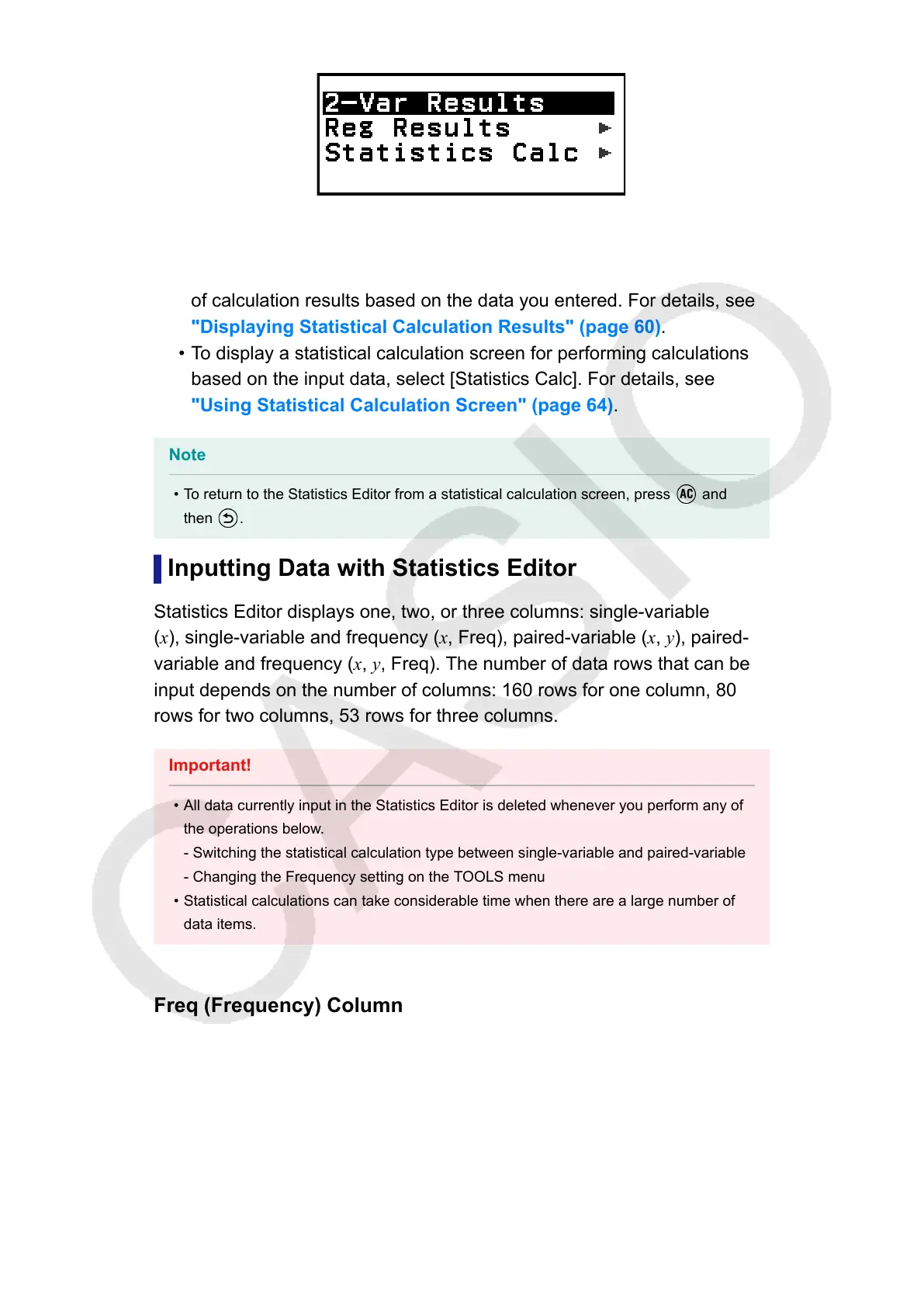Paired-variable
6. Select the menu item for the operation you want to perform.
• Select [1-Var Results], [2-Var Results], or [Reg Results] to see a list
of calculation results based on the data you entered. For details, see
"Displaying Statistical Calculation Results" (page 60).
• To display a statistical calculation screen for performing calculations
based on the input data, select [Statistics Calc]. For details, see
"Using Statistical Calculation Screen" (page 64).
Note
• To return to the Statistics Editor from a statistical calculation screen, press and
then .
Inputting Data with Statistics Editor
Statistics Editor displays one, two, or three columns: single-variable
(x), single-variable and frequency (x, Freq), paired-variable (x, y), paired-
variable and frequency (x, y, Freq). The number of data rows that can be
input depends on the number of columns: 160 rows for one column, 80
rows for two columns, 53 rows for three columns.
Important!
• All data currently input in the Statistics Editor is deleted whenever you perform any of
the operations below.
- Switching the statistical calculation type between single-variable and paired-variable
- Changing the Frequency setting on the TOOLS menu
• Statistical calculations can take considerable time when there are a large number of
data items.
Freq (Frequency) Column
If you turn on the Frequency setting on the TOOLS menu, a column
labeled "Freq" will also be included on the Statistics Editor. You can use
the Freq column to specify the frequency (the number of times the same
sample appears in the data group) of each sample value.
57
