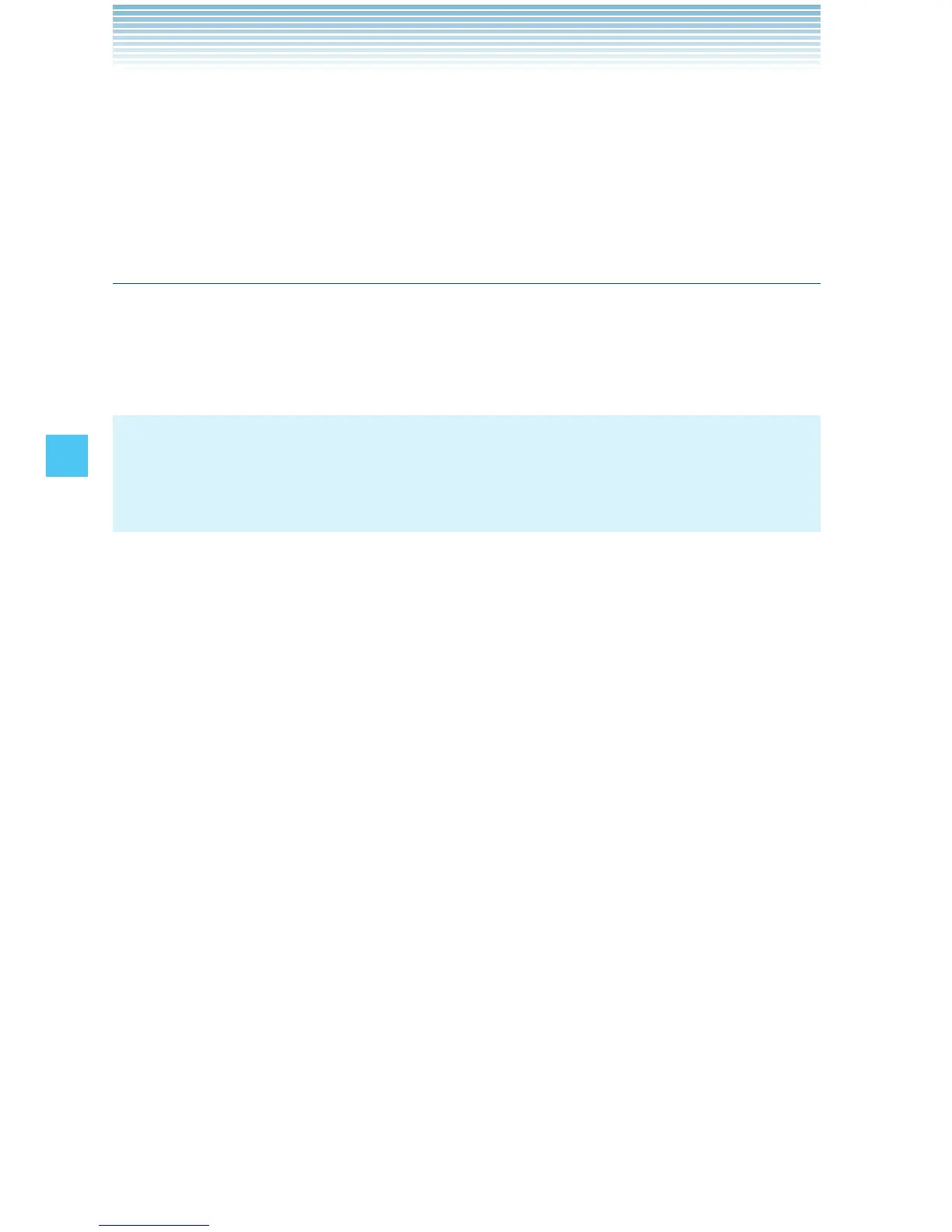92
MESSAGING
5. Type your message in the Text: field.
6. Scroll to and edit any additional fields as desired.
7. Press the Center Select Key [SEND].
A sending screen appears.
Customizing the Message Using Options
You can customize a new Text Message, Picture Message, Video
Message or Voice Message, by pressing the Right Soft Key [Options]
to access the following features.
NOTE
These options vary depending on the type of message you are
sending.
Insert Quick Text: Inserts Quick Text into a message.
Add: Allows you to add a Graphic, Animation, Sound, Signature,
Name Card or Contact.
(The Add option only appears for a Text Message. The Signature
option appears only when Signature is set to Custom in Message
Settings and “No” is selected for the confirmation message “Insert
Signature for all Messages?”.)
Preview: Displays the Picture/Video message as it would appear at
the recipient. (This option only appears for a Picture/Video Message)
Review: Plays back the recorded sound to hear the Voice message
as it would be heard by the recipient. (This option only appears for a
Voice Message)
Save Quick Text: Saves the text to the Quick Text list. Quick Text can
save up to 100 characters per phrase.
Format Text: Allows you to change the look of the text.
Alignment/Font Size/Font Style/Text Color/Background
(This option only appears for a Text Message)
Save As Draft: Saves the message into the Drafts folder.
