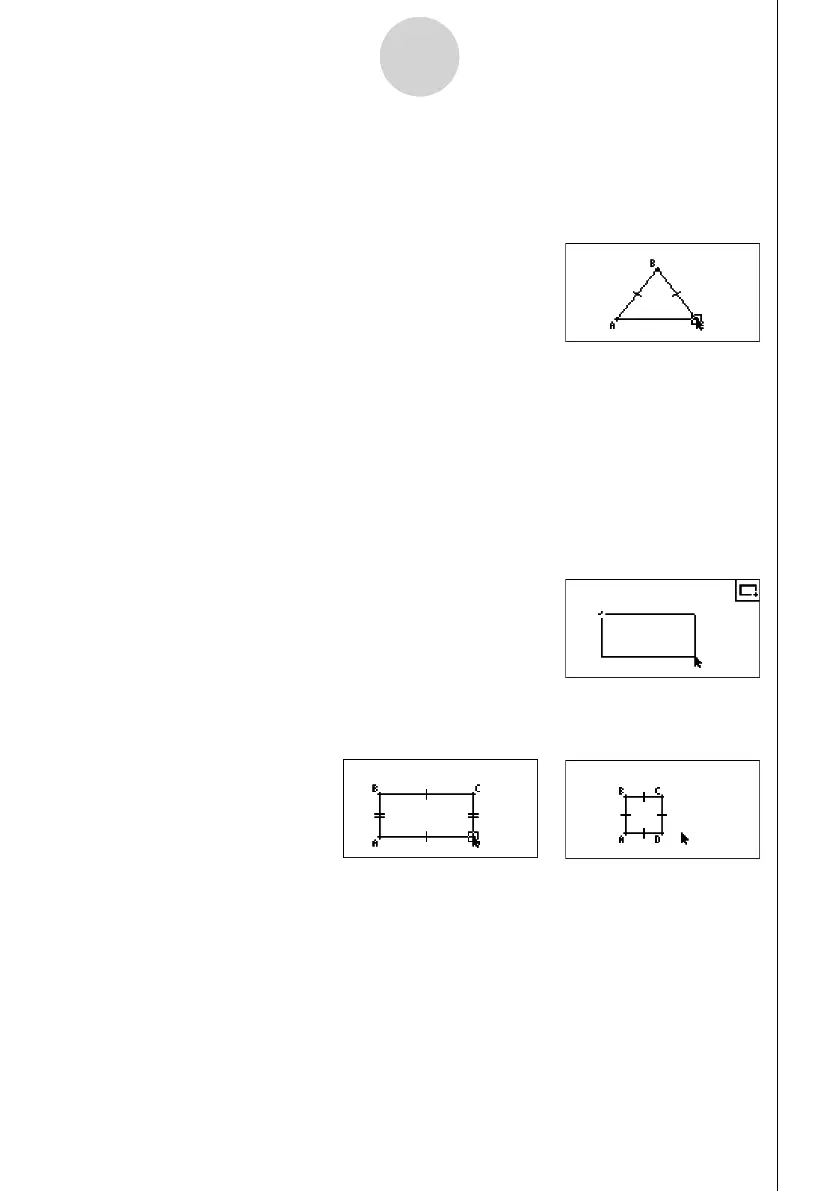20060601
2-6
Drawing and Editing Objects
u To draw an isosceles triangle
1. Perform the following operation: 3(Draw) – 9:Isosc Triangle.
2. Perform steps 2 through 4 under “To draw a triangle” (page 2-5).
• This draws an isosceles triangle.
u To draw a rectangle or a square
1. Perform either of the following operations: 3(Draw) – A:Rectangle or 3(Draw) –
B:Square.
2. Move the pointer to any location on the display and then press w.
• This causes a cross ( 3) to appear at the pointer location.
3. Move the pointer to another location.
• This causes a selection boundary to appear, indicating the size of the rectangle (or
square) that will be drawn.
4. Press w.
• This draws a rectangle or square.
• If the location of the pointer when you press w is very close to the point you specifi ed
in step 2, the object that is drawn will be the maximum size that fi ts in the screen.
Note
In the case of a square, each side will be the length of the shorter side of the rectangle you
specify with the selection boundary in step 3.
